Addresses an issue where Windows 10 Search encounters errors similar to viruses
The search function of Windows 10 has been having a lot of problems lately, and now, there's another problem - possibly related to the recent optional update for the operating system - that is affecting an number of users.
Worse, the new search bug looks like a computer infected with malware, causing users to worry that their PC may have been infected by a virus somehow.
New errors appear with Windows 10 Search
When some users click on the Start menu and run a search (i.e., start typing to find an application, for example), a strange screen appears with 'This is taking too long to load' with a background. drum and Refresh button .
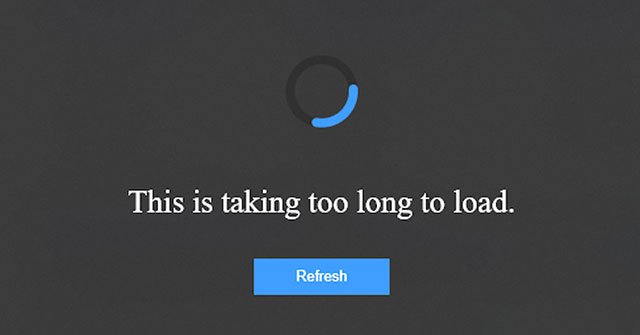 New errors appear with Windows 10 Search
New errors appear with Windows 10 Search However, a long string of characters in the lower right corner appears - probably some sort of installation version - and looks like something the Microsoft operating system shouldn't display, causing users to start worrying. worrying that, in a way, this could be the result of malware.
This is definitely not a typical Windows 10 bug you might see in the release of the operating system, but there's nothing malicious behind it.
Only a limited number of users are affected by this issue.
Another point worth noting is that if you click the Refresh button on the error screen, the problem will disappear and the search results will appear again. However, this search error will return after rebooting the computer and become a rather annoying problem.
Fixes bug with search function on Windows 10
What can you do to get rid of this problem? As mentioned above, the error appears regarding the update. If you have installed that specific update, then you can try and uninstall it.
The second thing to try is to simply install all the latest updates for Windows 10. Ensuring that the system is fully updated can solve the problem. Some reports indicate that upgrading to Windows 10 November 2019 Update may help get rid of this strange error.
If none of the above remedies work for you, there's one more option.
What you need to do is ask Windows 10 to search for errors through the Command Prompt.
First, press Win+ R, to open the Run window . Inside this window, you need to type cmd , then press the Ctrl+ Shift+ keys Enterto open the Command Prompt with admin rights.
In the Command Prompt window, type the following command and press Enter:
DISM.exe /Online /Cleanup-image /RestorehealthThen wait for the process to complete.
If you don't like going into the Command Prompt, it's best to wait patiently for the next update to appear.
You should read it
- How to bring the Windows 8 search bar to Windows 10
- How to fix the Windows 10 Search box that cannot be found (update)
- Advanced search in Windows 7 is similar to Windows XP
- Microsoft is optimizing Windows Search, committing to a faster and more accurate experience
- How to disable Windows Search on Windows 8.1 and Windows 7
- How to Search in Windows 10
 How to prevent Windows 10 from automatically restarting
How to prevent Windows 10 from automatically restarting How to fix keyboard errors that enter numbers instead of letters
How to fix keyboard errors that enter numbers instead of letters How to fix api-ms-win-core-libraryloader-l1-1-1.dll is missing
How to fix api-ms-win-core-libraryloader-l1-1-1.dll is missing How to fix MSVCP140.dll error is missing
How to fix MSVCP140.dll error is missing Fix taskbar not hidden in Windows Remote Desktop session
Fix taskbar not hidden in Windows Remote Desktop session