10 free search tools for Windows 10
Windows 10 introduced some useful File Explorer tips and new features in Task Manager, making it one of the most effective versions of Windows so far.
- 9 ways to enable File Explorer in Windows 10
However, there are some parts that are not as good as Windows Search. Although there are some tips and tricks for Windows Search, it has never been on par with the search features of Mac and Linux. Although Windows 10 has tried to reduce the distance, it is still slow and imperfect.
If you often need to search for files and folders throughout the system, you should consider switching to this third-party tool. Windows is only good for basic and common use.
1. Search software Everything
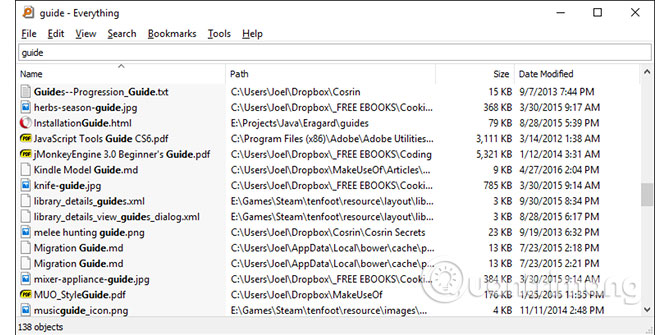
Everything is rated as one of the fastest search engines for Windows. And its use is also very simple, you just need to install, open the program and provide a little information, permissions to index the entire system. It can index new Windows installations in less than a minute.
When you're done, just enter anything into the text field and get instant results. As long as Everything allows you to run in the background and monitor system changes, it will immediately do its work.
One feature that users love about this search engine is that it's lightweight, taking up less than 5MB of RAM and 1MB of disk space. This is a great tool to use on old and slow computers.
Download : Everything
2. Lookeen search software
Lookeen performs the same function as Everything, but is a more full-featured solution. It can search for content other than the file name. The search window can display a preview of certain file types, even allowing you to edit text files directly.
In addition to the ability to search for internal drives, Lookeen can also search for external drives and has several filter options to be able to narrow down the search for files.
Download : Lookeen
3. Listary search software
In all the software on this list, Listary is a pretty unique search engine. When searching, just type the content, Listary will display a list of all files on the system, in accordance with the query in real time. Listary can also execute commands like ' Open Folder ' and ' Copy Folder Path ', and you can even use Listary to quickly view another folder just by typing the name of that folder.
Some other good features are only available in the paid version of Listary Pro (20 USD), but with Listary Free you still have many flexible features.
Download : Listary
4. Software search grepWin
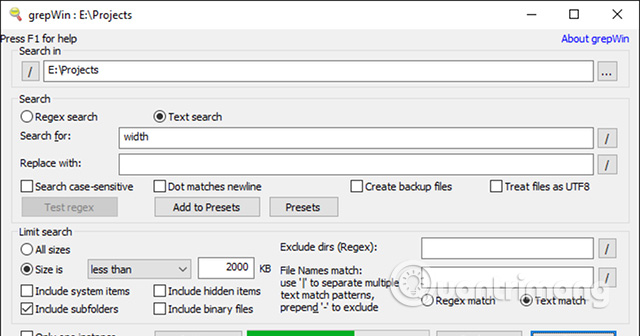
With grepWin, you can search through any directory tree and it will find the file that matches the query result. If you've ever used Linux, it's basically a 'grep' command (one of the popular Linux commands) but designed for Windows and comes with a convenient interface. So when you need to search for a line of code or lines of text, you will save a lot of time.
Download : grepWin
5. AstroGrep search software
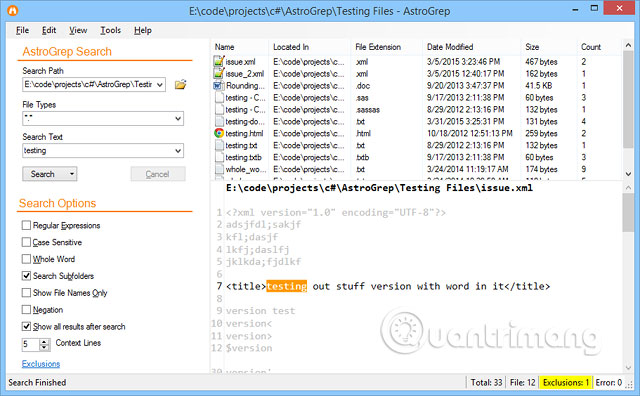
AstroGrep is a great alternative to grepWin if this is not the right choice for you. It performs the same function, finds the file that matches the search query by content, not the file name, but is not enhanced but easier to use.
You can specify the file type to search, see the file contents in AstroGrep and save or print the results. Its features include searching through PDF, MP3, ZIP, RAR and more. AstroGrep has been around since 2006 and is constantly being updated.
Download : AstroGrep
6. SearchMyFiles search software
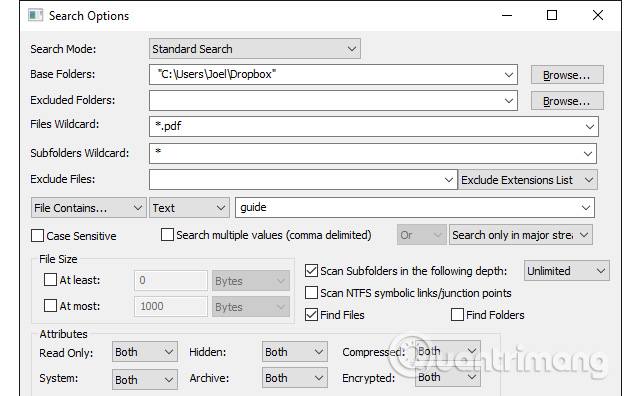
SearchMyFiles looks old, but it's very flexible. After a quick look at its features, you can create complex search queries using filters and wildcards.
For example, search all files created within the last 15 minutes, with sizes from 300 to 600 bytes, containing the word 'error'. This Windows search tool is light and portable (no installation required), so you can use it all the time with the software on the USB drive.
- The best Portable PC applications of all time (Part 1)
Download : SearchMyFiles
7. Copernic Desktop Search software
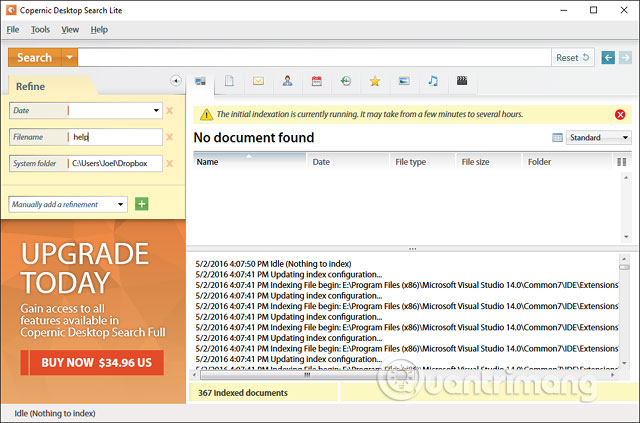
Copernic has been in the search industry since 1996, starting with the web search engine but eventually became famous for its desktop search application. In fact, it is widely used by many users as the world's number one desktop tool.
It has two versions, free and commercial. However, the free version cannot search on network drives, external hard drives, cloud storage, Outlook email, Lotus notes and limit the index to 75,000 files. But for family use, that's enough.
Download : Copernic Desktop Search
8. Software searches Exselo Desktop
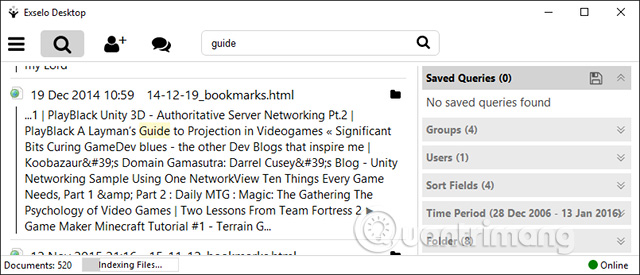
Exselo Desktop is not as well known as other desktop search options, which is unfortunate because it is really good. It supports powerful search queries, has a simple interface, secure data sharing and even integrates with Outlook.
Not only searching for local drives, Exselo can also filter through cloud storage and network. However, with the free version, you will own the full feature, the difference between Free and Enterprise versions is that it supports many users.
Download : Exselo Desktop
9. Software looking for Duplicate & Same Files Searcher
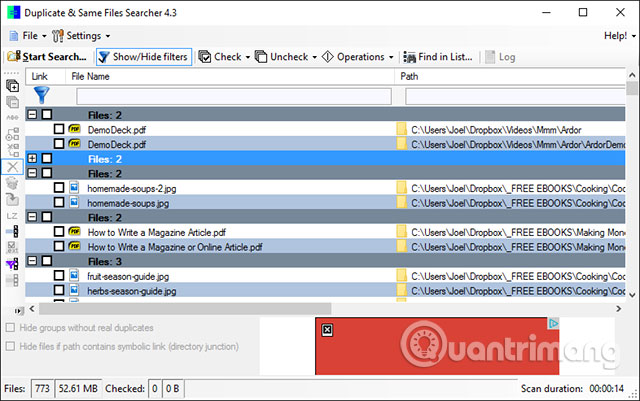
Duplicate & Same Files Searcher is a small portable search program, smaller than 1MB, able to search all files for the same content (not by file name). Therefore, this scan is a bit slow, but you can filter and set parameters to speed up.
In addition to the ability to delete duplicate copies, it can replace them with 'hard links' that are basically shortcuts to a single file, thus saving storage space.
Can you guess how much storage space you've wasted due to duplicate files? The answer may surprise you. Duplicate files are more popular than we think and if the duplicate files are images, audio, and video, it will take up a lot of unnecessary space.
- Instructions for finding and deleting duplicate files on Windows
Download : Duplicate & Same Files Searcher
10. Software searches Registry Finder
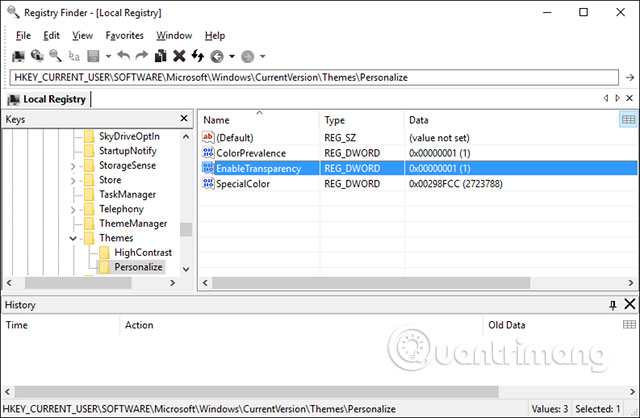
Registry Finder is a free tool that makes it easy to navigate the registry. It also has the ability to search for a key by the time it was last modified. This is useful when you want to see all the recent changes made in case of troubleshooting.
Although the search features in Windows 10 have improved, the registry search tool is still quite rudimentary. When you want to fix errors in the registry or edit, the key search process is very slow and tedious. That's why you should use Registry Finder.
Download : Registry Finder
See more:
- The best search engine 2018
- Private search engines replace Google
- How to fix the error Search Windows 10 does not work
 How to increase gaming performance on Windows 10 April 2018
How to increase gaming performance on Windows 10 April 2018 Turn off programs that start with the system on Windows 10
Turn off programs that start with the system on Windows 10 How to fix blue screen error 'Critical Process Died' in Windows 10
How to fix blue screen error 'Critical Process Died' in Windows 10 Fix keyboard error not working on Windows 10
Fix keyboard error not working on Windows 10 How to enable Sets feature to combine tabs into a Windows 10 Build 17666 window
How to enable Sets feature to combine tabs into a Windows 10 Build 17666 window How does Windows 10 change the way Alt + Tab works?
How does Windows 10 change the way Alt + Tab works?