Add Tab to Windows Explorer as a browser
Windows is the operating system used by many people. However, it's not perfect, one of the biggest drawbacks of the operating system is that you cannot open more than one tab in the file manager - Windows Explorer.
Mac and Linux both support this function. To make it easier to imagine, think about using Tab in a Web browser . Opening a web page in a new Tab helps you manage what is open easily. You can turn on dozens of tabs at once, but you won't want to open dozens of different browser windows, because they're too confusing and difficult to manage.
File and folder manager is similar. To ensure quick and easy data management, copying and pasting between folders and drives, Tab for Windows Explorer is essential. Imagine you won't always have to press the Back button in Windows Explorer , or turn on multiple Windows Explorer windows at the same time.

While Windows does not yet support this, there is a tool called Clover that helps you create the Tab interface in Windows Explorer . To use Clover you just need to follow these 4 steps:
1. Download Clover
Download Clover for Windows and extract the downloaded file here or here:

2. Install Tab interface for Windows Explorer
First, double-click Clover_Setup.exe in the extracted folder to install.
Clover is integrated with Windows Explorer . When you open Windows Explorer, the Clover software automatically starts , allowing you to add a tab to the browser at any time.
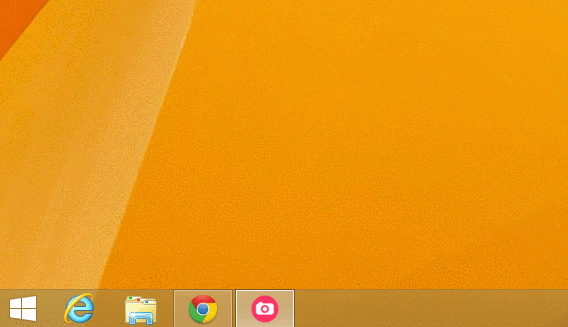
3. Add tabs when opening Windows Explorer
After installation, Clover does not require any configuration . To add a tab to Windows Explorer , just click the button to the right of the open window. Just like Chrome and Firefox, the Ctrl + T keyboard shortcuts also allow you to add tabs faster.
And from now on, to copy and paste data from one folder to another, there's no need to open two separate windows or copy and then go back to find the destination folder.Just open two Tabs with Clover and you can easily move back and forth between them. 
Although not an official Microsoft product, Clover allows your computer to use more intuitively and multitasking, making it possible to make Windows Explorer on your computer almost as good as Finder for Mac OS X.
 How to show / hide files, folders on Windows computers
How to show / hide files, folders on Windows computers Restore files from the Windows.old folder after installing Win
Restore files from the Windows.old folder after installing Win Tips, ways to speed up your computer
Tips, ways to speed up your computer How to take a screenshot of your computer on Windows
How to take a screenshot of your computer on Windows Replace Microsoft account with Local Account in Windows 8, 8.1
Replace Microsoft account with Local Account in Windows 8, 8.1 Schedule a Windows computer to shut down without software
Schedule a Windows computer to shut down without software