How to fix Windows Explorer shows the drive twice
Windows Explorer is an important part of the system. However, this tool sometimes happens to cause users to experience difficulties during use, such as a crashed Windows Explorer error. In addition, many users also reflect the status of displaying 2 identical disks on Windows Explorer.
When we connect a USB drive or an external hard drive to a computer, Windows will default to a separate drive on Windows Explorer. However, this error will display two identical drives on the list of Windows Explorer. So how to fix the error of displaying 2 identical drives on Windows Explorer?
- How to fix Windows Explorer error has stop working?
- Fix Windows Explorer crash on Windows 10
- Fix Windows error without image, Thumbnail thumbnail
How to fix the current drive error twice on Windows Explorer
The current drive error twice in Windows Explorer will look like the following:
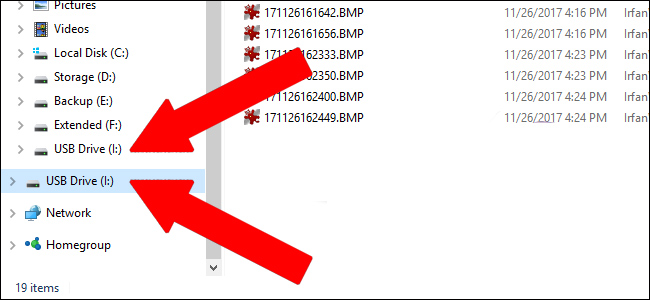
We will proceed to edit in Registry Editor to fix this problem.
Step 1:
First, press the Windows + R key combination to display the Run dialog box . Then enter the keyword regedit and click OK.

Step 2:
Switch to the Registry Editor interface. Here, go to the key below.
ComputerHKEY_LOCAL_MACHINESOFTWAREMicrosoftWindowsCurrentVersionExplorerDesktopNameSpaceDelegateFolders {F5FB2C77-0E2F-4A16-A381-3E560C68BC83}

Step 3:
Then right-click on the key and select Delete in the list.
Shortly after returning to Windows Explorer, we will not see two drives appear.
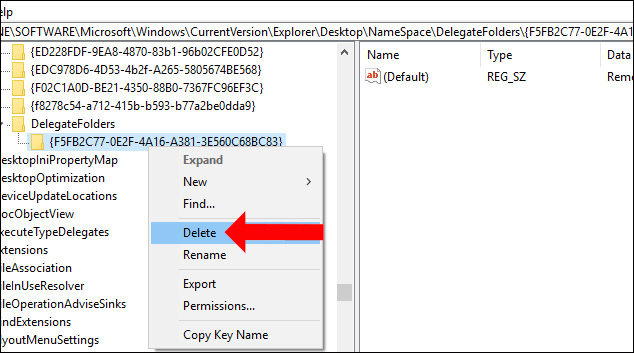
However, this method only works with Windows 32-bit. If you use 64-bit Win , you need to perform additional deletion, to hide the duplicate drives in the Browse and Open window, which appears when you upload photos or data to the website.
We search for the key following the path below.
ComputerHKEY_LOCAL_MACHINESOFTWAREWOW6432NodeMicrosoftWindowsCurrentVersionExplorerDesktopNameSpaceDelegateFolders {F5FB2C77-0E2F-4A16-A381-3E560C68BC83}
Then the user also right click on the key and press Delete to delete the key.
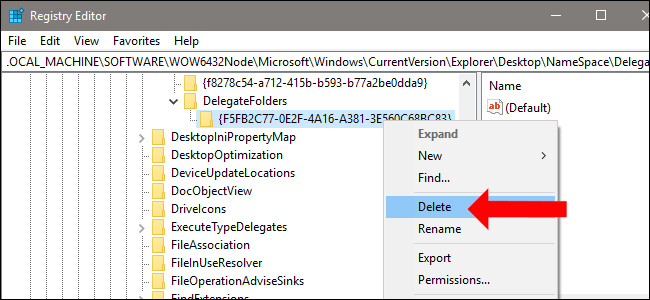
So we have fixed the error of displaying the drive twice on the list of Windows Explorer. With the 32-bit version of Win, you only need to delete the key once. But with 64-bit Win version, it is necessary to perform one more delete of the key in order to not display the drive twice when opening Open interface, Browse.
See more:
- Fixed a bug when Libraries folder opened automatically when booting the computer
- How to fix the error Search Windows 10 does not work
- 6 simple ways to open Task Manager on Windows
I wish you all success!
You should read it
- Customize Windows Explorer in Windows 7
- Fix File Explorer error not working on Windows 10
- What is Windows Explorer? How to open Windows Explorer
- How to delete folder and file search history in Windows Explorer?
- Error file explorer.exe on Windows 10 - Causes and fixes
- How to Restart Windows Explorer Without Rebooting Computer
 36 best free registry cleaning software 2018
36 best free registry cleaning software 2018 How to fix the error does not install Java
How to fix the error does not install Java How to check the computer's CPU temperature?
How to check the computer's CPU temperature? How to use Wise Registry Cleaner to clean and fix registry errors
How to use Wise Registry Cleaner to clean and fix registry errors How to create disk full BAT file repair Windows 10
How to create disk full BAT file repair Windows 10 Computer not found the second screen? This is how to fix it
Computer not found the second screen? This is how to fix it