A simple way to link your Facebook account to Gmail
To increase PR recognition and level, the Gmail service allows users to create signatures for their accounts. This signature will appear at the end of the mail so that the mail recipient has additional contact information such as your address, phone number . However, if you use only letters and numbers, it is easy to get bored with the recipient, you can add a Facebook account link to add more lively. Please refer to how to do below of TipsMake.com.
First, prepare a logo image of Facebook social network. Then, log in to your Gmail account, click on the gear icon and select Settings .
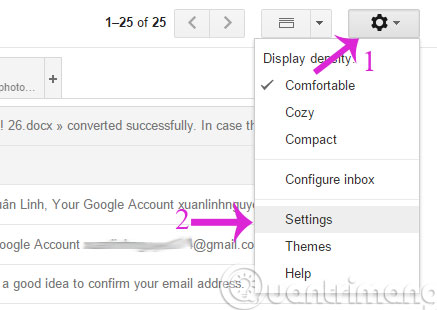
Next, drag down the Signature section and check the item to create a signature and press Insert Image
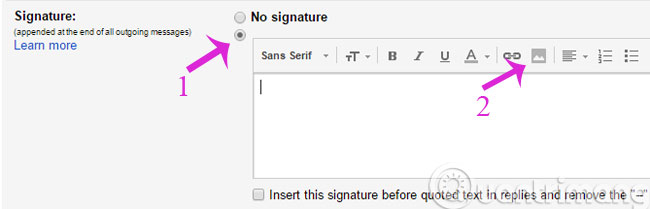
When the Add an image dialog box appears, select the image you want to upload
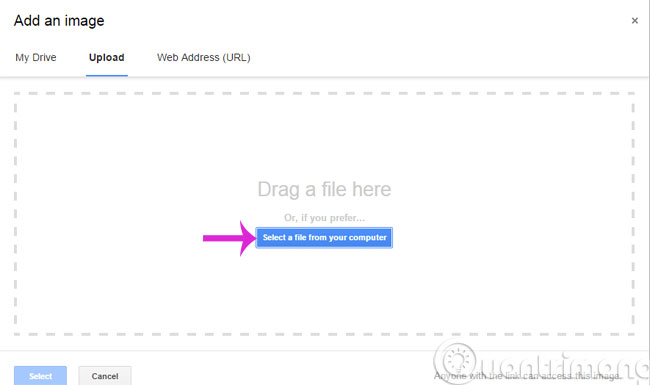
After that, you can adjust the size of the image with Small - Medium - Large - Orginal size options
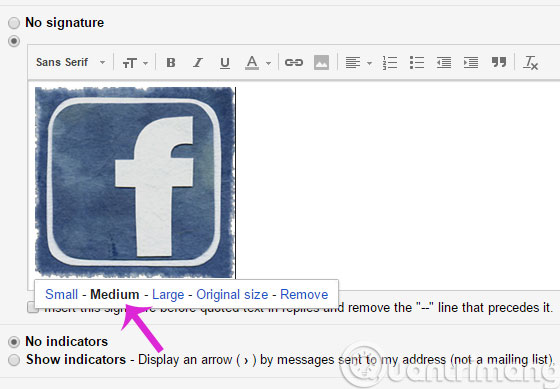
Next step, click on the picture and then click Link
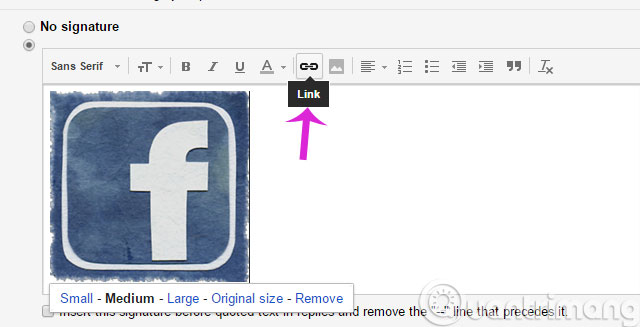
In the dialog that appears, enter your display name and your Facebook address link and click OK
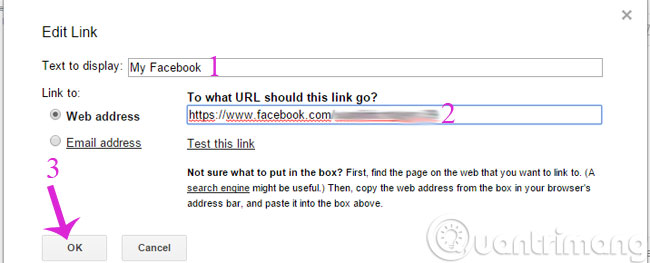
Finally, scroll down to the bottom of the page and click Save changes to save the changes.
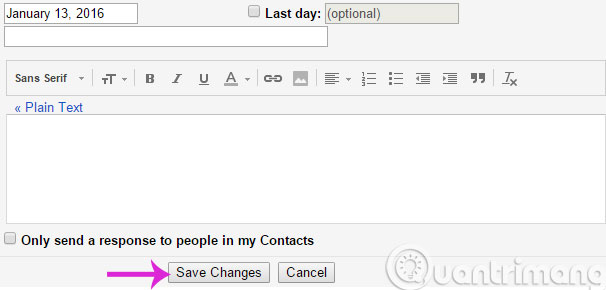
With other accounts like YouTube , Twitter , the same way as above. From now on, your Gmail signature has become much more lively and others can learn more information about you already.
- Create signatures that match the email content in Gmail
- Instructions for creating signatures with Business Card in Outlook
- Instructions for creating professional signatures for Gmail
Hope the article is useful to you!
You should read it
- How to insert links, links, Hyperlinks in Gmail
- Instructions for creating Gmail signatures with images
- How to insert links to images on Gmail
- How to Create a signature for Gmail and insert photos, links, Anchor Text into Gmail signatures
- 11 great extensions for Gmail on Firefox
- Create multiple signatures in Gmail with Canned Response (canned response)
 6 steps to perform photo processing Be Like Bill on Facebook
6 steps to perform photo processing Be Like Bill on Facebook How to turn off birthday notifications on Facebook?
How to turn off birthday notifications on Facebook? 5 steps to select advertising content on Facebook News Feed
5 steps to select advertising content on Facebook News Feed Why is Facebook account hacked? This is how to prevent that!
Why is Facebook account hacked? This is how to prevent that! 3 steps to make the Happy Friends Day app fun on Facebook
3 steps to make the Happy Friends Day app fun on Facebook Quickly try the Valentine's gift sending feature immediately with Facebook Messenger
Quickly try the Valentine's gift sending feature immediately with Facebook Messenger