7 tips to free up storage space on Google Photos
Google Photos is definitely one of the trusted photo storage tools for many people. Cloud storage is a great way to keep your photos safe in case something unexpected happens to your phone. Or simply to free up storage space on the device.
However, cloud storage space is limited, unless you spend money to buy additional storage packages. If you're using free Google Photos storage and are worried about running out of storage space, try some of the tips below to free up storage space in your Google Photos account. This is also a way for you to clean up your photo library.
Convert photos to space-saving option
All photos you upload to Google Photos in original quality count toward your storage limit. You can quickly free up space in Google Photos by converting all uploaded photos from original quality to space-saving options. This can be done from Google Photos on the web.
- Open the Google Photos website on your computer.
- Click the Settings icon in the upper right corner near your profile photo.
- Make sure Storage saver is selected and click on the Manage storage option .
- Now, scroll down to Recover storage and click Learn more .
- Check the box in the pop-up window and confirm your action by clicking Compress existing photos and videos .

In space-saving quality, high-resolution images are downscaled to 16MP. Videos are also resized to 1080p if they have a higher resolution. Additionally, Google applies light compression on all images and videos to save space, but you're unlikely to notice any loss in quality. Please note that closed captions in videos will be lost during this process.
All media files you upload in memory-saving quality will count towards your Google account's storage limit. Only images and videos uploaded before June 1, 2021 will not be counted. You can export your existing photos and videos from Google Photos at full resolution to get copies before compressing them into your account to save space.
Disable photo backup for WhatsApp and other device folders
Google Photos can automatically back up photos and videos from WhatsApp, Instagram, and other folders on your device. While this may be useful for some, these media backups also take up storage space.
If you get a lot of junk media on WhatsApp or simply don't want to back up your Instagram posts to Google Photos, you should turn off backup for those folders from your device to save money. Capacity. This will help you manage your Google Photos storage space better.
To do this on Android, open the Google Photos app on your device, then tap your profile picture in the upper right corner and select Photos settings . Then go to Backup > Back up device folders and disable all extraneous folders where you don't want any media backups to occur.
Unfortunately, this is not an option on iPhone due to system limitations. To fix it, open WhatsApp and turn off automatic media downloads so that images and media files shared on the platform don't sync with Google Photos.
Delete unsupported video files
Google Photos supports backing up many photo and video formats, including RAW files from professional cameras, MKV videos, etc.
However, saying that does not mean that all types of media files are supported by Google Photos. These files cannot be opened, but still take up space in your memory. So finding and deleting these files is really necessary.
To remove all unsupported videos from Google Photos, open the Google Photos website on your computer, then click the Settings icon in the top right corner near your profile photo.
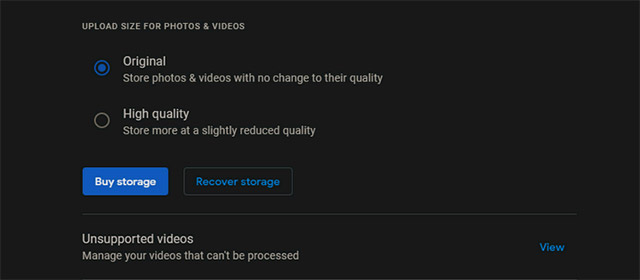
On the Settings page, you will see the 'Unsupported videos' option. Click 'View' to see the specific list, then delete all incompatible videos to free up space in Google Photos. Be sure to empty the trash as well if you just deleted particularly large files.
Delete junk screenshots
Many of us often have the habit of taking screenshots to quickly preserve information and moments instantly displayed on the screen. These images usually have no lasting value, but sometimes we forget to delete them. Over the years, you've probably accumulated a lot of junk screenshots that are no longer valuable.
You can easily find all the screenshots you've uploaded to Google Photos by searching for the keyword "screenshots". Then, select and delete images that are no longer valuable.
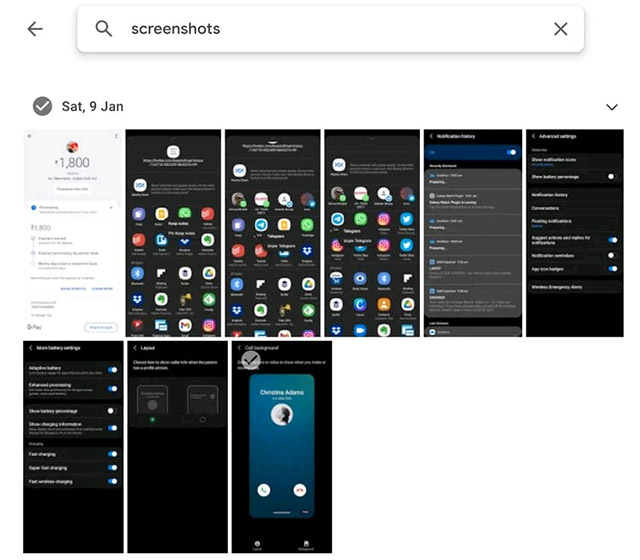
Empty the trash
Any photos or videos you delete from Google Photos will stay in your trash for up to 60 days. At the same time, this trash item itself is also capable of containing up to 1.5GB of deleted data.
If you want to immediately free up storage space in Google Photos, empty the trash to instantly reclaim a decent amount of space. For example, you need to empty your trash immediately after deleting unsupported screenshots and videos from your camera roll as outlined in the steps above.
Resize photos before uploading to Google Photos
If you often back up photos from your DSLR camera to Google Photos, you should change the file size before uploading. Photos with a resolution of up to 30-40MP will take up a large amount of valuable space in your Google account — while they are often rarely used.
By reducing the resolution of your photos, you will significantly reduce their file size and thereby save quite a bit of storage space on Google Photos. Depending on the actual use case, you can change the size of your DSLR photo to about 20-25MP. This is a reasonable level.
Additionally, you can also reduce the resolution of the videos before uploading them, or use a different file format to reduce the file size.
Delete files from Google Drive and Gmail
Any files or documents you back up on Google Drive also count toward your Google account storage quota. So, if you want to free up more space in Google Photos, you should also consider deleting junk documents and other unnecessary files from Google Drive.
You can also transfer files from your main Google Drive account to a secondary account without re-uploading them, helping to save storage space.
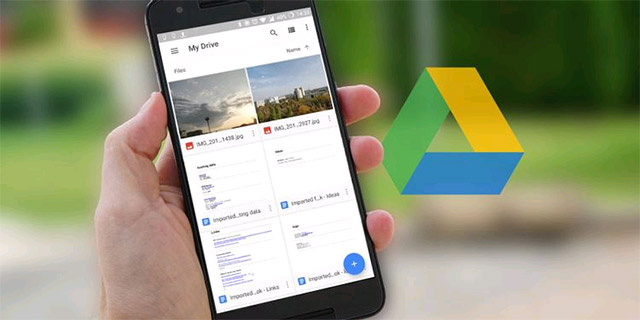
The same applies to Gmail. Files you use in Gmail also take up general storage space in your Google account. You can delete old emails with large attachments to free up space in your Google account. Make sure to back up your Gmail account locally before cleaning up large, important emails in Gmail.
 How to use Terabox storage with 1TB for free
How to use Terabox storage with 1TB for free Instructions for locking Google Drive files to prevent editing
Instructions for locking Google Drive files to prevent editing Share information about file types that are not supported on Drive
Share information about file types that are not supported on Drive What is YouTube's Super Chat feature? How to use?
What is YouTube's Super Chat feature? How to use? 10 most used free hard drive splitting software in 2023
10 most used free hard drive splitting software in 2023 Top 4 software to help check your computer hard drive simply
Top 4 software to help check your computer hard drive simply