6 Tasks You Should Do Regularly on Your Windows Computer
Given the workload that Windows computers handle, they need maintenance to run smoothly. Without regular maintenance, performance can suffer, security can be at risk, and hardware issues can go unnoticed. Here are some routine tasks you should perform to keep your computer running smoothly.
- 34 common shortcuts on Windows Command Prompt
- If you want to master Windows, master these shortcuts
6. Review and install optional updates
Windows automatically installs important system and security updates, but it leaves some updates optional, allowing you to decide whether to install them. While skipping these updates may not immediately harm your system, you should review and install them selectively — especially if you're experiencing performance issues, application errors, or compatibility issues.
To check for optional updates, open the Settings app , click Windows Update in the left panel, then go to Advanced Options on the right. Under Additional Options , select Optional Updates to see which updates are available. Just check the updates you want to install and click Download and Install . Restart your computer if Windows prompts you to do so.
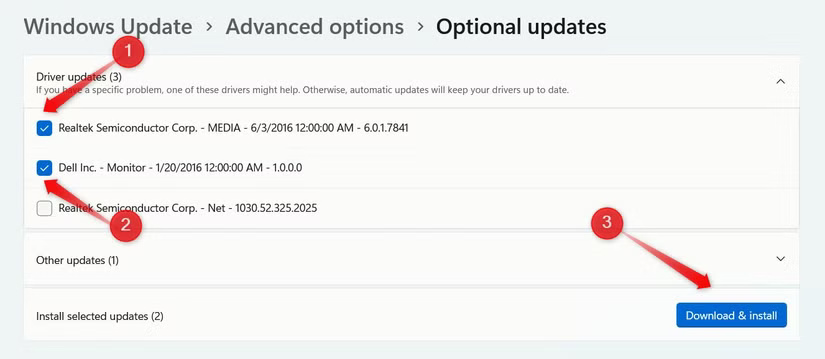
5. Check Protection History in Windows Security
Microsoft Defender works in the background to detect malware, viruses, and other threats. When it detects something suspicious, it deletes, quarantines, or blocks it. While it will notify you when action is taken, you may ignore or miss the alert. That's why you should regularly check Protection History, where Windows records all past security events.
This allows you to stay up to date on potential threats your device has encountered, avoid future risks, and unblock safe files or apps that may have been mistakenly detected. To view Protection History, open the Windows Security app , select Virus and Threat Protection , then click Protection History . Here, you'll see recent events categorized by severity.
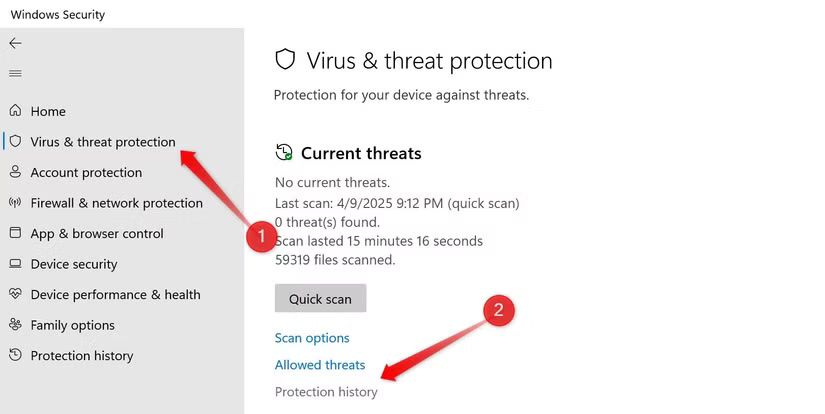
You can click on any item for more details, and if it's an incorrect finding, you can allow action or follow any recommendations provided by Windows.
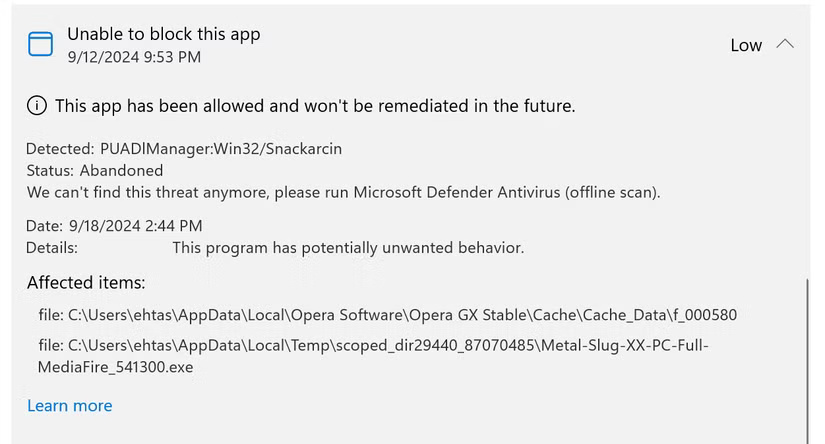
- 7 advantages of switching from PC to Mac that you may not know
4. Check data backup
You probably back up your data to make sure you can recover it if something happens to your computer. But when was the last time you tested your backup? Imagine relying on it only to find that you can't recover your files when you need them. That's why you should test your backup to make sure it's recoverable and give you peace of mind that your data is secure.
If you have automatic backups set up, check to see if your main files are being backed up. Then restore a few random files to make sure everything is working properly. Review your backup frequency and adjust if necessary. It is a good idea to back up your data in two separate locations using different methods. This ensures that you have alternate backups if one fails for any reason.
3. Clean up Windows desktop
We often neglect our computer desktops, not realizing how quickly files, folders, and shortcuts can accumulate and take up space. This clutters the screen, slows down Windows startup times, and makes it harder to find the shortcuts we use most. That's why it's important to take the time each week to clean up your desktop and make your workspace cleaner.
To clean things up, delete files and shortcuts that you only keep temporarily, remove duplicate shortcuts, group files into clearly labeled folders, and only keep shortcuts to the programs you use most. You can also choose a simple, minimalist wallpaper that doesn't add visual clutter to your desktop. This will help keep your desktop clean and easy to navigate.
- Summary of common shortcuts in Microsoft Word
- Summary of little-known shortcuts on Youtube
2. Check for overheating
Overheating is a common problem for computers. It can lead to Thermal Throttling , which slows down system performance. While you can feel the surface of your device to check for heat, you should use a tool like HWMonitor to get an accurate temperature reading.
To do this, download the HWMonitor app and run it to monitor the internal temperatures of your CPU , GPU , and other sensors. If you notice temperatures consistently above 80°C, take steps to cool them down. Clean dust from your laptop's vents, use your computer in a well-ventilated area, and place your laptop on a stand to improve airflow.
Additionally, avoid running multiple resource-intensive programs at once, avoid charging your laptop while in use, and take other measures to prevent the device from overheating.
1. Run system diagnostics
The sooner you identify hardware problems with your computer, the faster you can act to avoid performance degradation and potential damage to other components. Run regular diagnostics to check the health of your hard drive, CPU, GPU, RAM, battery, etc. This habit will help you spot problems before they become more serious.
For example, you can run the Memory Diagnostic tool to test your RAM, generate a battery health report to see how your battery is performing, stress test your GPU and CPU to evaluate their performance, and check for disk errors to detect system crashes and bad sectors. Even if everything seems fine, the data allows you to stay up to date on the health of your device.
Hopefully now you understand why you should include the above tasks in your routine and how they help keep your Windows laptop running smoothly.
See more articles:
- 21 Useful Tips to Make YouTube More Awesome That You Might Not Know
- Top 5 best mechanical keyboard brands today
- What does the Refresh Rate parameter on computer and TV screens mean?
You should read it
- Learn to use lesson computer 11 - Find out about the operating system
- 6 ways to help you quickly get acquainted with a new operating system
- 4 ways to identify computers running Windows 64 bit
- How to Install an Operating System on a New Computer
- Learn about Tails - An operating system that helps protect privacy
- How to Install an Operating System on a Brand New Computer
 How to use Click to Do on Windows 11
How to use Click to Do on Windows 11 Instructions for pinning folders to the Taskbar on Win 7, 8, 10
Instructions for pinning folders to the Taskbar on Win 7, 8, 10 How to pin Command Prompt to the Taskbar and run it with Admin rights
How to pin Command Prompt to the Taskbar and run it with Admin rights How to Recover Deleted Apps on Windows 11 Computer
How to Recover Deleted Apps on Windows 11 Computer How to Open a Folder in New Process on Windows
How to Open a Folder in New Process on Windows How to Open Multiple Registry Editor Windows on Windows
How to Open Multiple Registry Editor Windows on Windows