4 ways to identify computers running Windows 64 bit
Are you using a computer with a processor that supports 64-bit operating system? If so, are you using a 64 bit operating system? Most ordinary computer users don't know the answers to these questions, even though they need to know!

The 64-bit version of Windows operating system offers many benefits such as better management of RAM, for example, your computer has 4GB of RAM when installing 32-bit operating system that only accepts up to 3GB of RAM, 64 bit gets enough 4GB of RAM should be faster than 32 bit. There are many other reasons that make the 64 bit operating system better.
Here are 4 easy ways for you to know if you are using the 64 bit operating system.
64 bit Checker
A free tool for Windows that is good for operating system testing purposes. Of course, it has many other uses, but talking about the operating system, 64 bit Checker will provide you with information about the operating system and CPU related to 64 bit compatibility, as well as the Windows version. which you are using, the Service Pack you currently have and when you installed Windows. This tool is completely portable and takes only a few seconds to load and run.

Why it is useful: 64 bit Checker tells you everything you need to know. You do not have to do anything technically or search for information, for example you will know your processor can support 64 bit operating system. You run the application, read the table and understand everything right away. So easy!
System Information
You probably have a shortcut on the desktop to My Computer / Computer. Right-click on that shortcut and select Properties, which will bring up the screen with basic information about your system.
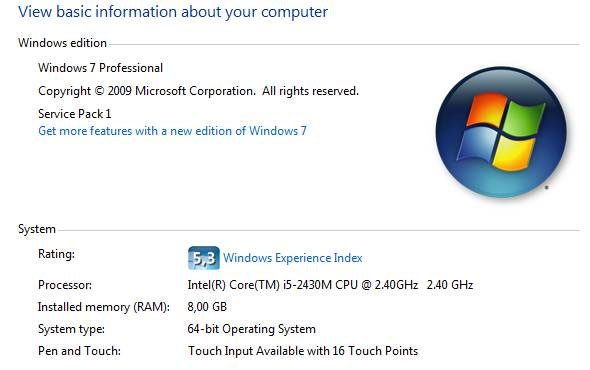
You will be able to see if you are using a 64 bit operating system and whether your processor supports this operating system. Other information includes Windows Experience Index, microprocessor basics, RAM .
Why it is useful: This may be the fastest way to know if you are using a 64-bit operating system and what type of processor is in your device.
Command Line
Through a command prompt, type the command ' set pro' and it will display lots of information to help you know if your computer's operating system is a 64-bit version.
The architecture of the processor and the directory path shown here has revealed some information about the 64-bit state of the computer. You can see that there is a link in this list pointing to Program Files (x86) , indicating that you are using a 64-bit operating system. The 32-bit version of Windows uses only a single Program Files folder .
Why it is useful: If your goal is to know the fastest processor, this is the best way. And as you can see, the information about processor structure, identification, and level are all displayed. It also shows very clearly that your CPU supports using 64 bit operating system.
Program Files
This is the last, simple way to help you identify the CPU and operating system running in your computer.
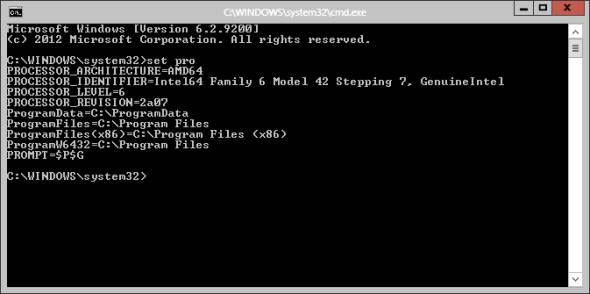
As above, the 32-bit version of Windows will only have a single Program Files folder , while the 2 folders you see above will be available on any 64-bit system. Folder Program Files (x86) is where applications run on 32-bit systems installed. The Program Files folder is where all 64 bit applications reside.
Why it is useful: There are many software that are currently compatible with both 32-bit and 64-bit versions. With this method, just looking through the folders will show whether you are using a 64-bit operating system, and you will also know which applications you have installed may be valuable to upgrade to the version. 64 bit.
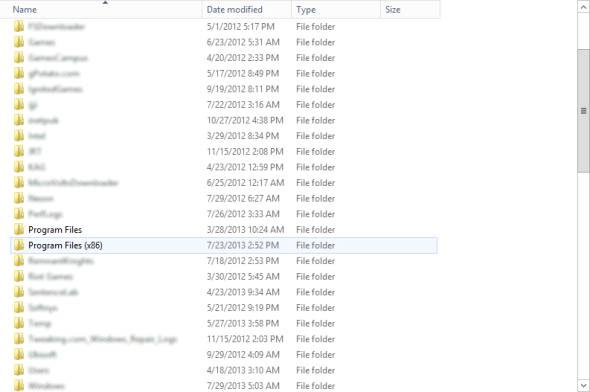
Conclude
If you buy a new computer, but the processor supports 64-bit operating system, but the machine only installs 32-bit version is regrettable. Or if you are in doubt, use these measures to check which operating system your operating system uses, so you may decide to upgrade to a 64-bit version.
You should read it
- Steps to set up SFC shortcut on Windows 11
- Difference between 32-bit and 64-bit Windows?
- 4 ways to check Windows 10 system configuration details
- Instructions for setting up and managing HomeGroup on Windows 10
- People playing old-fashioned components were born 20 years ago to assemble computers running Windows 98
- 10 tricks with Windows XP
 6 ways to help you quickly get acquainted with a new operating system
6 ways to help you quickly get acquainted with a new operating system 10 useful commands in Windows you should know
10 useful commands in Windows you should know How do computers 'talk' on the Internet?
How do computers 'talk' on the Internet? Why should you activate the Guest account on the computer?
Why should you activate the Guest account on the computer? Why is Wi-Fi on the computer always catching better on the phone?
Why is Wi-Fi on the computer always catching better on the phone? How to choose SSD to suit your needs
How to choose SSD to suit your needs