6 settings should be turned off immediately after updating to iOS 17
Apple has officially released iOS 17 with many new features to help improve user experience. However, there are some new features in iOS 17 that can invade personal privacy, cause discomfort, or even pose security risks. Therefore, users should consider turning off the 6 settings below when updating iOS 17 for their iPhone.

Reset temporary password
Temporary passcode reset is a setting you should consider turning off when updating iOS 17 for iPhone.
With this setting, when a user changes their password, they can still use the old password for the next 72 hours. This can pose a security risk if someone else has access to your old passcode.
To minimize this risk, immediately after changing your passcode, go to settings tap "Expire previous passcode now".
Screen Distance
The Screen Distance feature is designed with the purpose of protecting users' eyesight. However, for people with poor eyesight or those wearing glasses, this feature can cause discomfort.
To turn off this feature, users go to Settings > Screen time > "Screen distance" and turn it off.
Activate Siri
With iOS 17, you just need to say "Siri" to activate Siri. While it seems convenient, it can lead to accidental activation, especially in noisy environments.
If you prefer the old method, you can completely turn off this feature in Siri settings or reinstall the "Hey Siri" command yourself by going to Settings => Siri & Search => Listening => Select "Hey Siri" or Off.
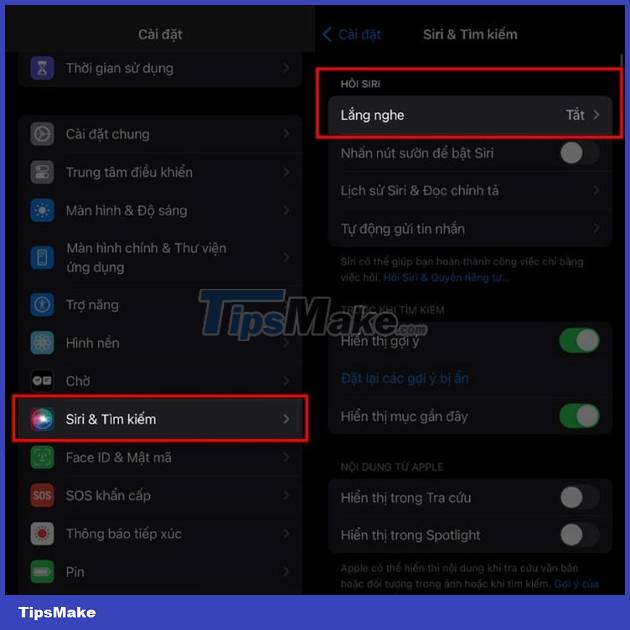
Install AirDrop
When devices are brought close together, the new AirDrop feature enables sharing. Although convenient, in crowded situations it can be inconvenient because of unintentional file sharing.
To ensure safety, users go to AirDrop settings, and turn off the "Start sharing by combining devices together" option.
Crossfade (mixing) in Music

Apple added the Crossfade feature between songs in iOS 17, allowing users to switch between songs smoothly and seamlessly on Apple Music.
For many people, this may be an interesting feature, but it will also be annoying for some people.
To turn off this feature, users access the Music settings and turn off the Crossfade option.
Screen sharing
Screen Sharing can show your notifications while you're on a FaceTime call on Apple TV, affecting privacy. So, if you don't like it, you can turn off this feature in the settings.
 iOS 17.1 will bring the flashlight indicator to Dynamic Island for iPhone 14 Pro and iPhone 15
iOS 17.1 will bring the flashlight indicator to Dynamic Island for iPhone 14 Pro and iPhone 15 iOS 17.1 beta 1 officially launched
iOS 17.1 beta 1 officially launched How to create ZIP files on Android
How to create ZIP files on Android How to delete call history on WhatsApp
How to delete call history on WhatsApp Summary of iOS 17 errors and how to fix them
Summary of iOS 17 errors and how to fix them How to encrypt WhatsApp message backups
How to encrypt WhatsApp message backups