This is how Siri and Google Assistant help you in dangerous situations
Every morning when we step out of the house, we cannot know in advance what problems we will encounter. Sometimes, it is a perfect day, excellent at every task, but there are also days when it is not as beautiful. We can face the unfortunate situations, the light tire can be sprayed, worse than the cases that affect our safety, sometimes dangerous to life.
However, the technology that was born not only makes people's lives easier and also helps us somewhat avoid the dangers lurking. Apple's Siri virtual assistant and Google Assistant are supported with features that help users protect themselves from potentially dangerous interactions.
The reason this feature is developed by Apple and Google is largely related to a hot issue related to the police that is happening in the US. So, how to set up Siri and Google Assistant below will also take an example based on this issue. You can completely change other statements to suit your current situation and circumstances.
How to set up Google Assistant in a potentially dangerous situation:
- Open the Google Home application
- Go to Routines> Manage routines> Add a routine
 Add a routine
Add a routine - In the When section , select Add commands
- Type the command ' I'm getting pulled over ' (when reading the command, remember to add ' I drunk ' before the command was written)
- Click OK .
- Go to Assistant will , select Add Action
- Select Browse popular actions
- Scroll down to select Send a text inside the Communication section
- Click the icon next to Send a text
- Enter the number you want to appear immediately first
- Enter the message ' I am having an interaction with the police, please check my Google Photos for a video as my phone has started recording this incident '
- In Your devices , select Put phone on silent
- Select Adjust media volume
- Select the icon next to Adjust media volume , drag the status bar to 0.
- Select Add
- In Assistant will , select Add Action
- Enter ' Set my screen brightness to 0 '
- Select Add
 Options when reading the command
Options when reading the command - Then select Add Action again
- Type the command ' Turn on do not disturb '
- Select Add
- Continue with Add Action
- Type ' Take a selfie video '
- Select Add
 The phone will perform these actions when reading the command
The phone will perform these actions when reading the command
Install 'I'm getting pulled over' on iOS
Actually, the 'I'm getting pulled over' shortcut has been developed by Apple since 2018, but it has flared up for weeks because of a hot event in the US. Since this is an iOS shortcut isolated from Siri, you must install it before you can use it. The method is very simple:
Install the iOS Shortcuts application. This is a feature that only supports devices from iOS 12 and above, make sure your device is updated with the latest software.
- Download the ' I'm Getting Pulled Over ' shortcut .
- In Settings> Shortcuts> Shortcuts enable the Allow Untrusted .
- Select Add Untrusted Shortcut .
- Select the required contact and press Done .
- To activate the shortcut after installation, simply call Siri ' Hey Siri, I'm getting pulled over '.
What will iOS and Android do while this feature is enabled?
When this feature is enabled, your device will immediately stop playing music, turn on the speaker, lower the screen brightness, turn on the 'Do Not Disturb' mode and automatically send a message to your contact. installed in the system. The front camera of the device will turn on and automatically record video. However, to send videos, you will need to interact with the phone. Stop recording video by pressing the volume up or down button or touching the Stop button on the screen. Then, click Use Video to send to the contact address.
You should read it
- Good features with Siri on Mac
- Apple brings Siri to Mac computers
- Google Assistant surpasses Siri, Alexa and Cortana, becoming the smartest virtual logic today
- Microsoft uploaded the video 'complaining' Siri
- 10 changes the best settings that Siri can make on iPhone
- How to activate and use virtual assistant Google Assistant on Chrome Android

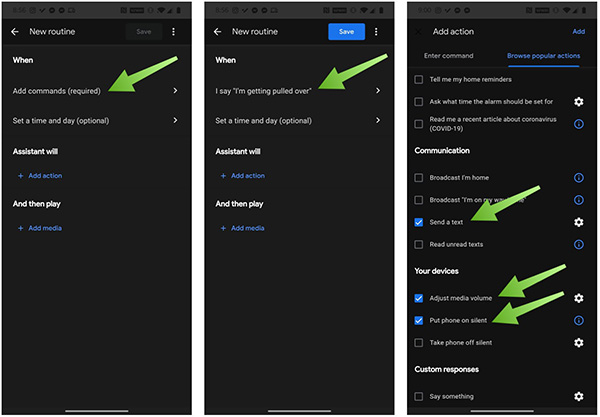
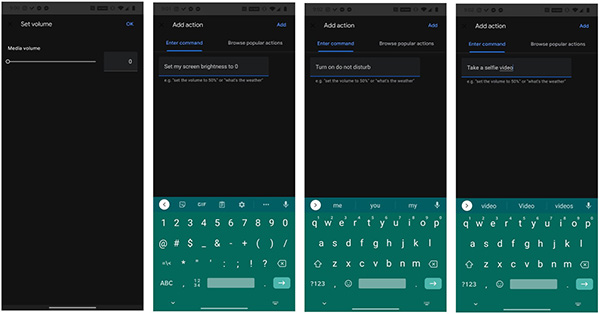
 How to control the entire Android device by voice
How to control the entire Android device by voice What is Fnatic Mode on OnePlus phones and how to activate this mode
What is Fnatic Mode on OnePlus phones and how to activate this mode How to change the power button Samsung Galaxy Note 10, Galaxy S20
How to change the power button Samsung Galaxy Note 10, Galaxy S20 The 5 best video game emulators on iOS
The 5 best video game emulators on iOS How to customize widgets on iPad
How to customize widgets on iPad How to use Wi-Fi Direct on Android
How to use Wi-Fi Direct on Android