Good features with Siri on Mac
MacOS users should also not take their eyes off the unending match between smart virtual assistants including Apple Siri, Google Assistant and Amazon Alexa. Starting in 2016, Apple has integrated Siri on every macOS version since Mojave, and you can also enable this feature on lower-end Macs. Most of the features of Siri on Mac are similar to those on iPhones, there are still some surprises that Siri is dedicated to Mac only. Here is a list of things you can do with Siri on a Mac.
Find files or directories
If you need to find a file group, an individual file or a folder, ask Siri. Sure, you can find it easily with Spotlight, but the voice control sounds a lot cooler, doesn't it. After receiving the command, Siri will check and give you a search result.
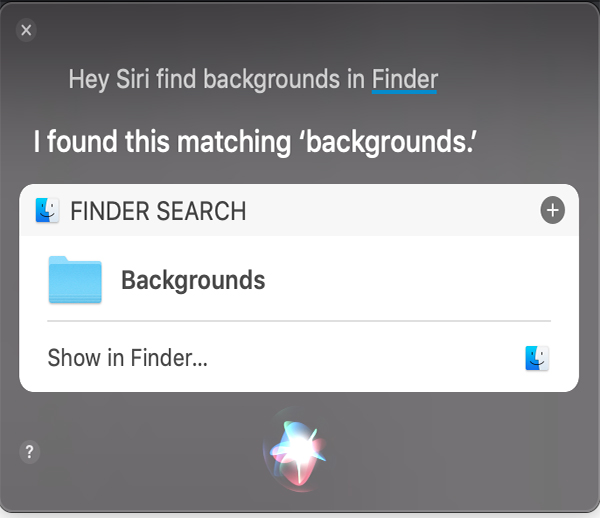
Read email
The long days of tired mail reading were over. Instead, use Siri to read emails to you. To start this action, say 'Hey Siri, read emails', and you will have a list of unread mails. This list will appear in Siri 's window, clicking on any unread mail to select it. If you do not choose, Siri will read all the mail, you will hear the subject, the sender, the time and date of receiving mail.
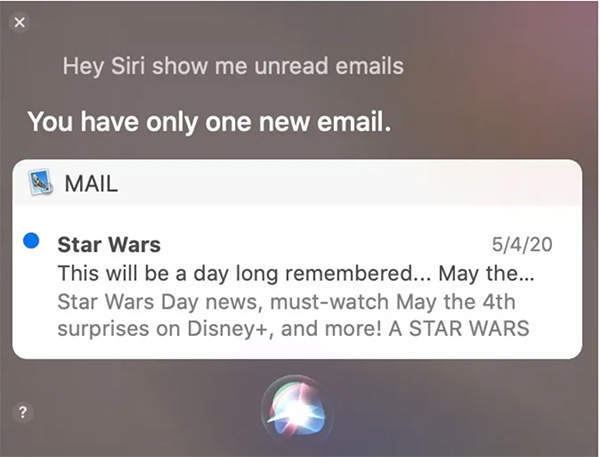
Search on Google
Google and Siri have been friends for about 3 years now, you just need to activate the web search right on Siri window. Simply call 'Hey Siri' and say what you want to search. The result will be displayed right on the screen and with just one click, you will get the information you want on the web browser.
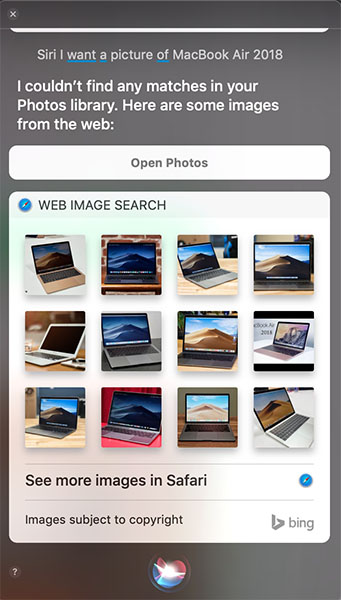
Open the website
In addition to the search function, Siri can also be used to open a certain website. For example, 'Hey Siri, open Apple.com', the website will open in Safari.
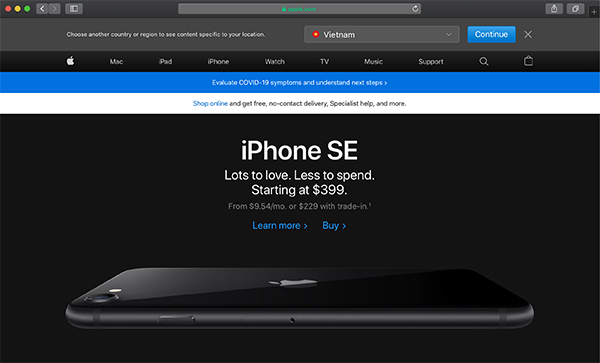
Drag and drop search results on Siri
Did you know that search results in Siri can be dragged and dropped into another application window on macOS? For example, if you want to use the image of a MacBook Air 2020 in a writing document, look for the image via Siri, then drag a result from the Siri window onto your writing page. Many other applications and programs on Mac also support this feature.
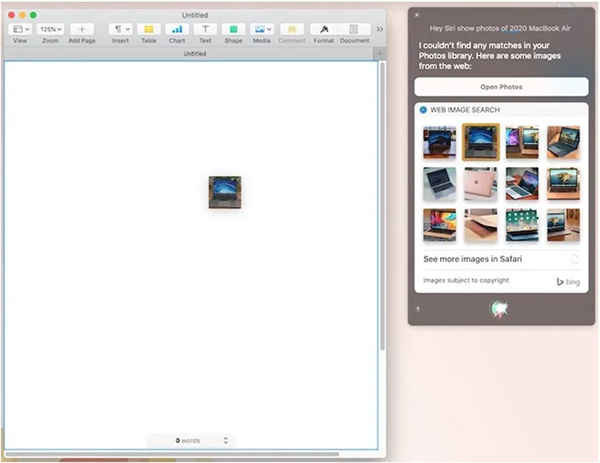
Search for information about the machine
If you want information about the device you're using, Siri can help you. For example, if you want to know your device code, you can ask 'Hey Siri, what is my Mac's serial number?' or also ask for memory information, device capacity. In general, all the information on your device, Siri knows.
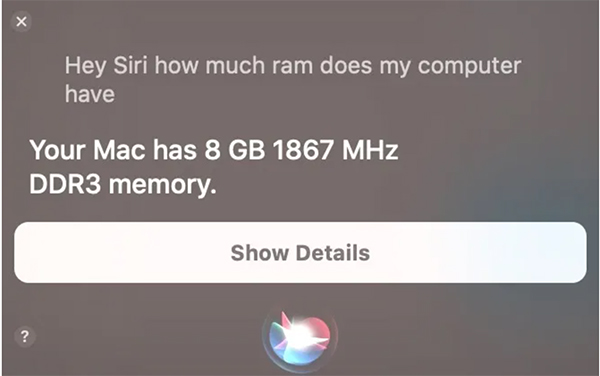
Open the application
This is fun and easy. Thanks to Siri opening Safari, you can say 'Hey Siri, launch Safari'. Other applications in the device are similar, including those outside Apple's default.
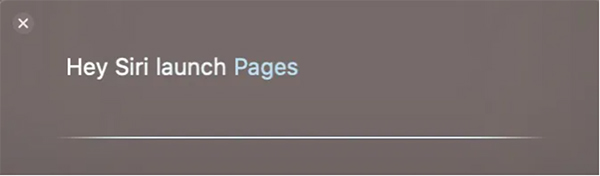
Control the basic settings
You don't need to press the volume key up, Siri will do it for you. You want to increase or decrease the screen brightness, Siri can do it. Want to turn Bluetooth, WiFi off, nothing can make Siri difficult. All you need to do is call 'Hey Siri' and say your inner wish.
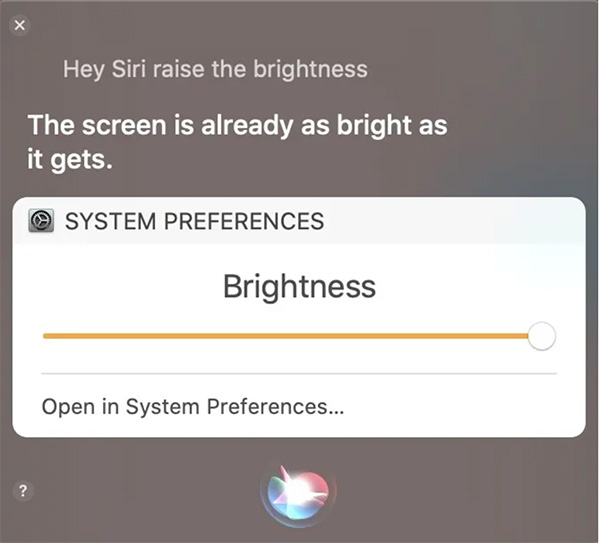
Siri is a smart virtual assistant. Although "IQ" is not yet as high as Google Assistant or Amazon Alexa, Siri still does its job well. For Mac users, using Siri or not depends on your choice. However, sometimes it should let Siri surprise you with the capabilities it can do.
 Slow MacBook Air or Pro? Here's how to speed up your Mac 5 ways
Slow MacBook Air or Pro? Here's how to speed up your Mac 5 ways How to fix 'Dyld: Library not Loaded' error on macOS
How to fix 'Dyld: Library not Loaded' error on macOS How to fix UNTRUSTED_CERT_TITLE error on Mac
How to fix UNTRUSTED_CERT_TITLE error on Mac How to fix cannot log in to iMessage on Mac
How to fix cannot log in to iMessage on Mac How to fix the 'Error Code 8076' error on macOS
How to fix the 'Error Code 8076' error on macOS AirPods Pro vs. Jabra Elite 75t: Three months later
AirPods Pro vs. Jabra Elite 75t: Three months later