Instructions on how to activate the Admin account or reset the Admin account password
In the previous post, Network Administrator showed you how to activate the hidden Admin account on the Windows operating system by using the Command Prompt. In the article below, Network Administrator will guide you how to activate Admin account or reset Admin account password by offline method.
in case:
- If you forgot your Admin account password.
- Activate the hidden Admin account.
- Provide Admin permissions for your account (add your account to Admin Group).
- Cannot activate Admin account on Windows operating system.
How to activate Admin account or reset Admin password, or grant Admin permissions for account?
Step 1: Download the Offline Windows Password & Registry editor (boot disk) to your computer and install
Download the Offline Windows Password & Registry editor (boot disk) to your computer and install it here.
Scroll down to find the Download section, then click to download the file named 'cd110511.zip'.
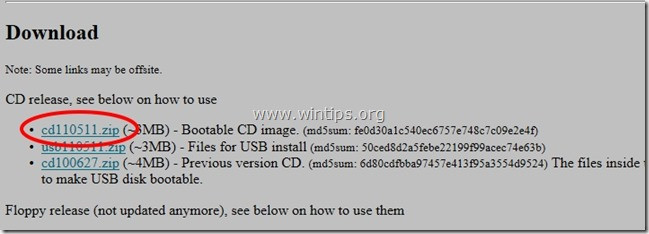
2. After downloading the file cd110511.zip, proceed to extract the file .
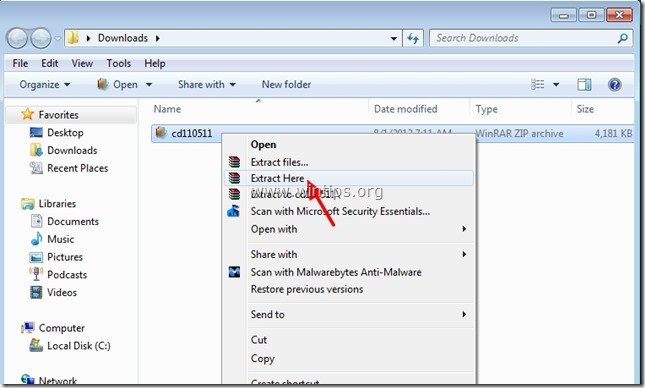
Step 2: Burn ISO cd110511 file to optical disc (optical disk)
1. Right-click cd110511.iso , select Burn disc image to burn the file to CD.
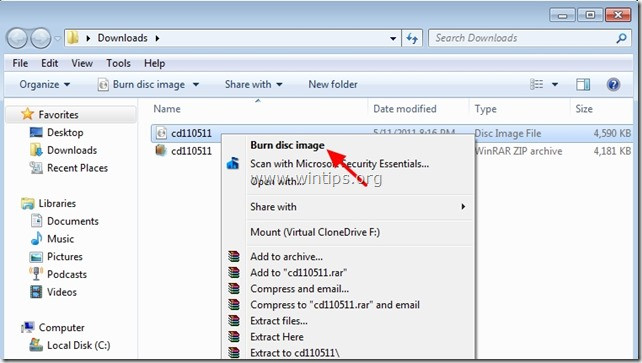
Step 3: Working with the Offline Password & Registry Boot CD
1. Insert the Offline Password & Registry Boot CD into the CD tray.
2. Start your computer from Boot CD.
Note :
Make sure the CDROM drive is selected as the first boot device on the BIOS.
3. On the first screen, press Enter to continue.
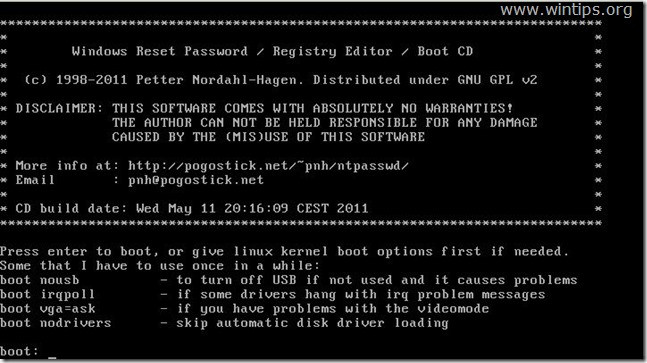
- At Step ONE , select the partition (by number) that Windows is installed (such as 2), then press Enter.

3a.Under Step TWO , you must specify the Registry path.

Leave the Registry path detected (C: WindowsSystem32Config) and press Enter.
3b. At the question, Select the part of the registry to load , enter 1 (reset password) and press Enter.
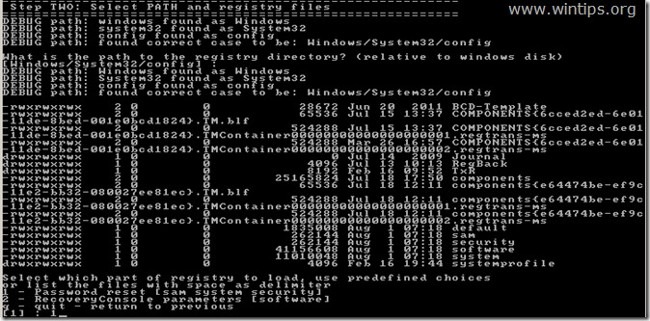
4. At Step THREE , enter 1 (edit user data and password) and press Enter.
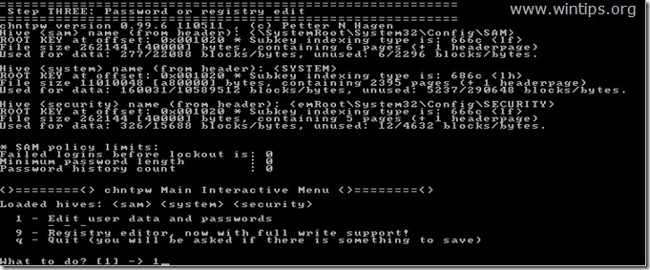
5. On the next window you will see a list of all accounts on your computer. Enter the user account name you want to change (eg Administrator) and press Enter .

6. On the next window, notice and carefully read the available options and enter the correct number according to the operating system you want to make changes and press Enter .
Edit Menu User - Available options:
Enter 1 : If you want to delete (set empty) the selected user account password.
Enter 2 : If you want to set a new password for your chosen account.
Enter 3 : If you want to notify the selection of accounts to add to Administrator Group.
Enter 4 : If you want to activate the selected account or hide Admin account.
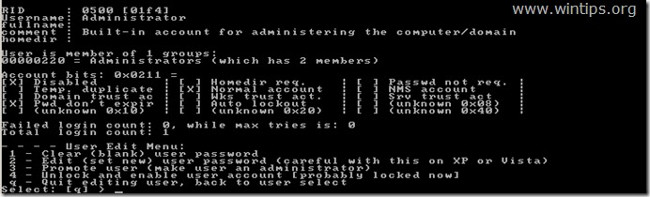
7. After the process ends, enter "!" (Shift + 1) then press Enter to exit editing the selected user account.

8. On the next window, enter "q" to exit the offline password editing utility.

9. At the About to write file (s) back, enter Y (yes) and press Enter.

10. Suppose if the process fails and you want to do it again, type "n" and press Enter .

11. Press Ctrl + Alt + Del to restart your computer.
- Remove the Boot CD drive from the CD / DVD tray on your computer and boot from Windows.
From now on you will see the Admin account listed on the Logon screen.
Note to Windows 8 users:
If you don't see the Admin account on the Log on screen to log in to Windows, in the top right corner, click your account name. A new menu will appear on the screen, where you select Sign Out to log out your current user account and log in to your Admin account, or click Administrator to switch accounts.

Refer to some of the following articles:
- How to activate the hidden Admin account on Windows 7/8/10
- Losing Admin permissions on Windows 10 / 8.1, this is a fix
- Instructions on how to login to your computer when you forget your password
Good luck!
You should read it
- How to reset Admin password on Windows with Sticky Keys
- Forget Windows 7 password still logged in Administrator account, this is how to 'hack'
- Instructions on how to login to your computer when you forget your password
- Change Windows XP admin password with Dos command
- How to launch Admin rights application for User account in Windows?
- How to Reset a Forgotten Password on Windows
 How is Windows Safe Mode and Clean Boot different?
How is Windows Safe Mode and Clean Boot different? Instructions for completely removing the 3D Builder application on Windows 10
Instructions for completely removing the 3D Builder application on Windows 10 Quick fix of 'Location is not available' error on Windows 10/8/7
Quick fix of 'Location is not available' error on Windows 10/8/7 How to disable 1 or more any key on Windows 10 keyboard?
How to disable 1 or more any key on Windows 10 keyboard? Learn from AZ about Thumbs.db, Desktop.ini and .DS_Store files
Learn from AZ about Thumbs.db, Desktop.ini and .DS_Store files Your computer requires entering a password after starting from Sleep mode, this is a fix
Your computer requires entering a password after starting from Sleep mode, this is a fix