How to reset hidden Siri suggestions on iPhone
However, on iOS 17, you already have the option to hide the Siri suggestions you want, no need to turn off all suggestions on Siri. So with Siri suggestions hidden, if you want to get them back, you can restore hidden Siri suggestions on iPhone. As soon as you reset, the suggestions hidden on Siri will show up again. Here is a guide to resetting hidden Siri suggestions on iPhone.
Instructions to reset hidden Siri suggestions on iPhone
Step 1:
First, go to Settings on your iPhone. Then in the settings list below, we click on Siri & Search to adjust it again.

Step 2:
Switch to the interface to set up content displayed on Siri and in Search. Below we click on the item Reset hidden suggestions.

Step 3:
Now you will be asked if you are sure you want to reset the suggestions that are hidden on Siri, we click Reset to change the suggested content in Siri again.

Immediately all previously hidden application suggestions on Siri are displayed again for you to use.
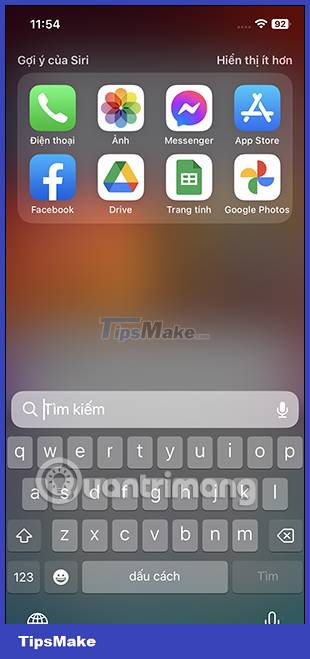
 Instructions to change Apple ID account information
Instructions to change Apple ID account information How to use StandBy on iOS 17 to turn iPhone into a smart watch
How to use StandBy on iOS 17 to turn iPhone into a smart watch How to turn on iPhone use too close to eyes warning
How to turn on iPhone use too close to eyes warning How to set an iPhone alarm that only vibrates without sound
How to set an iPhone alarm that only vibrates without sound Instructions to block others from changing iPhone password
Instructions to block others from changing iPhone password Instructions to stop receiving email notifications from Apple
Instructions to stop receiving email notifications from Apple