How to reset Admin password on Windows with Sticky Keys
For Windows users in general, it is not easy to reset Admin passwords that have been lost or forgotten. And problems will occur if using inappropriate tools and taking steps to reset the password . These tools depend on the operating system you are using.
However, there are some free password recovery tools available that you can use to reset your password. In the following article, Network Administrator will show you how to reset and recover lost or forgotten passwords on Windows computers using Sticky Keys .
Sticky Keys allow users to enter keystrokes by pressing the keys in order rather than at the same time.
Also you can replace the system file Ease of Access such as sethc.exe with Command Prompt , then use cmd.exe to change the system.
Note:
Before proceeding with the process, you should note some points below:
- When resetting Windows passwords, all files that are compressed or encrypted using the Encrypting File Systems (EFS) tool will be lost.
- Passwords and settings stored on Internet Explorer will be "cleaned up".
Therefore you should proceed to back up everything before performing the reset process.
Reset Admin password on Windows
To reset the password, all you need is a Windows PE bootable drive used to access the Command Prompt - here you can set up a new password.
Follow the steps below:
1. Boot your computer from Windows PE DVD , then open the Command Prompt window from Menu Advanced troubleshooting .
2. Enter the drive name where your operating system is installed, usually the C drive.
3. Next enter the command below into the Command prompt window:
copy C: Windowssystem32sethc.exe C:
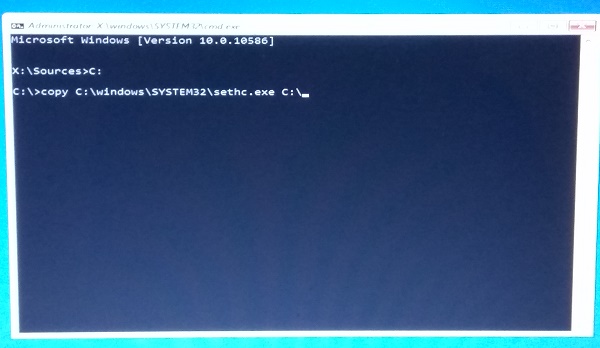
Note: In the above command replace C with the drive name where you install Windows.
4. After backing up the original files, run the following command to replace it in the original location:
copy / y C: Windowssystem32cmd.exe C: windowssystem32sethc.exe
In the above command, you should replace the sethc.exe file with the cmd.exe file.
5. Next restart your computer and navigate to the password request window.Press Shift key 5 times .
6. At this time, a Command Prompt window appears, where you can enter the following command and reset your account password:
net user your_account new_password
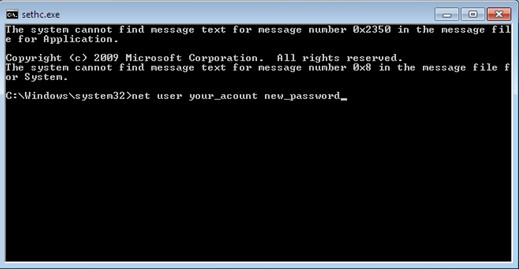
You can display a list of all user accounts on your computer using the net user command.
And so you can reset the Admin password on your computer.
You can refer to more:
-
11 tips to help you fix 100% Full Disk error on Windows 8.1
-
How to disable / enable Windows Firewall in Windows 7, 8
-
Instructions for fixing Windows 10 errors do not turn off on computers and laptops
Good luck!
You should read it
- Create Windows Password Reset Disk on Windows 7 with USB Flash Drive
- How to Reset a Lost Admin Password on Mac OS X
- 7 free Windows password recovery tools
- How to retrieve a Tik Tok password when it is lost
- How to fix the error of creating Password Reset Disk on Windows
- How to Use a Password Reset Disk (Windows)
 Activate the 'Write Protection' mode of USB on Windows 10
Activate the 'Write Protection' mode of USB on Windows 10 To remove web ads - Social 2 Search Ads, read this article
To remove web ads - Social 2 Search Ads, read this article Instructions for changing Windows passwords without having to remember the old password
Instructions for changing Windows passwords without having to remember the old password Want to know if your computer supports USB 3.0, read this article
Want to know if your computer supports USB 3.0, read this article How to deactivate Windows Product Key and use it on another computer?
How to deactivate Windows Product Key and use it on another computer? Instructions to enable Admin Share on Windows 10/8/7
Instructions to enable Admin Share on Windows 10/8/7