5 MX Player tricks you may not know
The most popular application to run videos on a smartphone or tablet is without a doubt, it is MX Player. It has many features, options with high customization, can run in 10 video file formats, and provides HD quality. Check out these top 5 tips to improve your experience with MX Player and let you see the true power of this application.
1. Play video in background
Open Settings> Player and enable this option to enjoy videos running in the background when you are using another application. This option will be great when you watch music videos or listen to songs.
2. Use MX Player as a music player
Turn on the Audio Player option and check the Background play (audio) feature from the settings.
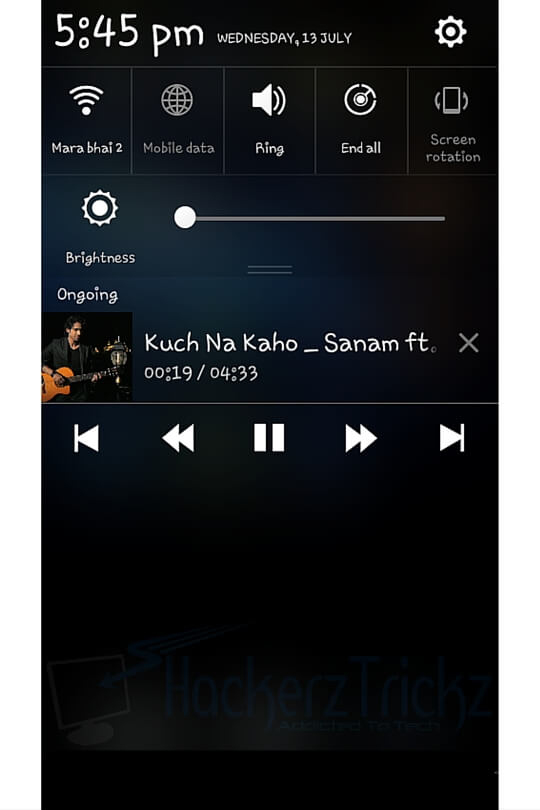
3. Run online videos
Leave MX Player as the default video player and all videos will be played through this application. You can also stream MP4 or MKV files online by taking the URL of that video, then accessing the '.' menu and clicking on the network streaming to paste the URL, and everything will be ready.
4. Customize subtitles
You can search for subtitles online by going to Subtitles> Synchronize and then making adjustments. You can also set the height, default language, font, color or size of subtitles.
5. Split-Screen mode (split screen)
If your Android device runs Android Nougat or Oreo, you can use split screen mode and work on two apps at the same time.
- Split screen uses 2 applications on Galaxy S8 / S8 Plus
Other interesting options are highly customizable (change the theme, screen type or gesture), continue watching recently played videos, lock the player while streaming video (so as not to accidentally touch the screen and interrupt video), hide files and folders, synchronize all settings on all devices and more.
Download : MX Player (MX Player is free, but contains ads, you can buy for $ 5.99 to remove ads.)
See more:
- 6 high quality movie watching software for Android phones
- Timer application to turn off music on Android
- 10 best free video players for iOS devices
You should read it
- 10 interesting hidden functions of VLC Media Player
- Instructions for rotating videos are inverted and inclined by VLC Media Player
- Instructions for cutting videos with VLC Media Player software
- How to use Nitro Player to play videos and music on Windows
- VLC Media Player 3.0.11
- How to record webcam videos on VLC Media Player
 Very interesting free AR applications on iOS 11 and download links
Very interesting free AR applications on iOS 11 and download links How to find a book when you don't remember the name and author
How to find a book when you don't remember the name and author AirBattery, the free Android app that helps check the remaining battery on AirPods
AirBattery, the free Android app that helps check the remaining battery on AirPods Free calling for Viettel subscribers
Free calling for Viettel subscribers Guide to receive lucky money from Viettel
Guide to receive lucky money from Viettel Wallpaper of the Lunar New Year 2018 for beautiful phones
Wallpaper of the Lunar New Year 2018 for beautiful phones