4 ways to fix iPhone not showing the on-screen keyboard
Keyboard related issues on iPhone are not usually many, however, some users reported that they encountered a problem after updating the software. Here are some simple ways to fix iPhone, iPad not displaying on-screen keyboard when texting.
1. Update iOS or iPadOS
First, go to Settings - General - Software Update - Download & Install (download and install). Note, the size of the update may vary depending on the device you are using.
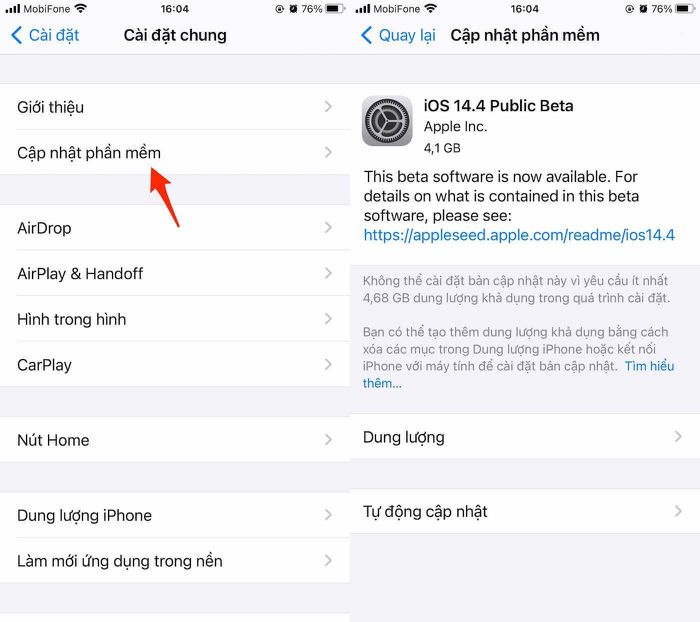
To minimize the possible risks, users should back up all data on iPhone, iPad through iTunes or iCloud before conducting software updates.
- iTunes: First, install or upgrade the iTunes software to the latest version at here. Then connect your iPhone to your computer via the corresponding USB cable (use the cable included in the box or branded cables, MFi certified).
Next, users just need to open the software iTunes (Windows) or Finder (macOS 10.15 onwards), click the phone icon in the upper left corner and select Back Up Now to backup all data on the device. .
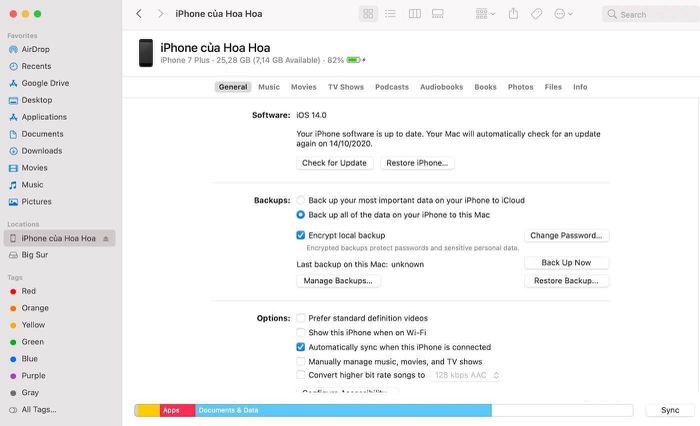
- iCloud: Before doing this, make sure your iPhone is connected to WiFi and plugged in if the battery is low. Next, go to Settings - Username - iCloud - iCloud Backup (iCloud backup) and follow the instructions until it's done.
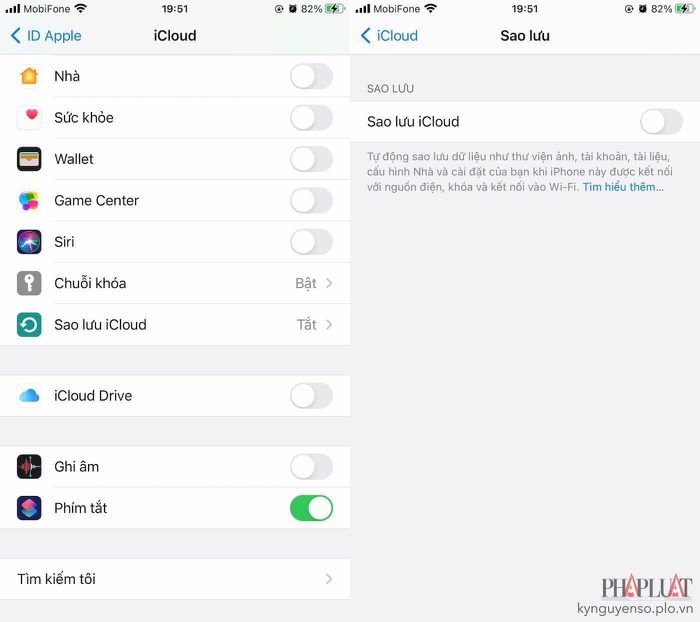
2. Turn off Bluetooth
Normally, when you pair Bluetooth keyboard with iPhone or iPad, the virtual keyboard will automatically disappear.
To turn off Bluetooth, go to Settings and disable Bluetooth options. In addition, users can also quickly do this through the Control Center (control center).
3. Restart iPhone, iPad
If none of the above fixes the problem, try restarting your iPhone or iPad. Most minor problems like this can usually be solved by rebooting the device.
If you are using an iPhone 8 Plus or earlier (with the physical home button), hold the power button and the Home button at the same time until the Apple logo appears.
Conversely, for newer iPhone models, users simply press and release the volume up button, press and release the volume down button, then press the power button until the device is rebooted.
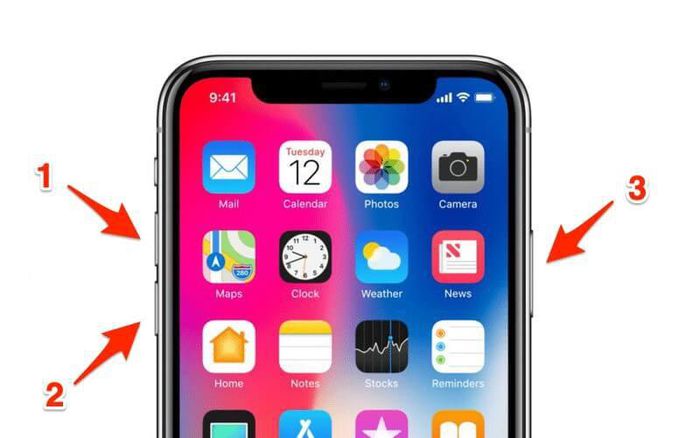
Alternatively, you can also go to Settings - General - Shut down. Then press the power button for a few seconds to restart your iPhone, iPad.
4. Reset all settings
Setting the wrong parameters can sometimes cause the on-screen keyboard on iPhone problems.
To reset all settings, go to Settings - General - Reset - Reset all settings, and enter your password when prompted.
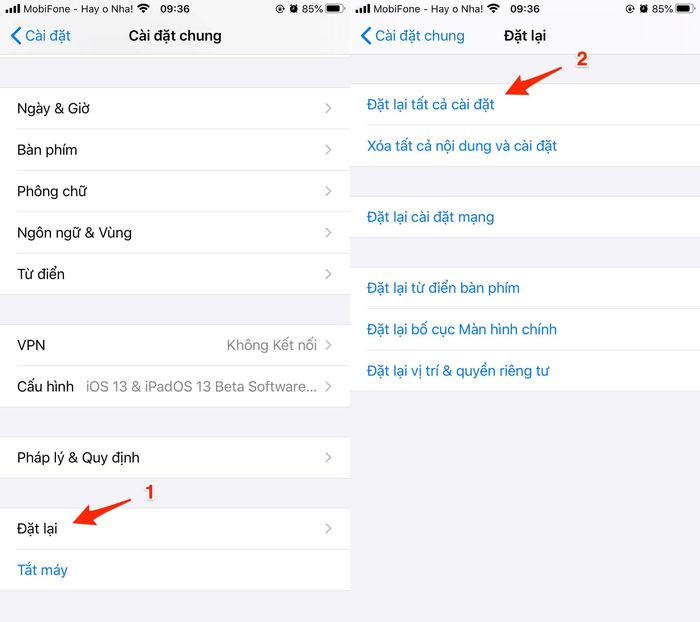
Note, this only brings all settings on iPhone, iPad back to the original default state, does not affect existing data on the device.
If still not fix the problem, users please contact an Apple warranty center for support.
You should read it
- Summary of several ways to open virtual keyboard on Windows XP / 7/8 / 8.1 / 10
- How to fix the virtual keyboard automatically opens on Windows 10
- How to get the most out of virtual keyboards on Windows 10
- How to use virtual Trackpad on iPhone 11, iPhone 11 Pro, iPhone 11 Pro Max
- How to open the virtual keyboard on Windows 10
- Steps to disable the virtual keyboard on Windows 10
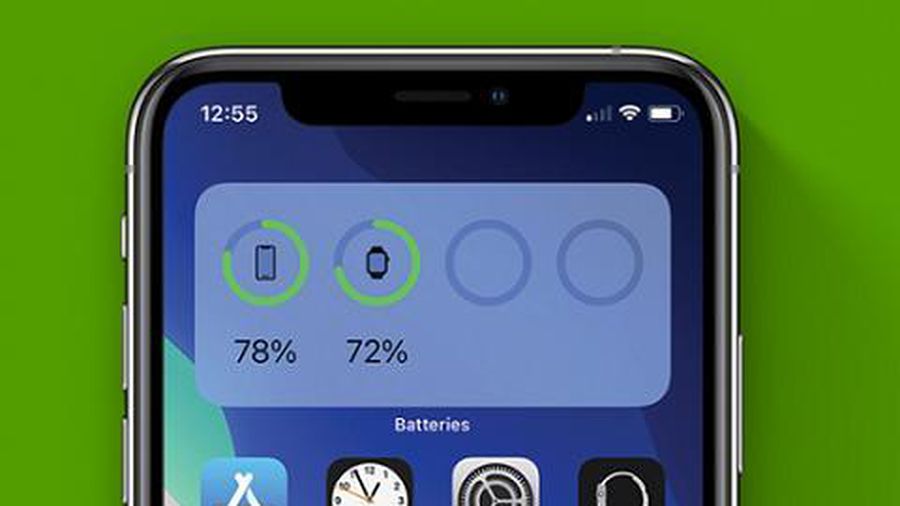 Instructions to change the detailed battery capacity widget on iOS 14
Instructions to change the detailed battery capacity widget on iOS 14 Worthy upgrade features on smartphones 2020
Worthy upgrade features on smartphones 2020 How to install Google Camera on Android devices
How to install Google Camera on Android devices Galaxy S21 leaked images ahead of launch date
Galaxy S21 leaked images ahead of launch date The failed smartphones of 2020
The failed smartphones of 2020 Detailed Nokia 5.4, priced at 189 euros in Europe
Detailed Nokia 5.4, priced at 189 euros in Europe