How to use virtual Trackpad on iPhone 11, iPhone 11 Pro, iPhone 11 Pro Max
One of the more useful actions that 3D Touch can perform is to press the keyboard on the iPhone's screen to turn it into a virtual trackpad. If you use the 3D Touch, the keyboard will become blank and turn into a trackpad, allowing you to quickly move the cursor on the screen through the text you have written.
This common gesture is very useful because it allows you to make quick edits without having to reach and touch the screen. However, in its latest series of devices, Apple has replaced the 3D Touch with Haptic Touch and the way to activate the virtual trackpad has changed a bit.
On iPhone 11, iPhone 11 Pro and iPhone 11 Pro Max, you must press and hold the spacebar to display the trackpad. In other words, pressing anywhere on the keyboard no longer works.
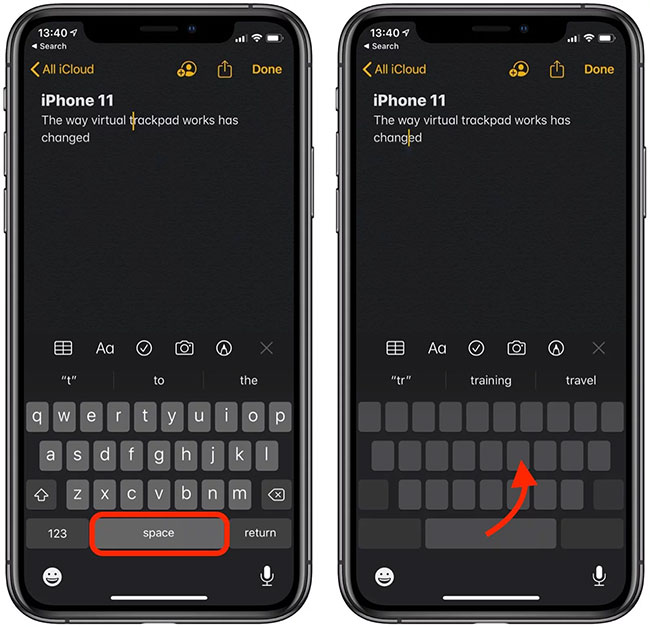
It's a small adjustment, but it's worth noting in case you try to activate the virtual trackpad on the new iPhone in the traditional way and wonder why it doesn't work.
Note that the gestures work similarly on all Apple devices without 3D Touch, including the iPhone XR and all iPad models.
 How to access the Camera timer on iPhone 11 and iPhone 11 Pro
How to access the Camera timer on iPhone 11 and iPhone 11 Pro How to set up Reading Goals in iOS 13
How to set up Reading Goals in iOS 13 How to remap Modifier Key on iPad
How to remap Modifier Key on iPad How to turn on the call to grow louder on Android 10
How to turn on the call to grow louder on Android 10 How to automatically download Apple Music songs on iOS devices
How to automatically download Apple Music songs on iOS devices How to calibrate the compass for Android
How to calibrate the compass for Android