4 reasons Firefox 'broke away' Chrome on Android smartphones
Chrome web browser is more appreciated than Firefox when used on PC, but when used on Android devices, Chrome makes users a little disappointed. In addition to the benefits of syncing bookmarks with your PC and running web browsing sessions, many people find that Chrome has no more outstanding features.
Meanwhile, Firefox has many features to choose from, and here are four of Firefox's most obvious strengths compared to Chrome when used on Android devices.
Firefox may lose to Chrome in Mozilla's browser and Firefox tests, while Chrome is Google's product as well as Android as Google's product, but Firefox is more compatible with Android than Chrome, at least 4. points later.
Support Flash
Abode Flash is no longer officially running on Android Jelly Bean operating system, for security reasons, and Google did not support Flash for Chrome on Android. Even if your device is running Android Ice Cream Sandwich and Adobe Flash is installed, you still cannot view the flash content on Chrome.
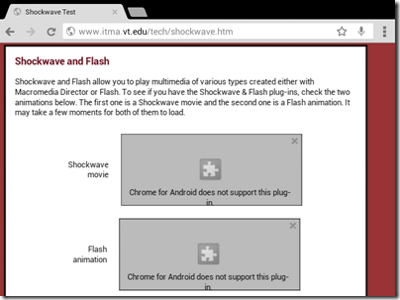
Currently Firefox has provided stable support for Flash and if the Flash application is installed on your device, you will be able to view Flash content without any problems.Dolphin HD browser also supports Flash and you can try using this browser.
Support for add-ons
Both Chrome and Firefox support add-ons and extensions when used on PC, but only Firefox continues this policy with Android devices. Firefox for Android supports the use of add-ons that you can allow for some extra features on specific websites. For example, there are add-ons that can be used to download flash videos from websites, block ads .
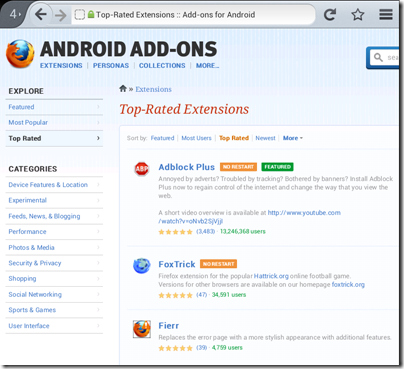
One problem to remember is that the add-ons for Android browsers are different from those used on the computer browser version, and so the add-ons on the Firefox version on the PC may not work on the version. Firefox for Android.However, many add-ons have been shared, and developers are still trying to improve the situation.
Reading mode
Users who like reading newspapers, news on Android devices will especially like Firefox, because they will have a great reading experience. Reading Mode in Firefox is a very good feature, removing all the unnecessary on the page and only giving you what you are interested in. If a page has enough content and supports reading mode, you will see the book icon in the right corner of the URL bar. Just click on the icon to activate Reading Mode for that page.
Firefox also supports Reading List, and you can add a page to that list, using the options in the menu.
Support more devices
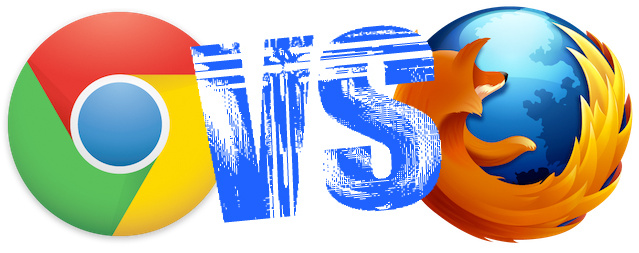
While Chrome only supports devices running Ice Cream Sandwich and above, Firefox for Android also supports devices running Gingerbread.For those who use Ice Cream Sandwich and higher Android versions, it doesn't matter, but there are still large numbers of users using Gingerbread, and Firefox is the best browser choice for them.
Firefox may have lost the browser race with Chrome when used on computers, but on Android devices, Firefox certainly has many highlights before Chrome.
You should read it
- The unique feature of Firefox Rocket browser on Android
- How to transfer all data from Chrome to Firefox
- How to sync bookmarks between Chrome and Firefox?
- How to sync Chrome browser bookmarks on computer with mobile phone?
- Firefox 57 protects users from snooping applications
- Instructions for installing Android 4.0 - Ice Cream Sandwich on VirtualBox
 Detect 'exclusive' applications that look through clothes
Detect 'exclusive' applications that look through clothes Backup and restore Android phone with Titanium Backup
Backup and restore Android phone with Titanium Backup Help you type Vietnamese with accent on 'Android'
Help you type Vietnamese with accent on 'Android' Instructions for installing Android 4.0 - Ice Cream Sandwich on VirtualBox
Instructions for installing Android 4.0 - Ice Cream Sandwich on VirtualBox Instructions for installing Android 4.0 on HP TouchPad
Instructions for installing Android 4.0 on HP TouchPad Tips to speed up Android phones at a glance
Tips to speed up Android phones at a glance