4 Privacy-Focused Google Photos Alternatives
If you love Android, you'll appreciate a lot of Google's hard work. But when your phone asks if you want to back up your photos to Google Photos, many people opt out and turn to other privacy-focused alternatives.
1. Enter
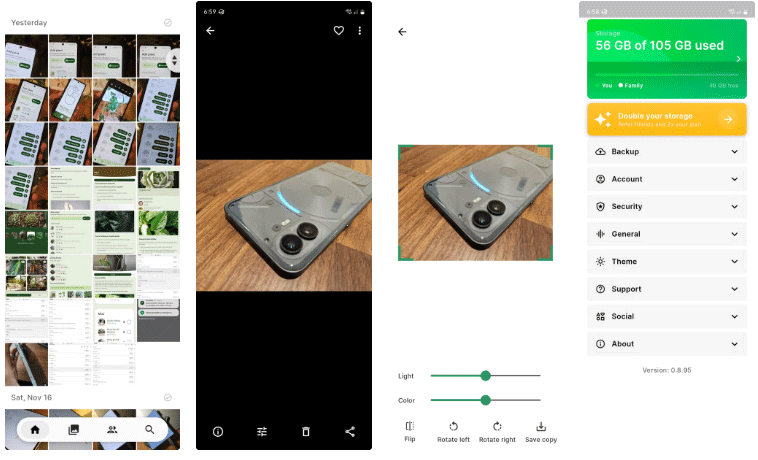
Ente is the most direct alternative to Google Photos. When you create an account, you get an app or desktop client that automatically syncs your photos to the cloud. You can then view those photos on your phone or web browser.
The difference is that all your photos are end-to-end encrypted. That means the data is encrypted while it's in transit to Ente's servers so no one can intercept it, and your data can't even be decrypted while it's on Ente's machine. Even if Ente were to get hacked, since your data is stored in encrypted form, the attacker wouldn't be able to access it unless they cracked your password.
If you just want to back up and sync your photos across multiple devices, Ente will still do the trick. Just don't expect Ente to offer the advanced search features you get from Google Photos. The small team behind Ente doesn't have the resources to develop or power a Machine Learning algorithm that can search through years of photos and instantly identify all the photos with dogs in them with the same accuracy and speed as Google. On-device Machine Learning is still available, however, which you can read about in Ente's FAQ.
- Download Ente for | (Free, registration optional)
2. Syncthing

Many people don't like storing data on other people's servers when they don't need it. Instead, they've turned to Syncthing for years to keep their data, including photos, synced across multiple devices in their homes.
Syncthing is basically Dropbox without the online backup bit. When you make changes on one machine, those changes are reflected on any other devices you run Syncthing on. This sync can go both ways, or just one way, from the primary device to the backup device.
Most cloud storage providers don't offer syncing as part of their mobile apps (only desktop apps), so Syncthing doubles as a backup. You can back up the internal storage from your primary phone to your old phone with the same storage capacity, which is one of the many great uses for an old Android phone.
It's important to note that syncing data is different from keeping a backup. When you delete a file, it's gone from every device immediately. You can't get a previous version from 3 months ago.
- Download Syncthing for (Free)
3. Proton Drive
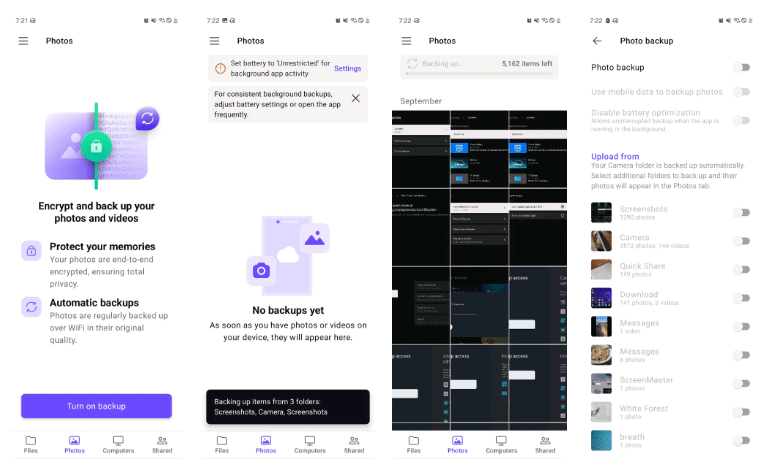
Many people switched from Gmail to Proton Mail years ago. As the Proton suite has grown since then, they've had access to Proton Drive storage. It competes with Google Drive and Dropbox, and works very similarly to those two apps.
Like apps like Drive or Dropbox, Proton Drive lets you automatically back up every photo you take with your phone. These images are placed in a folder in Proton Drive, which you can organize later.
The interface for this app is fine. It won't wow you like Google Photos, and the experience isn't tailored to photography in any meaningful way. But if you already have a Proton account, it's a simple way to keep your photos private and secure.
- Download Proton Drive for | (Free, subscription optional)
4. Nextcloud
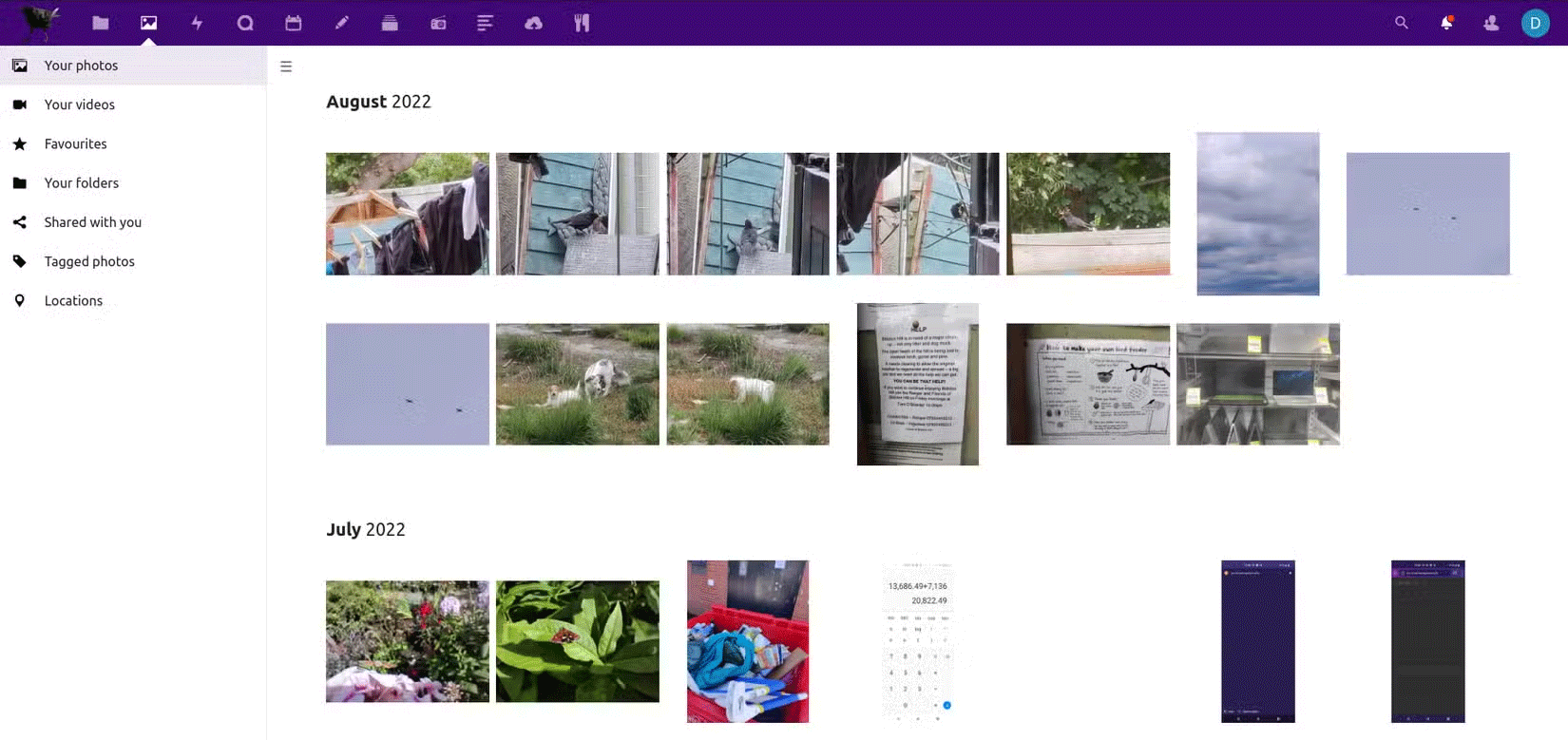
Nextcloud offers a completely free and open-source alternative to most of what you get from Google's suite of apps, including photo management. But there's a catch. You could call Nextcloud a homegrown approach to cloud storage.
Sure, you can sign up for Nextcloud like any other cloud storage service, but you'll be sacrificing a lot of privacy and security in doing so. Nextcloud doesn't have end-to-end encryption by default, so you'll need to change who you trust with your data. There's a case to be made that these smaller companies are more trustworthy than Google, but they don't have the resources to dedicate to securing their servers.
Instead, Nextcloud's main appeal is the ability to store this data on your own machine, making it one of several self-hosted alternatives to Google Photos. You can run Nextcloud on anything from an old internet-connected laptop you use as a home server to a dedicated NAS or VPS hosting.
- Download Nextcloud for | (Free)
If you want a more private option, here's how to download all your photos from Google Photos.
See also:
 Why use 1Password instead of Google Authenticator?
Why use 1Password instead of Google Authenticator? How to share memories on Google Photos as video files
How to share memories on Google Photos as video files How to Add YouTube Shorts Video Effects
How to Add YouTube Shorts Video Effects Instructions for automatically backing up folders to Google Photos
Instructions for automatically backing up folders to Google Photos How to download Google Photos to your computer, export Google Photos library
How to download Google Photos to your computer, export Google Photos library Top 11 Best ASMR YouTube Channels
Top 11 Best ASMR YouTube Channels