How to move photos from Picasa to Google Drive
Google Drive is a cloud storage and synchronization service. This is where you can back up photos, videos, important documents to access when needed.
Google Drive allows you to store and synchronize images, videos and files between computers, tablets and mobile devices. You can access Google Drive on any computer or mobile device with an Internet connection.
Picasa is a utility that displays and manages digital images on computers.
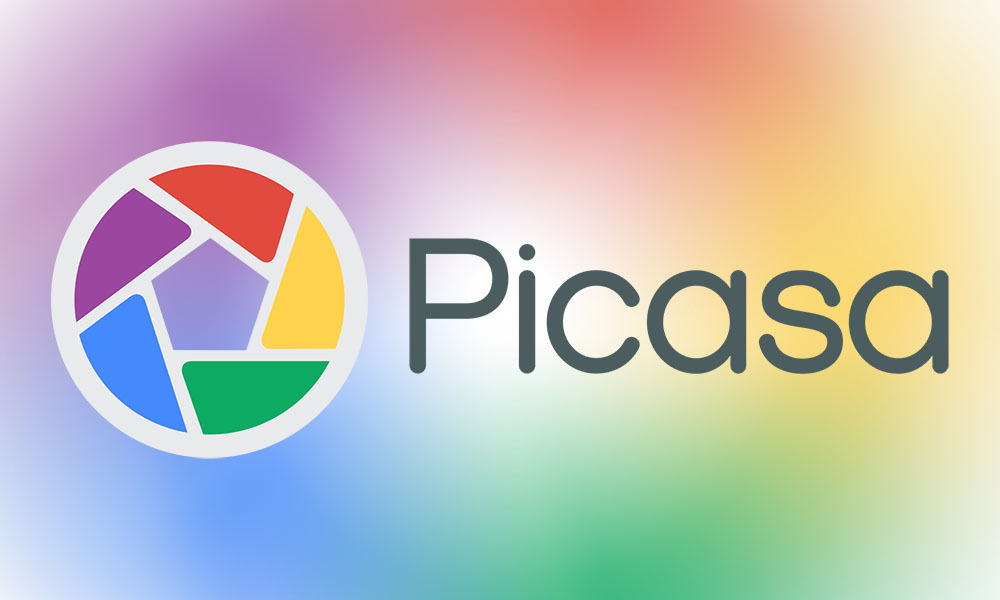
If you want to move photos from Picasa to Google Drive, follow the steps below:
1. Visit https://picasaweb.google.com/ then log in to your account.
2. After logging in, you will see all your photo albums and videos.
3. Click on any image on the album you want to download.
4. At this point you will see a larger image.
5. Next click on Actions located above the image.
6. Then select the option Download image (Download photo).
7. On your browser will prompt you to save the .zip file , then select Save and choose the location to save the file you downloaded.Download zip files containing photos on Picasa.
8. All your downloaded images are saved on the computer.
9. Next visit https://drive.google.com then log in to your account.
10. Click Create in the left corner and then select the Folder option. Create folder names for your photo albums. This is the image storage folder that you will upload.
11. Click on the folder you just created. Then click the Upload button next to the Create button to upload the image.
12. Select the File option.
13. At this time, the File Upload window will appear (upload file). Your task is to browse and select the image you want to upload.
14. After your images have been uploaded successfully, you will receive an Upload complete message.
15. There is also another way to upload images to Google Drive, using the Drag-and-drop option . You just need to drag the image directly from the computer to a location on Google Drive.
You can refer to some of the following articles:
-
Trick to search on Google Drive
-
There is an additional 2GB of Google Drive permanently only by simple operation
-
Synchronize the folder on your computer with Google Drive, Skydrive and Dropbox
Good luck!
You should read it
- How to move photos and videos from Google Drive to Google Photos
- 8 reasons why Google Drive is an ideal cloud storage service
- HTC donates 100 GB of Google Drive storage to new customers
- Summary of useful shortcuts on Google Drive
- [Infographic] How to become a 'power' user of Google Drive
- Set up Google Drive as a folder on Windows
 2 simple steps to download videos and audio online from YouTube
2 simple steps to download videos and audio online from YouTube Things to know when disputes about copyright claims on YouTube
Things to know when disputes about copyright claims on YouTube Chance to get 1TB for free on Drive from Google Maps
Chance to get 1TB for free on Drive from Google Maps How to create 360 videos and upload to YouTube
How to create 360 videos and upload to YouTube Learn about Cloud Computing
Learn about Cloud Computing Manage devices connected to iCloud on iPhone in 3 steps
Manage devices connected to iCloud on iPhone in 3 steps