Five apps will replace Google Photos when things start to pay
1. Mega
Mega is a cloud storage like Google Drive and Dropbox but with a lot more free space. You can also use it to store your photos, you get 50GB of free space when you start using it. Although it may not be much for you, but if it is only used to store images, the Mega is very reliable and the capacity is also comfortable right.
Step 1: Access and grant the permissions that the app needs to use.
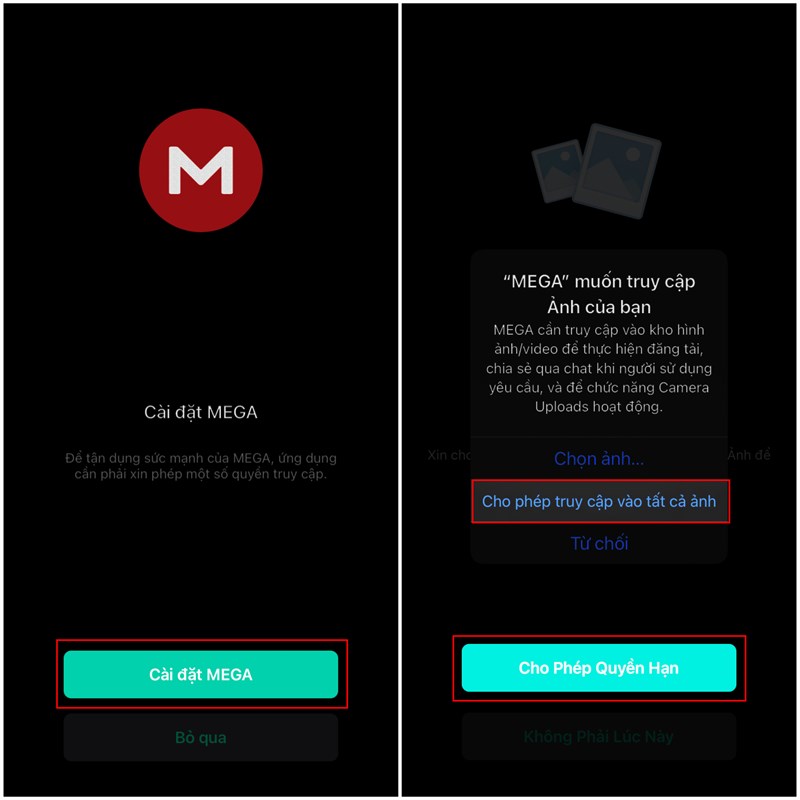
Step 2: You pack different capacity packages then choose as shown in the photo so that the machine will start uploading photos for backup. Here the app gives you up to 50 GB of free Drive storage.

2. Flickr
Flickr is an application like a social network + photo gallery + photo editor. Flickr's interface has also recently been changed, making them look more eye-catching, in addition to allowing Flickr to store photos of all resolutions and sizes.
Previously, Flickr allowed free 1TB of storage, but now only 1,000 photos are left. But more or less they are still quite a floating application, you can refer to as an alternative to Google Photos.
You access the app but the app doesn't require prior authorization. Then you choose to upload photos and give the application access to the device to start uploading photos.
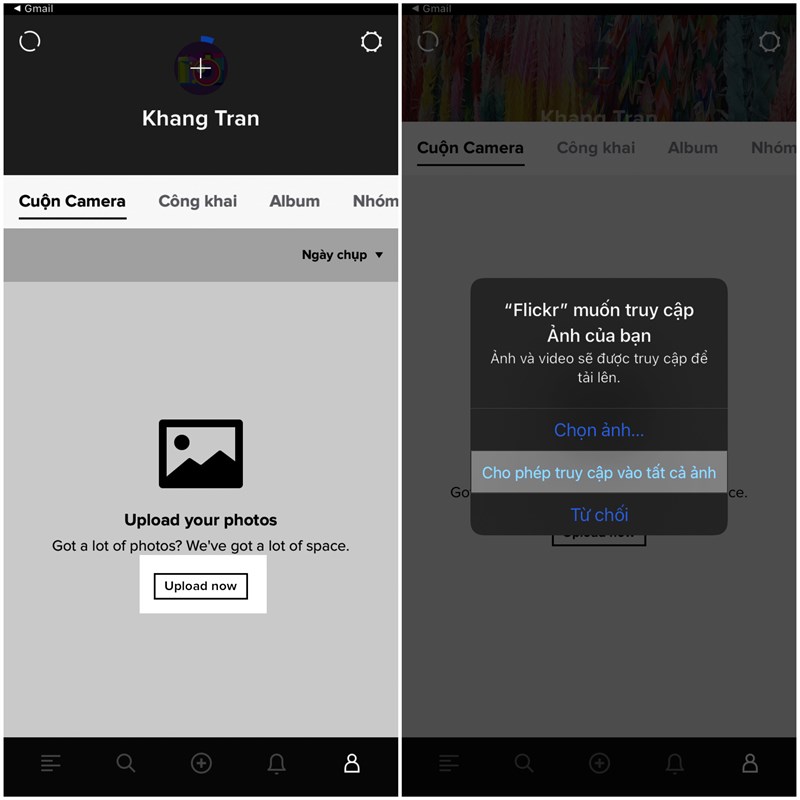
3. Solid Explorer
Solid Explorer is the best file manager app available. Solid Explorer has a nice interface, and can be customized to remove unnecessary features. In addition, Solid Explorer also features Cloud Storages, you can connect all other cloud services such as Dropbox, Google Drive. Of course Solid Explorer also allows you to upload and download files on demand, they are also great for you to consider.
- download link for Android here
Step 1: Access and grant memory access for the app to receive photos.
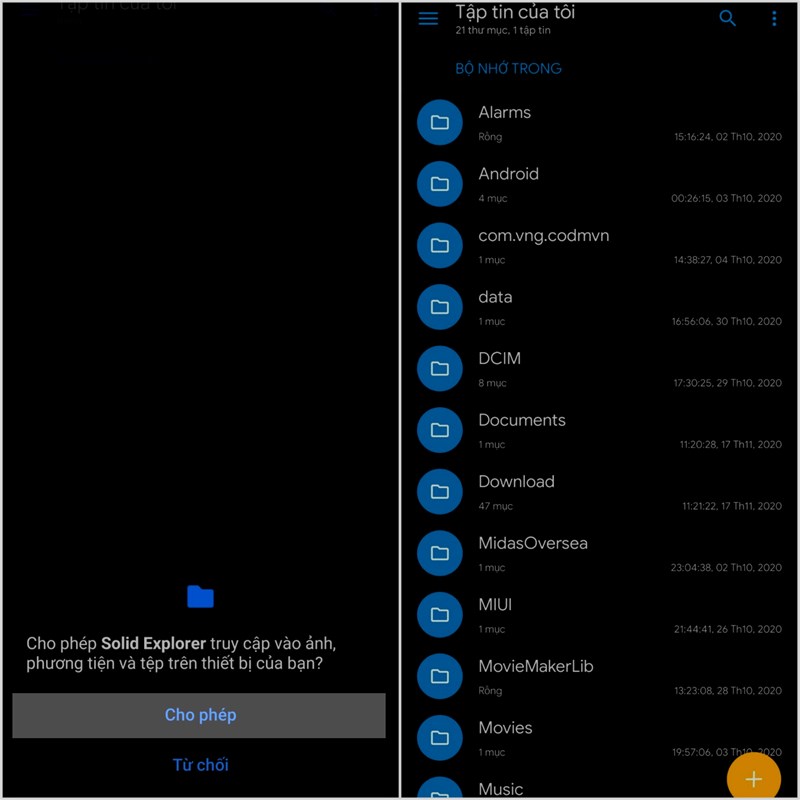
Step 2: Then you go to the folder with photos and select the photos to backup. Finally, choose to share and backup to the app.
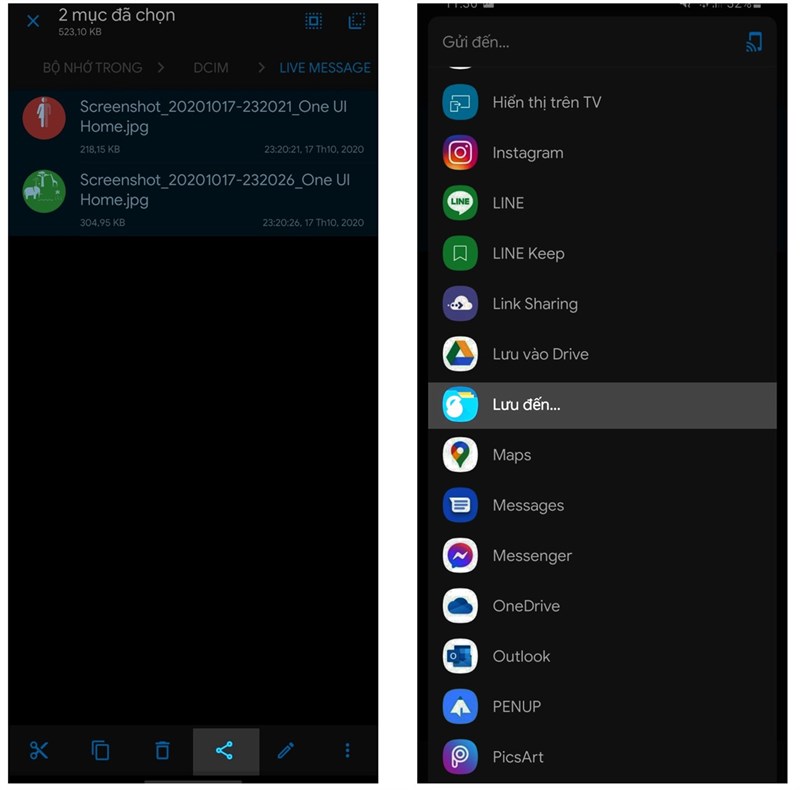
4. Piktures
Piktures is an image gallery app like Google Photos. You can view your list of photos in standard grid, collage view, list view, and even calendar view. Piktures also lets you access photos stored in multiple cloud services. This app supports Google Drive, OneDrive, Dropbox and many other cloud storage services coming soon. You can also make advanced photo editing right on Piktures.
- download link for Android here
Step 1: Access and grant the permissions that the app needs to use.
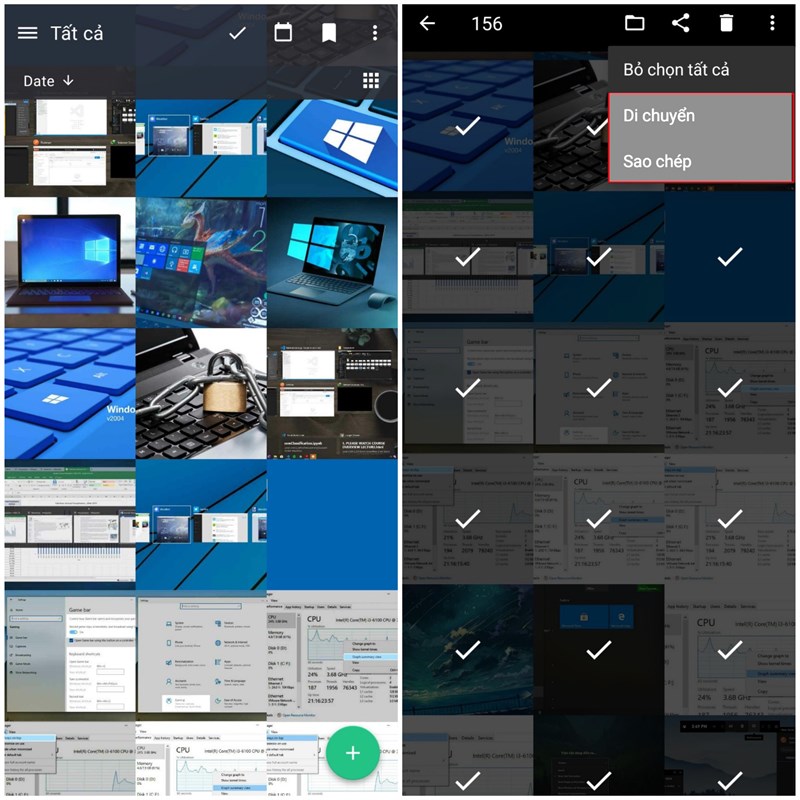
Step 2: Select as shown in the picture, the application will share with you the most effective methods to backup and manage photos.
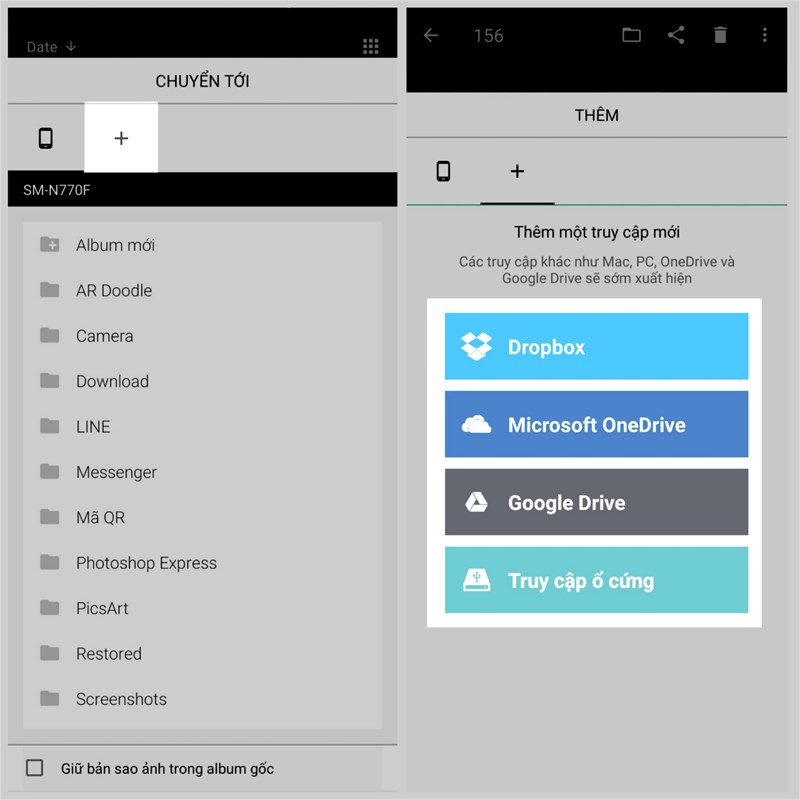
5. Slidebox
Slidebox uses the same mechanism as Tinder, which helps you quickly categorize photos into folders or albums. First, create an album, and then open your photo library. Swipe left or right to continue viewing, swipe up to delete, and tap a folder when you want to save the picture to it. You can even compare two photos at a glance to decide which ones to keep or delete. Slidebox also supports Undo button in case the user makes a mistake.
Slidebox's management mechanism is very easy, giving you a more enjoyable visual experience.
Step 1: Once you have granted access to the app. You will be creating folders for the best images.
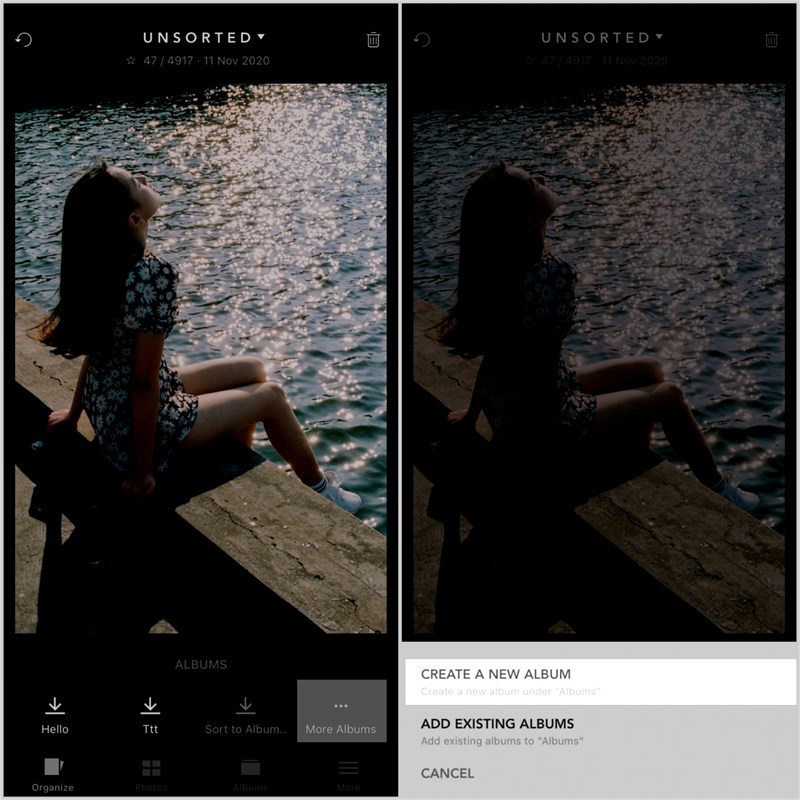
Step 2: Then you choose as shown in the photo to enter the photo folder. You will now select the photos you want to save in Album.
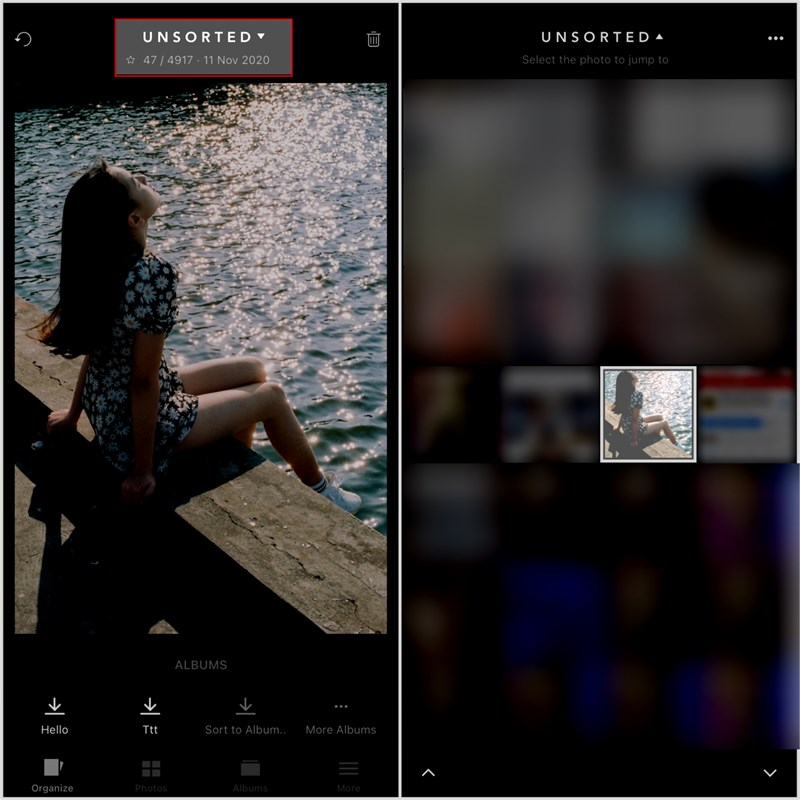
Step 3: Select the Album you have created appropriately to save the photos.
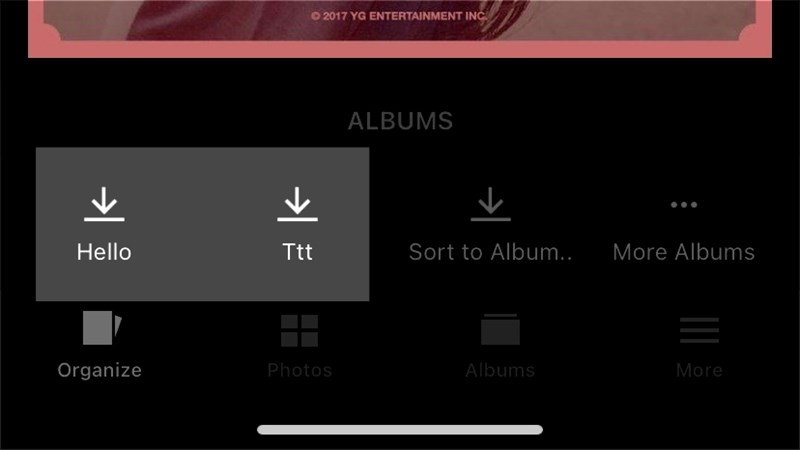
Above are some of the applications that you can refer to to replace Google Photos.
Good luck.
You should read it
- Instructions for using Google Photos on Windows 10
- 6 solutions to replace the best Google Photos
- 6 tips to free up storage space on Google Photos
- How to use Google Photos from AZ for new users
- How does Google Photos work? How to make the most of 15GB of free storage?
- Google Photos sends many private videos of some users to strangers due to technical issues
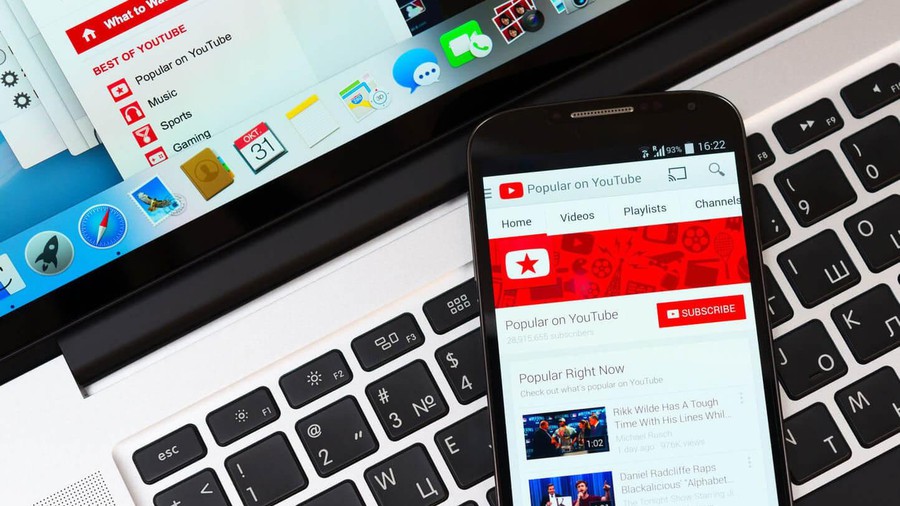 8 ways to fix the error of not opening YouTube videos
8 ways to fix the error of not opening YouTube videos How to delete facebook account
How to delete facebook account How to use YouTube Converter to convert YouTube videos
How to use YouTube Converter to convert YouTube videos Basic carl bot setup
Basic carl bot setup How to enable sensitive, violent video restriction on YouTube
How to enable sensitive, violent video restriction on YouTube 21 subreddit with extremely useful content you may not know yet
21 subreddit with extremely useful content you may not know yet