3 ways to connect TV with Amply simple and fast
Connecting TV with Amply not only brings louder sound when listening to music, watching movies, . but also creates an extremely entertaining space for users. If you want to improve the experience by connecting TV to Amply, please refer to 3 extremely simple, fast and effective ways below.
As we know, Amply is a sound device that is used to amplify electrical signals and sound signals. For example, when you put an electrical signal into the amplifier, it amplifies that signal and transmits it to an audio transmitter such as a speaker or a headset. It sounds a lot bigger and clearer, especially when listening to music or watching movies. Now let's find out how to connect TV with Amply.
- How to connect mouse, keyboard with Smart TV
- Are there ways to connect your phone to a TV to watch videos?
- How to connect laptop to TV?
1. Use AV cable (2-color red jack) to connect sound between amplifier and TV

This is one of the most popular and simple ways for you to connect amplifier to TV. Use an AV cable, also called Composite cable, to allow audio signals to be transmitted over two audio wires with red and white heads. The steps for connecting are as follows:
Step 1: You plug the 2 cables into the AUDIO OUT port on the TV (The port is in red and white colors).
Step 2: Connect the remaining 2 wires to Amply (The port has 2 red and white colors).
Note: Attach the wires correctly to the corresponding port color.

2. Connect TV and Amply via HDMI (ARC)
Using HDMI cables is a popular way that many users choose. Never the sound connection between TV and amplifier is so easy and convenient. However, to use this feature you must ensure that TV and Amly must have HDMI (ARC) port, this is a port that allows users to export sound back to the speaker, Amly (if only a normal HDMI port will not OK).
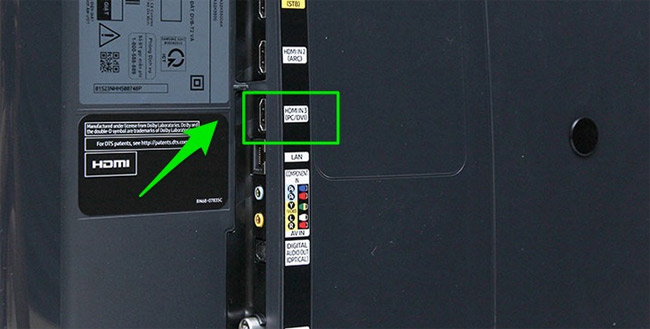
To do this, follow these 2 steps:
Step 1 : First, you need to determine the correct HDMI (ARC) port on the TV then proceed to attach the HDMI cable.
Step 2: Plug the other end of HDMI fiber into the HDMI (ARC) port of Amply so that the connection is completed.
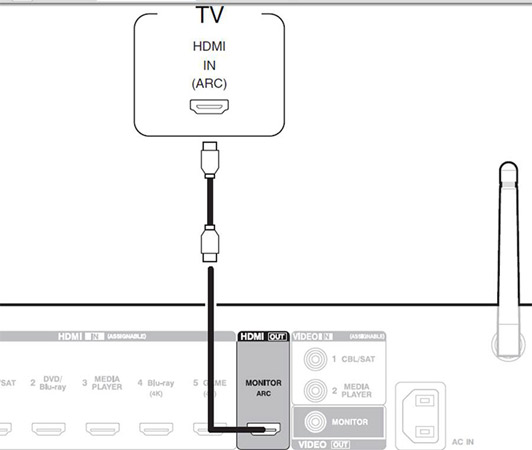
3. Use Optical cable to connect TV and Amply
The last way to help you connect audio quickly between TV and Amply is to use Optical cable. This digital audio cable, also known as optical cable, allows TV to output sound down to the speakers or Amply in a vivid and realistic way.
Apply this way, follow the instructions as follows:
Step 1: Connect the Optical cord to the DIGITAL AUDIO OUT (OPTICAL) port location available on the TV.

Step 2: Plug the other end of the Optical cable into the corresponding OPTICAL port on the amplifier.
Note: Not all TV equipment or Amply have integrated Optical port, so you need to learn carefully about your TV model to see if it supports connection to avoid affecting the quality of entertainment. I expect.
The above are 3 ways how to connect between TV and amplifier very simply that anyone can do at home. Depending on the characteristics of your home TV line, you can refer and choose a suitable connection.
Wish you have an interesting experience.
See more:
- Ways to connect Android phones to Samsung TVs
- How to connect WiFi to Smart TV
- How to fix some errors connecting TV to laptop via HDMI port
You should read it
- How to connect and use the Hi-Fi Stereo Amplifier
- Top 5 Sound amplifier software, increase volume on the best computer
- Instructions on how to adjust and match the subwoofer into a 2-channel amplifier at home
- How to Measure Speaker Impedance
- How to connect audio from VCD/DVD player and TV to Amply
- How to Amplify Wi Fi sóng
 What factors do smart TVs need to have?
What factors do smart TVs need to have? Experiences to keep in mind when choosing to buy Android TV box
Experiences to keep in mind when choosing to buy Android TV box How to connect to the network for Android TV box
How to connect to the network for Android TV box The easiest way to connect speakers to TVs
The easiest way to connect speakers to TVs Instructions for reading the names of Sony television series
Instructions for reading the names of Sony television series Instructions for connecting pull speakers with Smart TV to sing karaoke
Instructions for connecting pull speakers with Smart TV to sing karaoke