2 How to change the name displayed on the computer
During use, you may want to change your computer's display name to a new name, possibly due to a transfer of the rights to use the computer or you do not like the old name installed by the installer. But the problem is that you do not know how to change? Therefore, today, TipsMake.com will guide you 2 ways to rename your computer very quickly and simply.
Way 1
Step 1 : From the Desktop , right-click on Computer and select Properties
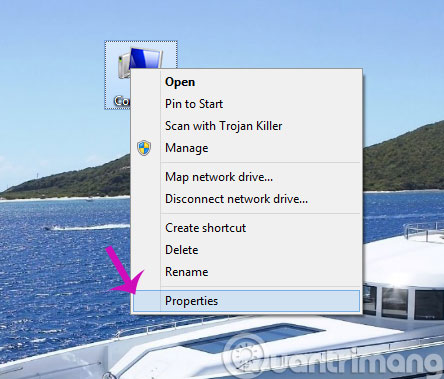
Step 2 : In the new interface, click Change Settings
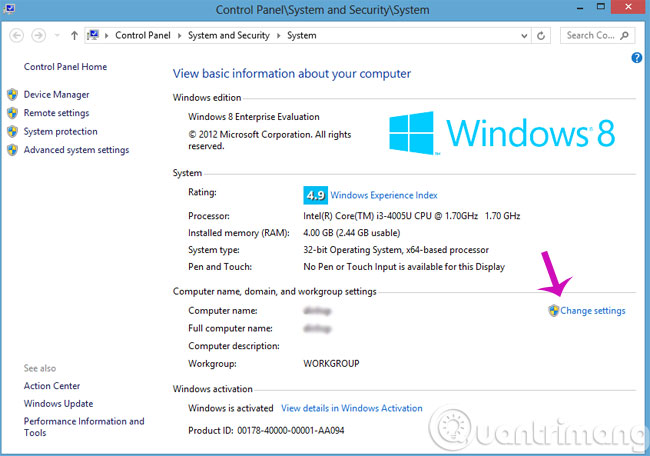
Step 3 : When the new window opens, click on Change .

Step 4 : Put a new name in the empty box and click OK

After that, the computer will restart automatically and start using the new name.
Method 2
Step 1 : Open the Regedit dialog box from the Windows search window
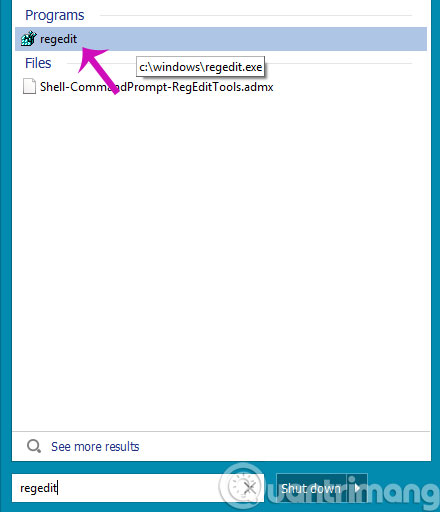
Step 2 : Please open the path after HKEY_LOCAL_MACHINE / SOFTWARE / Microsoft / Windows NT / CurrentVersion
After that, you will need to change the new name in the keywords that are Registered Owner and Registered Organization
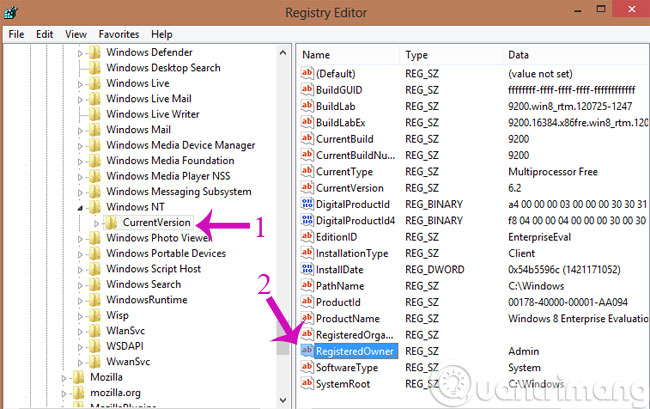
Finally, restart the computer and finish.
Here are 2 ways you can rename your computer as you like.
- How to change the Administrator account name in Windows?
- Instructions on how to rename Facebook
- Change the display name when sending Gmail
Having fun!
 5 ways to share files and folders from OneDrive in Windows 10
5 ways to share files and folders from OneDrive in Windows 10 How to activate Calendar and Clock hidden on Windows 10 Build 9926
How to activate Calendar and Clock hidden on Windows 10 Build 9926 05 simple steps to help Windows regain 'form'
05 simple steps to help Windows regain 'form' Instructions to activate the dark theme on Windows 10 build 10074
Instructions to activate the dark theme on Windows 10 build 10074 Uninstall Windows 10 update in Windows 7 / 8.1
Uninstall Windows 10 update in Windows 7 / 8.1