How to change the name of an iOS or Android device
There are many reasons why you want to change the name for your Android or iOS device, especially if you have many devices in your home. Maybe you've just purchased a used phone or are handing over the device to other family members. Or, perhaps you are using the 'Find My Device' feature and want to differentiate between devices.
Changing names makes it easy to distinguish them online. Whatever reason you need to rename your phone, Android tablet, or iOS device, here's how.
Change the iPhone or iPad name
To change the name of an iPhone or iPad, go to Settings> General> About> Name . Then enter the name you want to give your device and press the Done button on the keyboard.

Also note that you can rename iPhone or iPad through iTunes. Just connect the device to the computer and launch iTunes. Then click the device icon from the toolbar at the top.
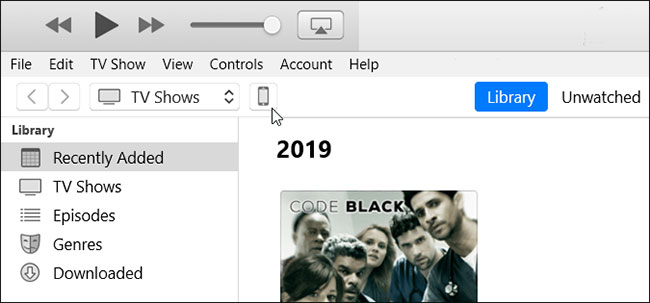
Then click on the device's name on the left panel and enter the name you want to give it.
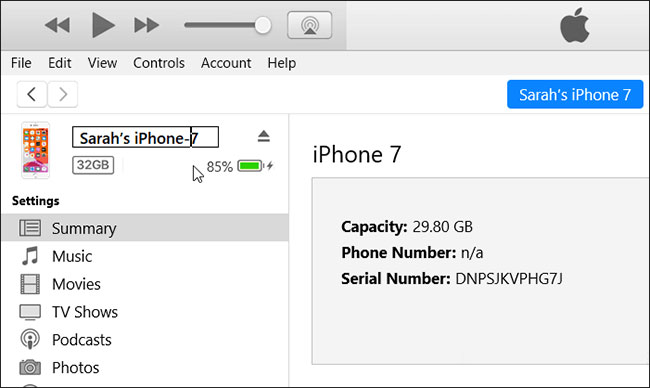
Change the name of the Android phone or tablet
Changing the name of an Android phone or tablet will be a bit more vague, as the way it works varies from device to device, based on the manufacturer and the version of Android the device is running on. But finding where to change the device name usually starts in Settings> About Phone .
In this example, the article uses OnePlus 6T with OxygenOS built into Android 10. Although each phone will be different, this example will give you an idea of what to look out for.
Go to Settings> About Phone> Device name and enter the name you want to use, then press OK.
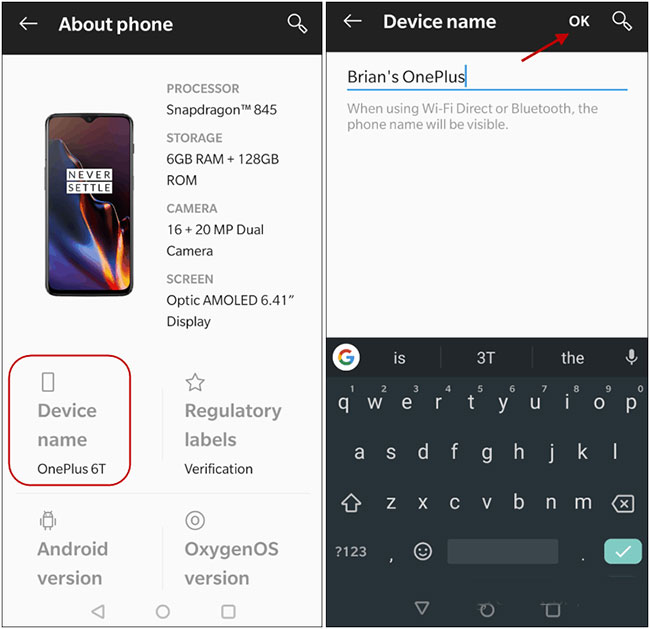
In addition to making it easier to manage your device, changing names gives you a more personalized experience. For example there are 3 different iPads here. And changing the name for each device is more useful than using generic names like 'Brian's iPad' and 'Brian's iPad (2) '. Even if you only have one device, the default name it comes with will be very boring.
 Download beautiful Galaxy S20 wallpapers before 'release'
Download beautiful Galaxy S20 wallpapers before 'release' How to set Live Wallpaper on iPhone
How to set Live Wallpaper on iPhone How to convert 2D images into 3D images with LucidPix
How to convert 2D images into 3D images with LucidPix How to fast charge iPhone 11
How to fast charge iPhone 11 How to remove Memoji Stickers from keyboards in iOS
How to remove Memoji Stickers from keyboards in iOS How to use Titanium Backup Pro on Android
How to use Titanium Backup Pro on Android