How to rename Facebook on your phone and computer quickly

Facebook is increasingly popular with users with huge daily traffic. But when you create a Facebook account, unfortunately you left the wrong name or do you want a better and easier to find new name without knowing how? Today, Thuthuatphanmem will guide you how to change your Facebook name quickly on both mobile devices and computers.
I. How to change your Facebook name on your phone.
Step 1: You start the Facebook application up. Select third dash . Next, you find section Settings & Privacy . And select Settings .

Step 2: After going into the Settings section, select Personal information.
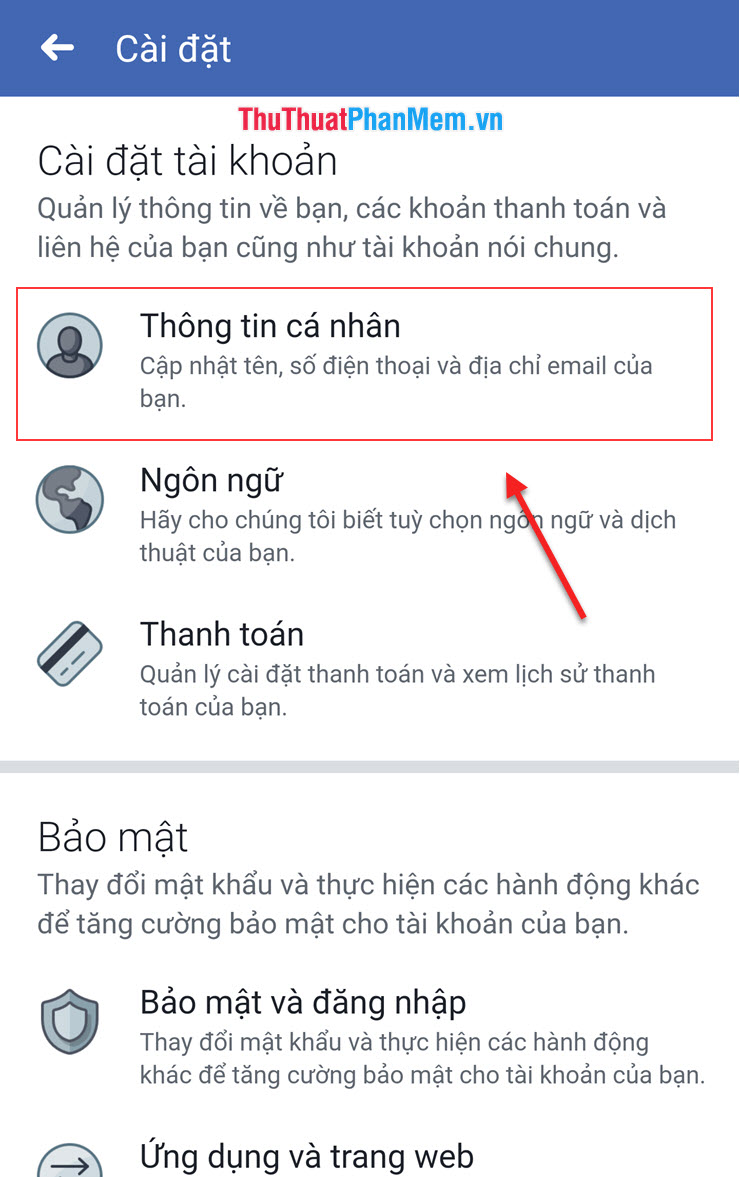
Step 3: Click on the Name section

Step 4: Now you can change the name to your liking. But consider carefully because when you change your name, after 60 days can you change it.

Step 5: You choose the display that you like. Then press Save changes.

II. How to rename Facebook on your computer
Step 1: You access this link to access the settings of Facebook.
https://www.facebook.com/settings
Step 2: In the General section, select Edit name 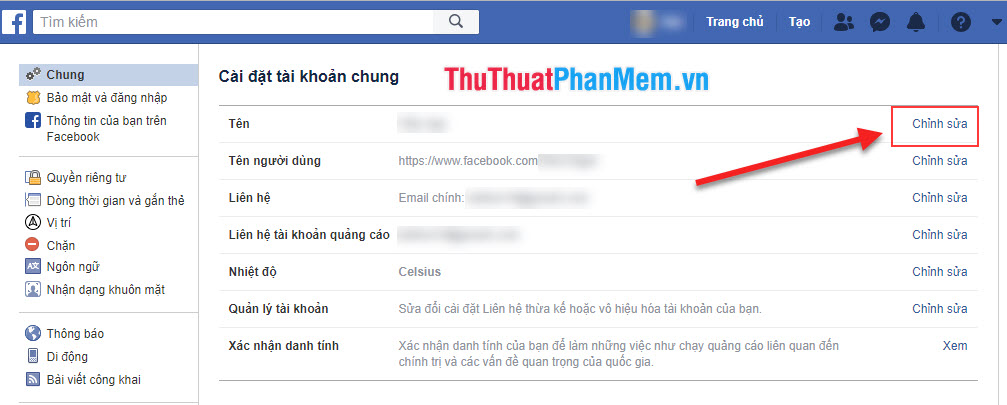
Step 3: You change the name to your liking and click Review changes .
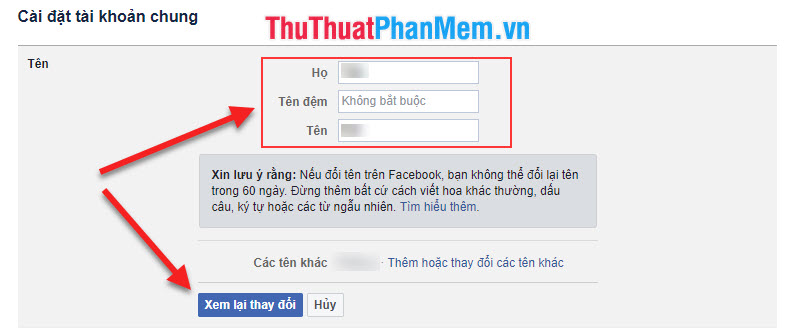
Step 4: Choose the type of display you want. After that, enter your password again and click Save changes.
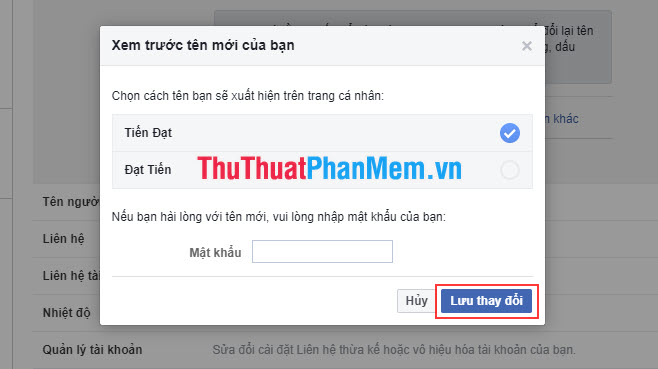
Thus, Thuthuatphanmem.vn has instructed you how to change your Facebook name on both phones and computers. Have a nice day!
 What is Your Sincerely? How to use Your Sincerely when sending letters
What is Your Sincerely? How to use Your Sincerely when sending letters How to download photos on Instagram to your computer
How to download photos on Instagram to your computer How to delete cookies thoroughly on browsers Coc Coc, Chrome, Edge, Firefox
How to delete cookies thoroughly on browsers Coc Coc, Chrome, Edge, Firefox The most effective way to speed up Chrome
The most effective way to speed up Chrome How to add and integrate IDM into Chrome - Add IDM extensions to Chrome
How to add and integrate IDM into Chrome - Add IDM extensions to Chrome How to view, add, edit, delete contacts on Gmail
How to view, add, edit, delete contacts on Gmail