12 Apps Windows 11 Users Should Install on Their New PC
While Windows 11 has a lot of built-in tools, many of them fall short of your needs, lack essential features, or offer poor performance. Fortunately, there are many more useful and feature-rich alternatives from the open source community, third-party developers, and even Microsoft, which are often superior to the default options.
Whether you're looking for a more capable file manager, an advanced storage analyzer, a productivity-focused note-taking app, or a professional code editor, you can always find different options that offer better performance, usability, and customization.
These tools not only improve your productivity but also expose features that built-in Windows 11 apps often lack.
1. PowerToys
We can't start this list without mentioning PowerToys because it is one of the most popular apps on Windows 11.

This app actually has a long history. It first appeared on Windows 95, was revived for Windows XP, and finally made a comeback on Windows 10 (and 11) in 2019. PowerToys is a Microsoft-designed app that includes a set of free, open-source utilities for power users to enhance the functionality of their operating system.
2. Windows Terminal Preview
Windows Terminal is a modern, fast, efficient, and highly customizable terminal application that Microsoft has designed to be the primary command-line experience for running Command Prompt , PowerShell , and Linux for Windows 10, 11, and later versions.
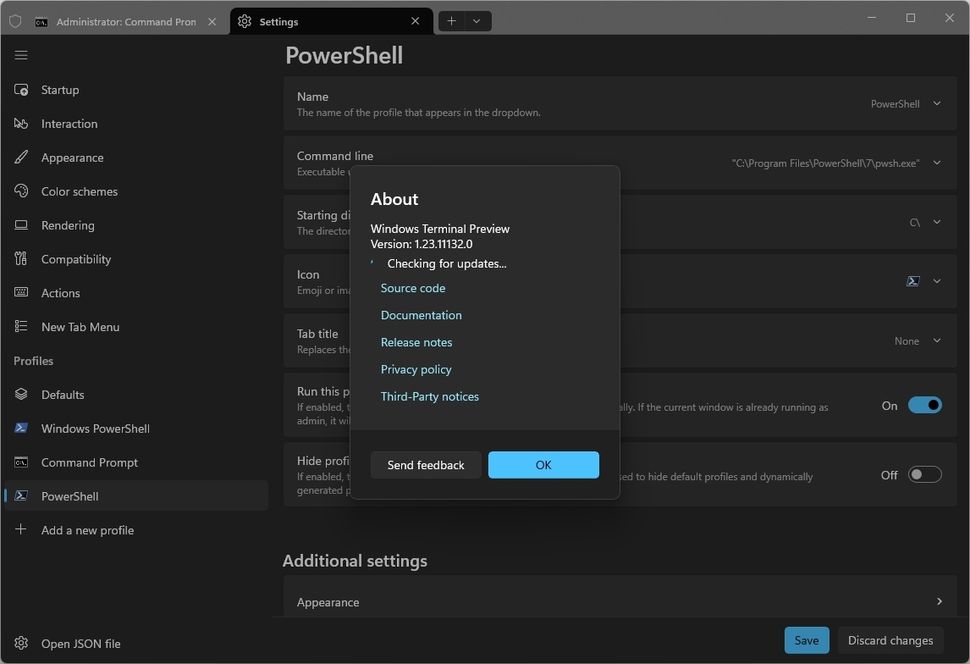
While Windows 11 comes with Windows Terminal, it's the official stable version that's often far behind in terms of features and improvements.
When doing a new installation, many people often set up a preview version of Terminal to get early access to upcoming features, fixes, and improvements before they are released to the public, stable version of the console.
3. NanaZip
On Windows 11, File Explorer offers the ability to compress and decompress files, including Zip , TAR , and RAR formats . Note that this feature has some limitations. For example, you can't use the built-in solution to compress and split containers or work with encryption.
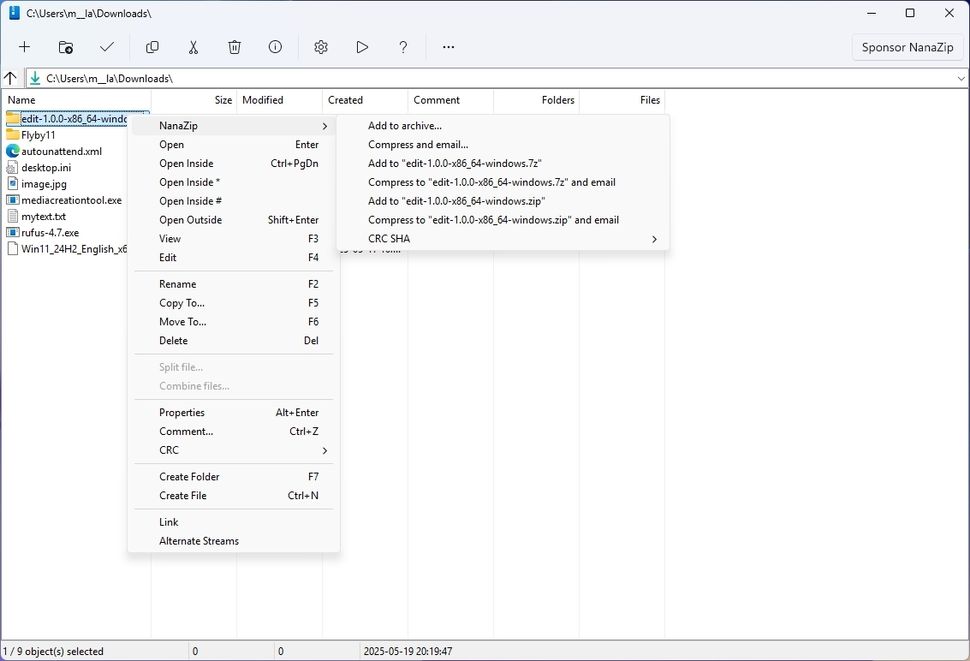
If you want to get around these and other limitations, you can use third-party tools like Nanazip. NanaZip is an open-source fork of 7zip that includes a modern interface that matches the design and supports the new context menus found on Windows 11.
4. EarTrumpet
EarTrumpet is a popular open source volume control application. It is designed to improve and replace the default volume mixer, providing more intuitive and granular control over your audio experience.
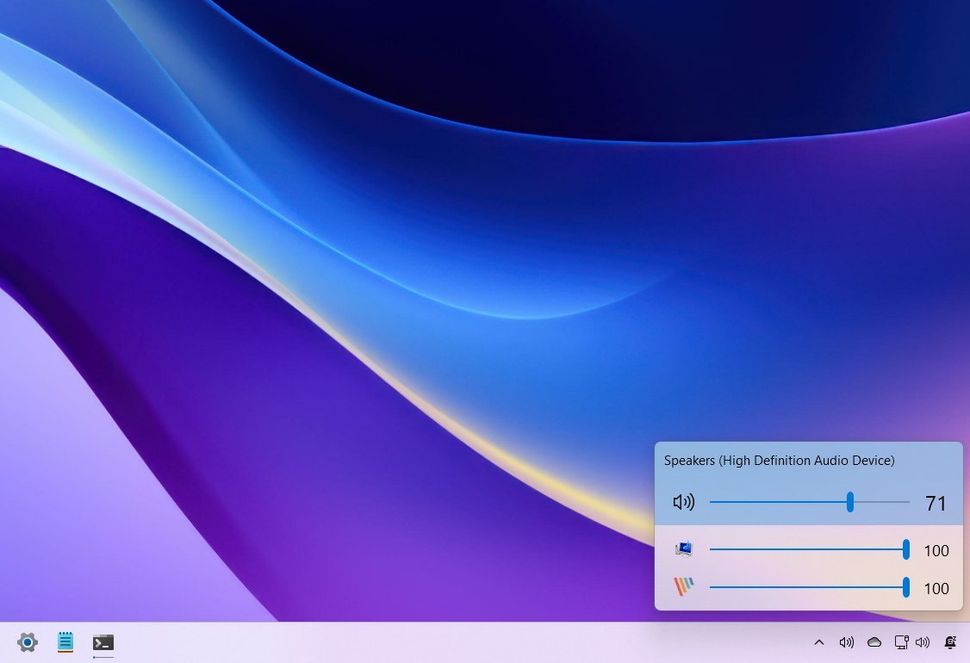
In other words, this little tool makes it easy to 'quickly' change the volume level for the entire system or individual applications from the EarTrumpet pop-up available on the Taskbar. Windows 11 includes similar capabilities, but the settings are hidden inside the 'Sound output' settings.
5. QuickLook
QuickLook is also a small tool that allows you to preview images, text files and other formats without opening them with the respective applications by selecting the file and using the shortcut Ctrl + Spacebar .
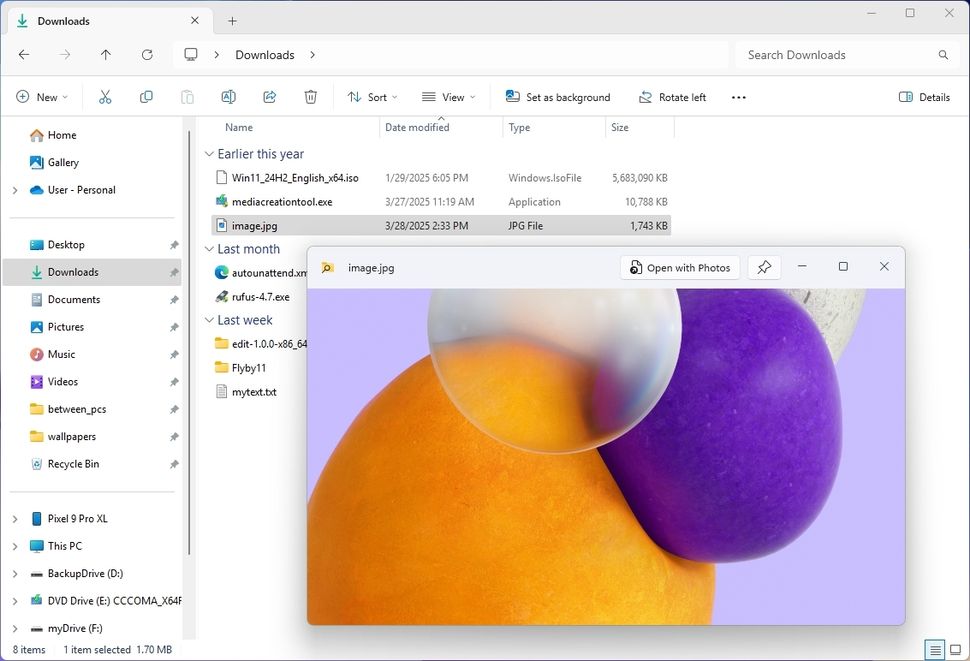
While you can always preview files in File Explorer or open files directly into a compatible app, QuickLook gives you a faster, larger preview with a simple keyboard shortcut.
6. Visual Studio Code
Visual Studio Code (VS Code) is a popular, free, and open source code editor from Microsoft. Unlike the full version of Visual Studio, it is not a complete Integrated Development Environment (IDE). However, it provides the basic components of an IDE, making it a suitable tool for almost any type of code development, whether you are a programmer or a non-coder who needs to modify some code or script because of its ease of use.
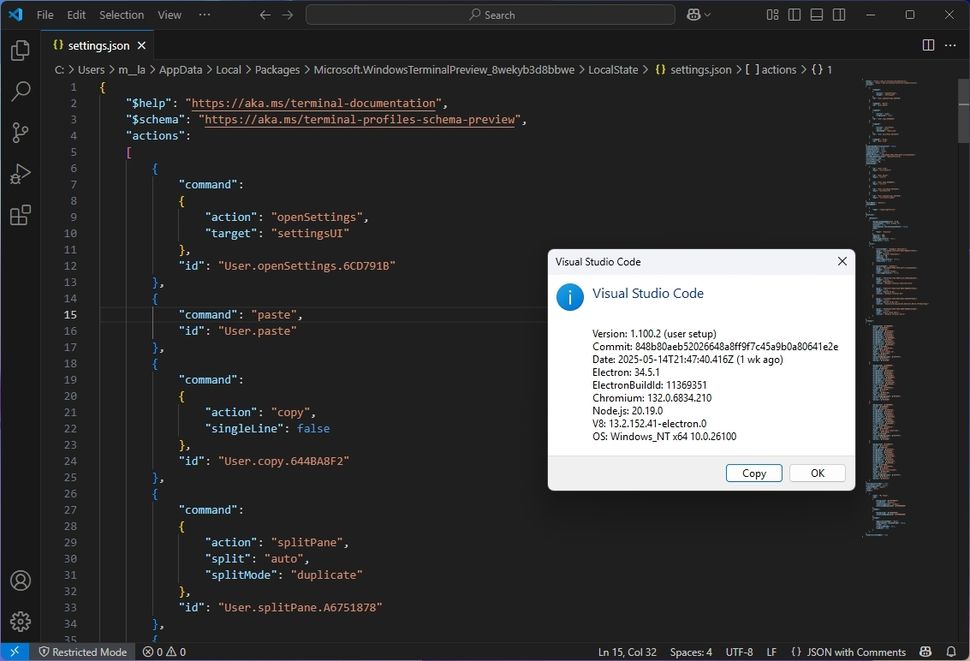
7. Obsidian
Obsidian is a suitable replacement for Notepad.
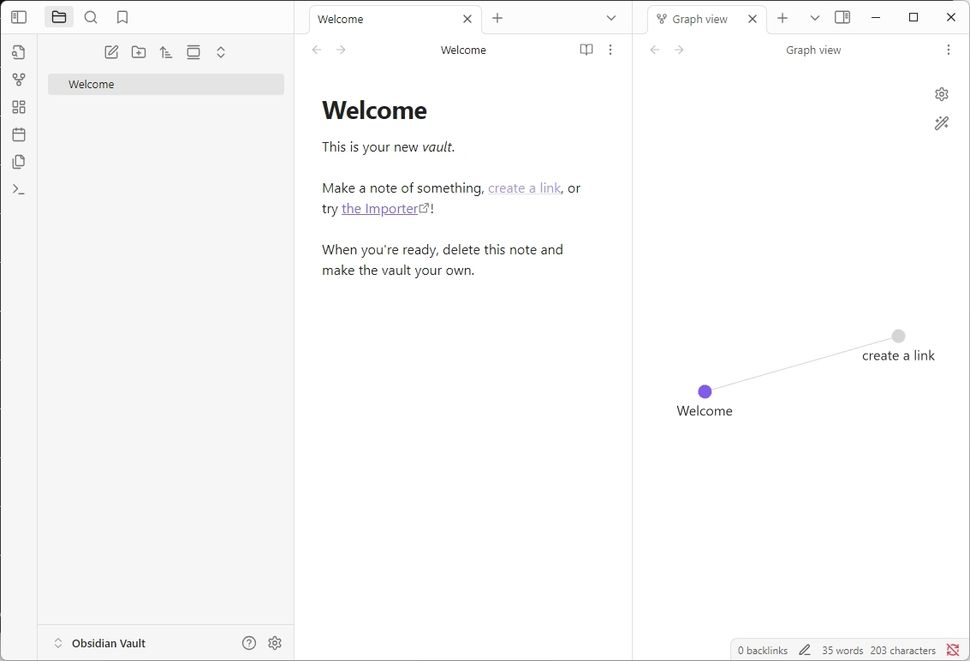
Obsidian is a unique note-taking app for Windows 11 and other platforms, such as macOS, Linux, Android, and iOS.
This app is best described as a 'personal knowledge management (PKM)' tool. While it's ideal for basic note-taking, its real power lies in its ability to help you connect your ideas with associations, creating knowledge networks similar to how your brain works.
Since this is a cross-platform app, one of the benefits over other note-taking solutions (except Notepad) is that the text files are stored locally on your device.
The app has sync and publishing features to sync your content across devices and publish it online. However, you have to pay a subscription fee to access them. One way to work around the sync feature is to move the 'Vault' folder to your preferred cloud service.
8. Everything
While Windows 11 has a search function, it isn't always accurate and can sometimes take a long time to display specific results, and that's where Everything comes in handy.
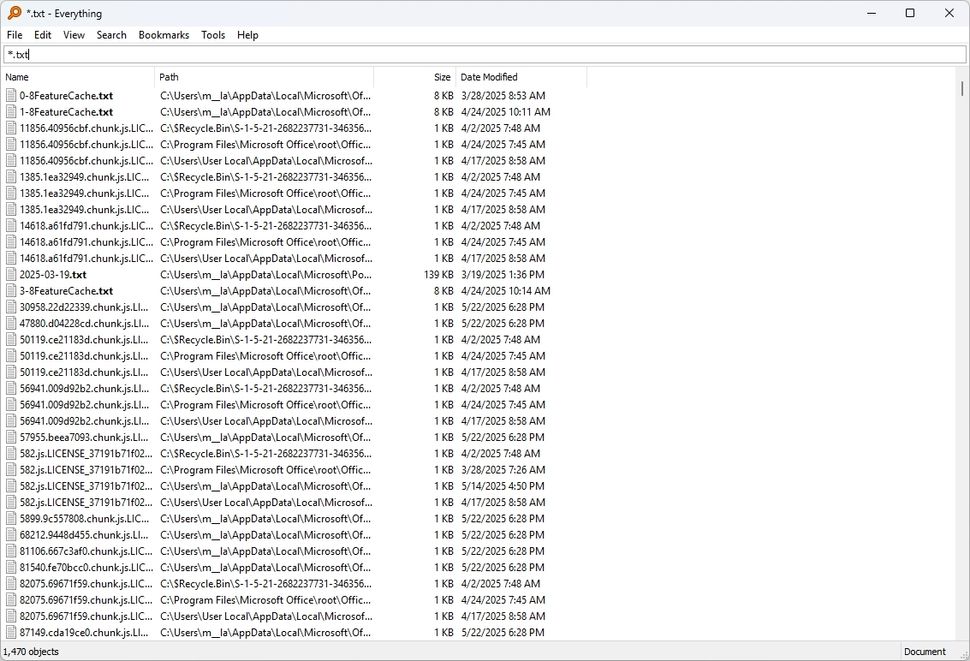
Everything is a free tool from Voidtools that indexes Everything stored on your computer and delivers search results instantly. It does this by indexing only file and folder names, which takes just a few minutes.
On the other hand, Everything offers the option to search inside files, but this option slows down the search.
9. Files App
"Files" (often referred to as "Files App") is a popular third-party file manager for Windows 11, which aims to provide a more modern experience and features that you might not find in the default File Explorer app.
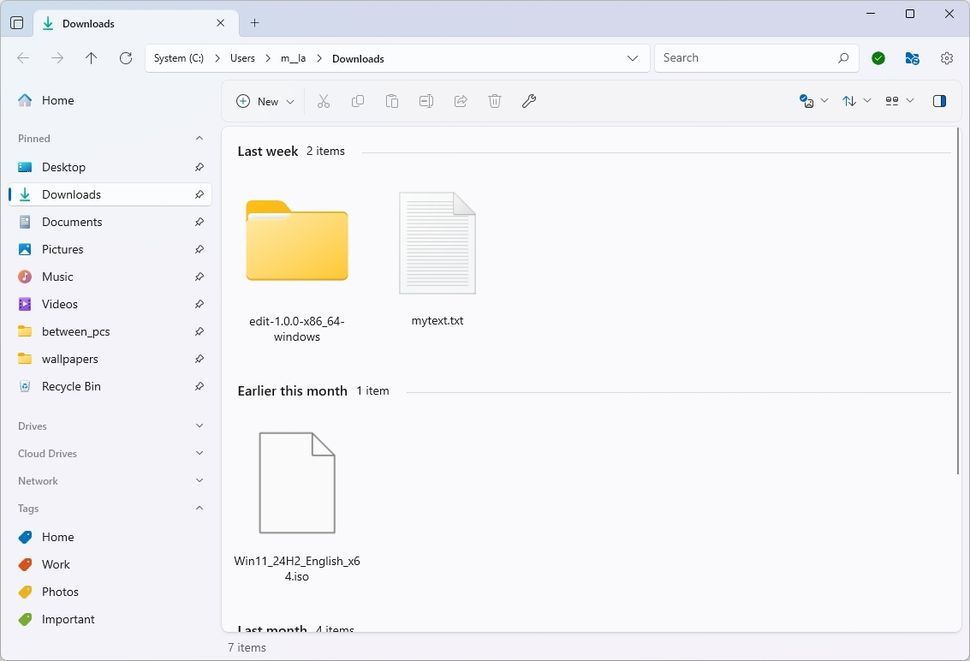
10. Auto Dark Mode
If you often switch between dark and light mode depending on the time of day, you must install the Auto Dark Mode app.
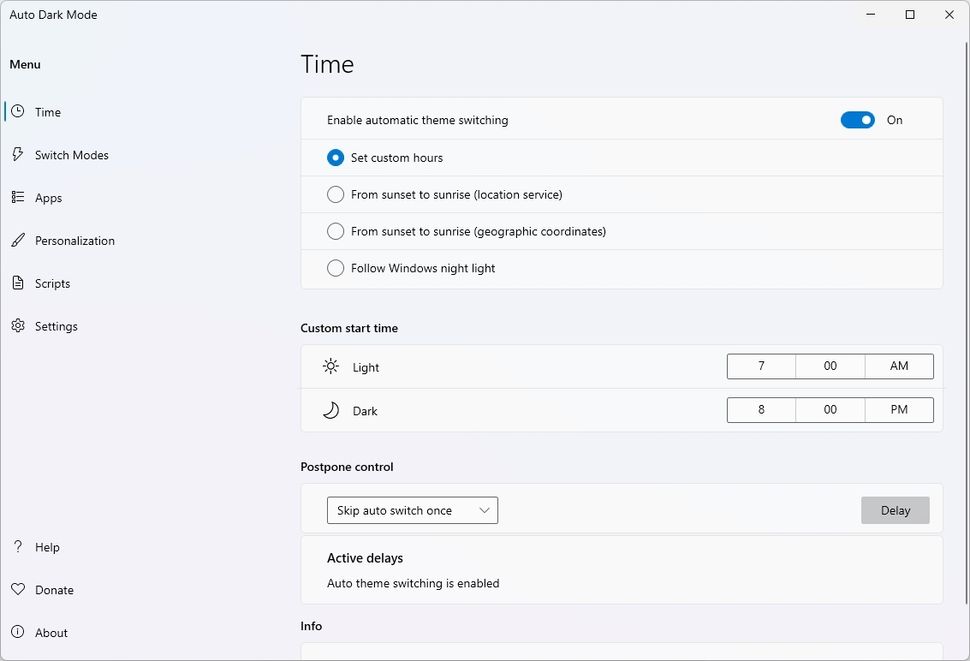
Auto Dark Mode is a free tool that lets you decide when to change your system color mode. You can choose to switch the mode at a custom time, from sunset to sunrise, or when the operating system automatically turns on Night Light.
You can even change your desktop wallpaper with color mode.
11. WinDirStat
On Windows 11, the Storage settings can help you manage the disk space on your computer, but it has some limitations as it can't tell you exactly which files are taking up the most space, and this is where the Windows Directory Statistics (WinDirStat) app comes in handy.
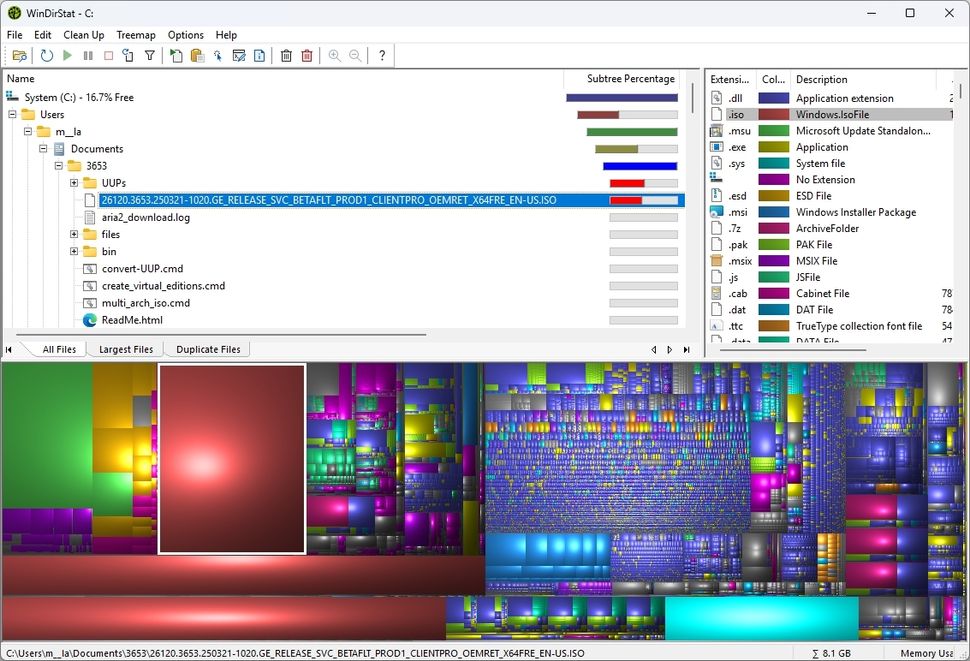
WinDirStart is a free tool that lets you determine how much space each file and folder takes up on your computer. It does this by scanning your entire drive and generating an easy-to-read graphical report, making it easy to find content that can be deleted to free up space.
12. VLC
This list couldn't be complete without including VLC Media Player (often simply referred to as VLC).
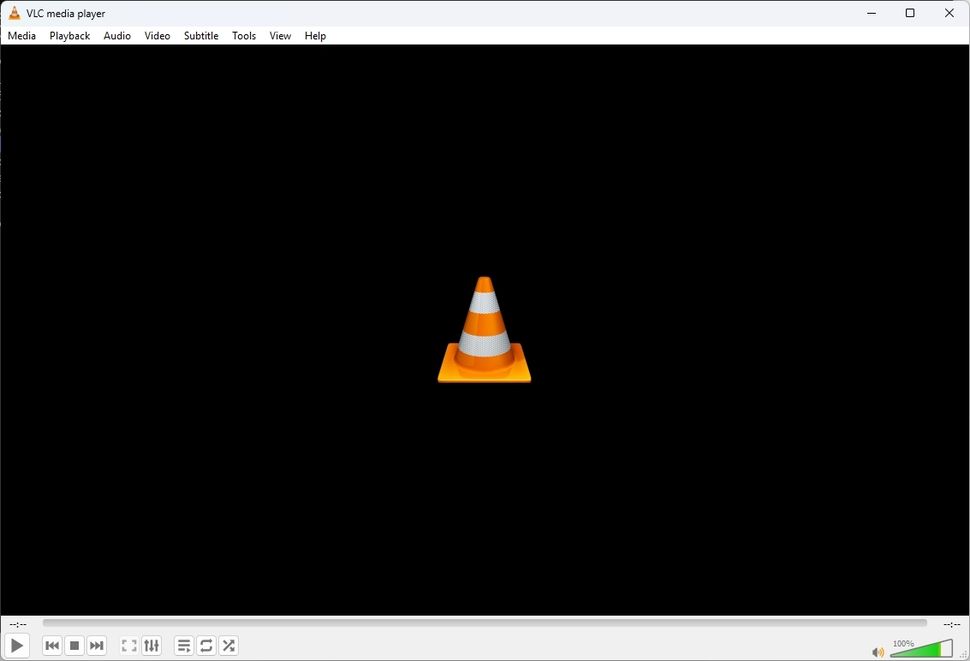
VLC is a free, open source, cross-platform application developed by the VideoLAN project. After many years of being around, it is still one of the most popular media player applications because it can play almost any media file, making it a must-have application for any Windows installation.
You should read it
- How to install Visual Studio Code on Windows 10
- 5 Dark Themes for Windows 10
- How to bring Quick Look Mac OS preview to Windows 10
- How to Install Visual Studio Using Parallels Desktop on a Mac
- Visual Studio Code review: Microsoft's cross-platform code editor
- 7 Popular Windows Apps That Aren't Available on macOS
 9 Default Windows Settings to Change Now
9 Default Windows Settings to Change Now How to Reduce Space Between Items in File Explorer Windows 11
How to Reduce Space Between Items in File Explorer Windows 11 How to fix printer name already exists error on Windows 11
How to fix printer name already exists error on Windows 11 How to Find Color Codes in Windows 11
How to Find Color Codes in Windows 11 Why use dynamic DNS instead of static IP address?
Why use dynamic DNS instead of static IP address? How to enable low battery warning on Windows 11
How to enable low battery warning on Windows 11