10 tips to know to master the entire messaging application on iPhone
Not necessarily big tricks, but the "little" things shared by TipsMake.com below will improve your experience when using the iPhone messaging application and help you master the entire application. Easily. Let's take a look at how many tricks you know of the 10 tips with the iPhone messaging app that we share below.
- The 3 steps to protect the phone charging cable are not damaged
- Quick handling of iPhone screen error is not sensitive and poor
- How to download free music for iTunes and iPhone
1. Turn off group message notifications
Turning off message notifications is one of the most favorite features of iMessage, when you are no longer interested in group chat with other members, you can completely turn off the group's notifications. This feature still allows you to follow the group but will not be bothered by the "ting ting" messages anymore. To do this, do the following:
- Go to the message to turn off, swipe left and select the purple 'Hide Alerts' button.
- If you see the crescent moon icon above the group message, it means that the group's message has been turned off.

2. Set individual message tones for each person
You always want your loved ones like parents, lovers, . to become even more special, especially from the smallest things like the message bell whenever they send it to be different, not the same, Just listening to the sound can recognize who is texting me. Then give each one a separate notification sound.
- Access the Contacts app, select Edit and scroll down to select Text Tone .
- Select any message alert sound you like.
You can also change the vibration mode here, please customize according to your preferences.
3. Block someone
Someone who often annoys and annoys you via text message, you can block this number easily.
- Open the conversation with that person, click the "i" icon located in the upper right corner.
- Click on the name or number located at the top and select Block this Caller .
- Select Block Contact to confirm.
If you want to unblock the message, select Unblock this Caller .
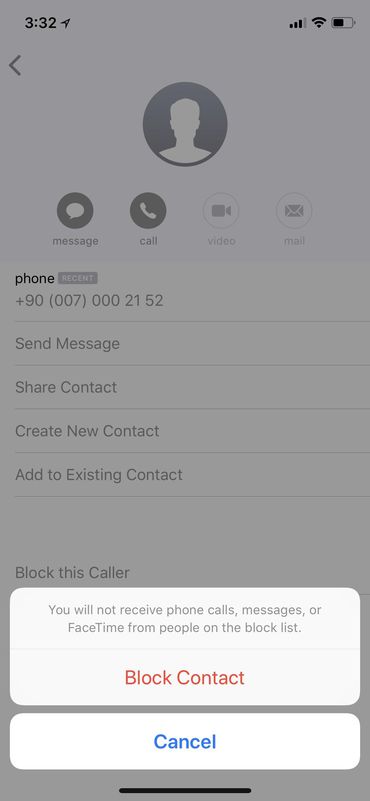
4. Reply to messages quickly
Instead of taking the time to open the messaging app to reply, you can work faster by answering directly from the message notification.
- Outside the message notification screen, long press to activate 3D Touch on the notification and you can send a reply message from here.
5. Do not repeat the message message
To prevent users from missing any messages, your iPhone will automatically repeat the new message notification again if you haven't read it yet. Although this is quite advantageous, sometimes you feel annoying and just need to report once is enough. You can completely overcome this situation by:
- Go to Settings> Notifications> Messages> Repeat Alerts and select Never.
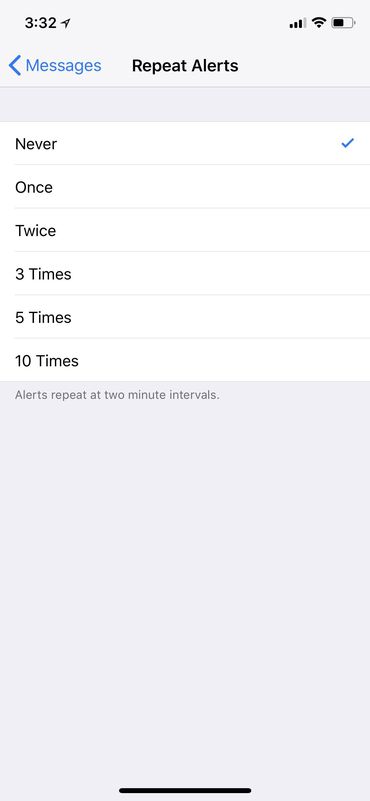
6. Name the group
Participating in too many chats will make it hard to follow which chat groups are you? To limit this situation, name each chat group to make it easier to distinguish.
- Open the group conversation, select the "i" icon on the upper right.
- Select 'Enter a Group Name' at the top.
With only these two actions, from now on if there is a message, the message will display the name of the group you just set, not the message as usual.
7. Application shortcuts
To compose an instant message or reply to 3 new people, you can quickly enable you to enable the 3D Touch feature.
- Go to the Messages application icon and select New Messages.
8. Hide message preview messages
By default when a message arrives, the iPhone screen will display a message and include the message content for you to preview. You can turn off the message preview completely or in the lock screen to ensure your private conversation.
- Go to Settings> Notifications> Messages.
- Scroll down to Show Previews, and select When Unlocked or Never.
You can still follow the message, but this message shows that there is a message and it shows the sender's name, will not show the preview of the message if you disable Show Previews .
9. Send instant messages
One more tip that you use iPhone should not be ignored is to use 3D Touch to answer quickly. From the message list, 3D Touch on a message to preview, then slide your finger up to use the 3 available answers. If you find it inappropriate, you can choose Custom to open the message and compose your own discretion.
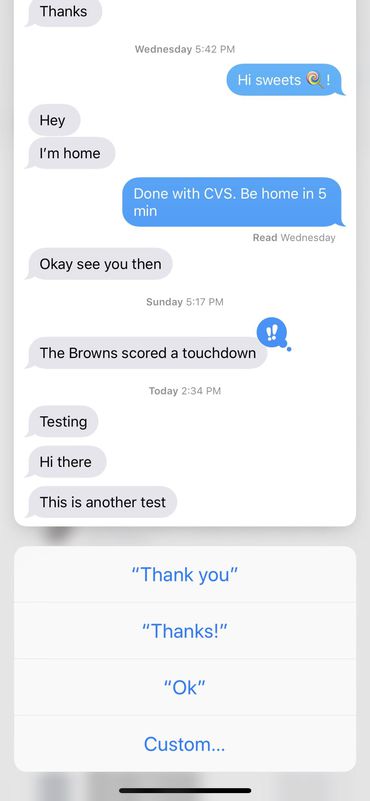
10. Forward messages quickly
Instead of having to copy and paste it into a new message then sending it is quite time-consuming, now you can forward the message quickly and simply.
- Hold down the contents of the message you want to forward and select More
- Select the arrow icon and select the person to forward to.
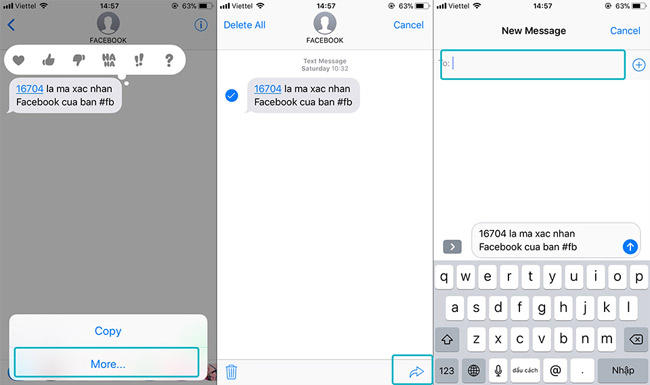
Here are 10 tips to know when using iMessage on iPhone, remember these good tips to use the messaging feature on iPhone quickly and efficiently.
Maybe you are interested:
- How to turn on Touch ID fingerprint lock on iPhone
- Fix the latest iPhone crash
 Effective mobile math solutions
Effective mobile math solutions Access the Notes app directly from the lock screen on iOS 11
Access the Notes app directly from the lock screen on iOS 11 The easiest way to view my phone number
The easiest way to view my phone number How to hide notifications for each application on iPhone
How to hide notifications for each application on iPhone Good tips on iOS 11 can not be ignored when using iPhone, iPad
Good tips on iOS 11 can not be ignored when using iPhone, iPad How to set password for Notes application on iOS 11
How to set password for Notes application on iOS 11