10 tips to free up storage on iPhone and iPad
Today, TipsMake.com would like to introduce 10 small tips to free up memory on iPhone and iPad especially for devices with only 16GB capacity.
- Instructions to check cycle count of iPhone / iPad battery
1. Delete Safari browser history and browsing data
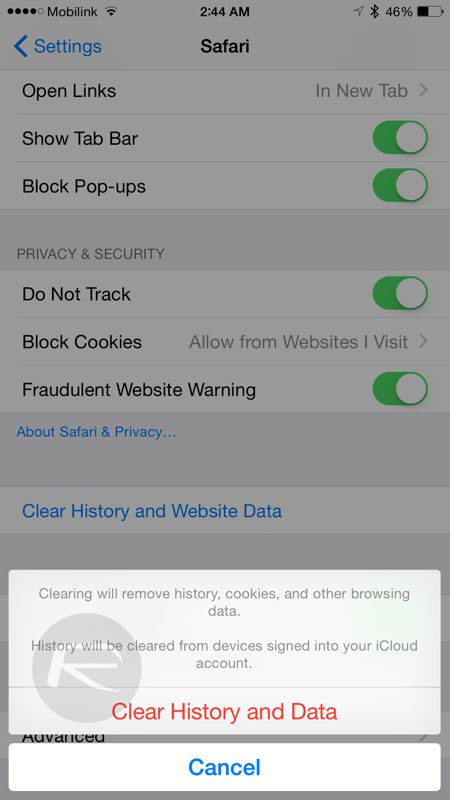
After using the device for a long time, if you delete the history and browsing data on the Safari browser, it can help us retrieve more than 1GB of free memory. To delete, you can go to Settings> Safari> Clear History and Website Data >> Clear History and Data .
2. Turn off the My Photo Stream feature
Photo Stream will automatically transfer 1000 of your latest photos from Camera Roll to other devices enabled with iCloud service. Photo Stream may take up part of the memory on the device. You can turn off this service by installing Settings >> iCloud >> Photos >> My Photo Stream .
3. Turn on iCloud Photo Library

Apple iCloud Photo Library's new service saves everything in Camera Roll to iCloud and allows you to choose whether to keep the original image (Download and Keep Originals)) or that the image is reduced in size (Optimize iPhone Storage), Save storage space in memory. To turn on this useful feature, install Settings >> iCloud >> Photos >> iCloud Photo Library .
With iOS 11 and above, after entering Settings, you will have to click on the Apple ID account to see the iCloud option.
4. Delete and reinstall the application
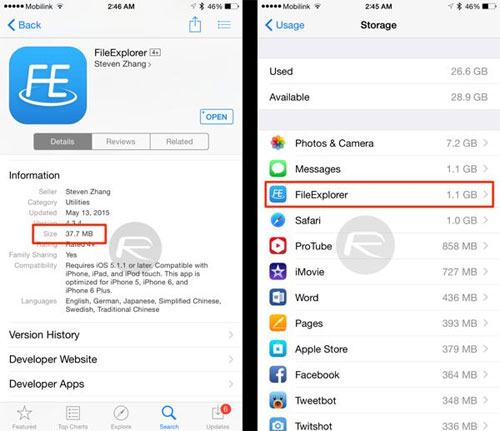
Applications sometimes use cache files to be able to download content faster. But the downside of this is taking up memory on the device. You can disable Settings >> General >> Usage >> Manage Storage to see which applications are taking up the device's memory. Removing and reinstalling the application will help increase device memory.
5. Delete songs and Stream via iCloud
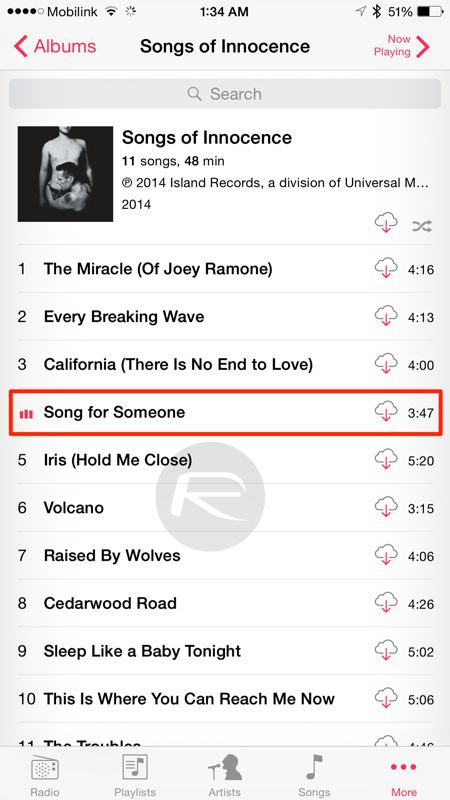
Apple allows you to transfer all the songs you buy on iTunes from iCloud without downloading to the device. But to do this you must first delete all the songs saved on the device, then you will see all the titles of songs purchased from iTunes will be displayed in the Music app. You can listen to streaming directly from iCloud without downloading.
6. Delete large iMessage messages
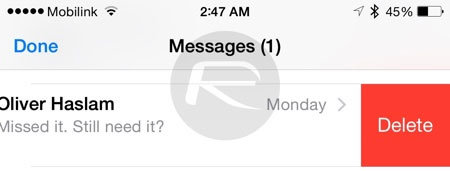
Sharing multiple photos and videos via iMessage can cost a lot of storage space. Deleting large iMessage messages will increase device memory.
7. Update the latest iOS version
If your device is using the old version of iOS operating system and is not worried about jailbreak, please update the device to the latest version iOS 8.x will help the device have more free memory. You can update to the latest iOS version by installing Settings >> General >> Software Update .
8. Delete unnecessary screenshots
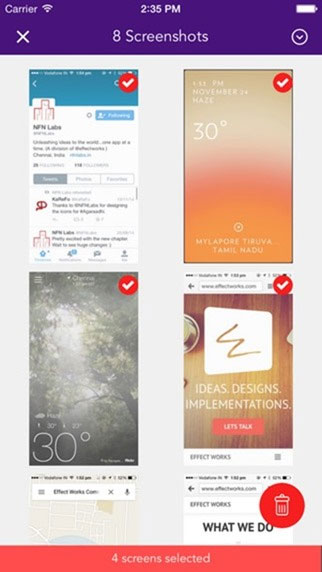
On iOS we can easily capture the screen by pressing the power button and the Home button simultaneously, so users sometimes want to save information on their screen by taking a picture. So there are lots of screenshots in your device, please delete them to increase device memory.
9. Delete all temp files
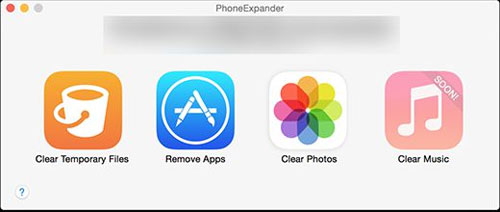
You can use the PhoneClean or PhoneExpander application to delete temporary files of 3rd party applications.
10. Delete Reading List in Safari
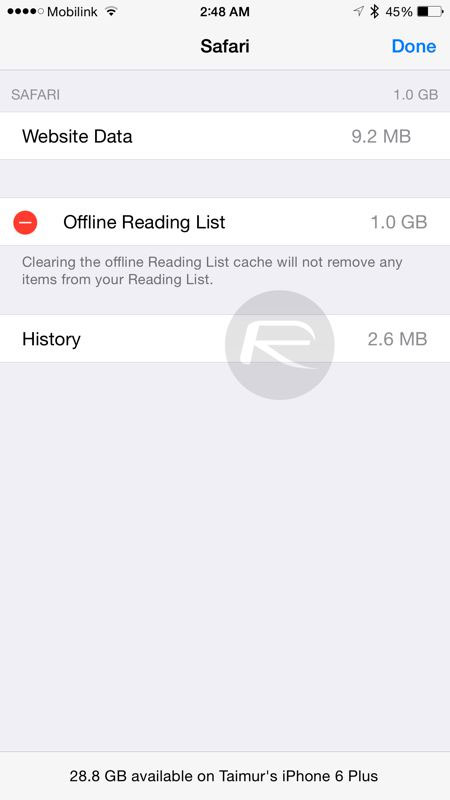
Safari Reading List is a feature that allows you to save web pages and read them later. While this feature is very useful when you are busy with a job, have not read time but will take up the device memory. To delete, you can disable Settings >> Usage >> Manage Storage >> Safari then delete Offline Reading List.
Hope these 10 tips will help increase the storage space on your device.
You should read it
- How to increase the size of your iPhone when memory runs out
- How to free up to 6GB of internal memory for iPhone
- How to download photos from iCloud
- How to Turn Off iCloud Music Library
- How to turn on iCloud Photo Sharing on iPhone, iPad, Mac and Windows
- How to test iPhone 6/6 Plus using MLC or TLC memory
 How to recover data on iPhone?
How to recover data on iPhone? Instructions for opening Zip files on Android and iOS
Instructions for opening Zip files on Android and iOS Instructions for deleting messages on iPhone
Instructions for deleting messages on iPhone Simple way to transfer data from Android to iPhone
Simple way to transfer data from Android to iPhone How to transfer data from iPhone to Android?
How to transfer data from iPhone to Android? How to delete browsing history on iOS9
How to delete browsing history on iOS9