How to Turn Off iCloud Music Library
On iPhone
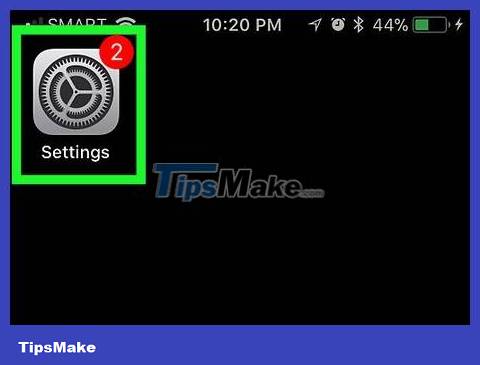
Open Settings on iPhone. Tap the Settings app icon, which looks like a gray box with a set of gears on it.
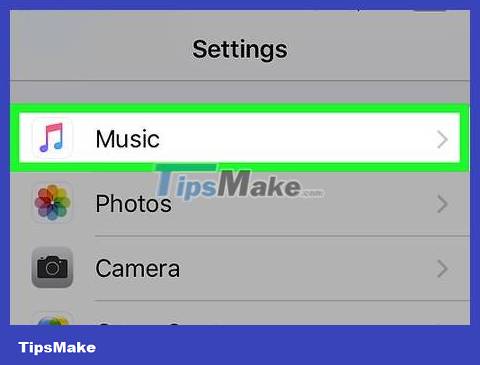
Scroll down and tap Music . You'll find this option near the middle of the Settings page.
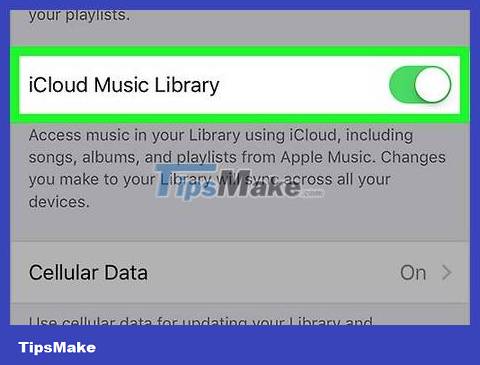
Tap the green "iCloud Music Library" toggle button. This button is near the top of the screen. The toggle button will turn gray.
If you don't see an "iCloud Music Library" option here, you're not subscribed to Apple Music and therefore can't turn iCloud Music Library off (or on).
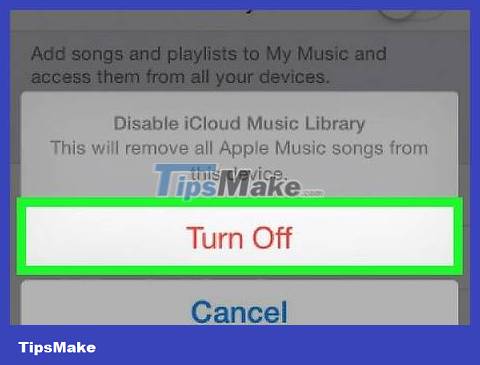
Click OK when prompted. This will confirm your decision and turn off iCloud Music Library. Apple Music will be removed from iPhone; You can redownload it at any time by turning iCloud Music Library back on.
On Desktop
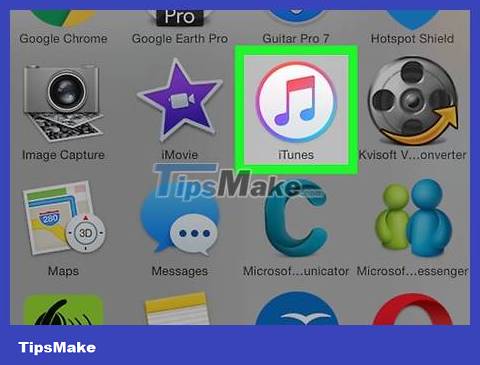
Open iTunes. Tap or double-click the iTunes app icon, which resembles a multicolored music note on a white background.
If prompted to install an update, install it before continuing.
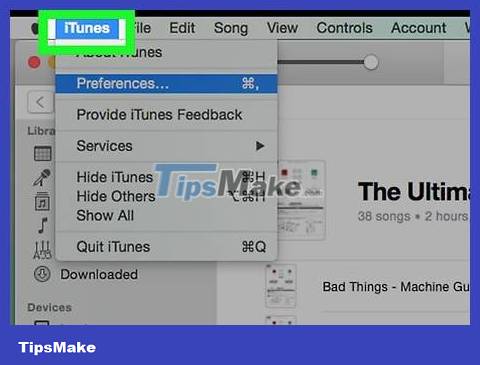
Click Edit . It's the menu at the top of the iTunes window. A drop-down menu will display.
On a Mac, you'll click iTunes in the top left corner of the screen.
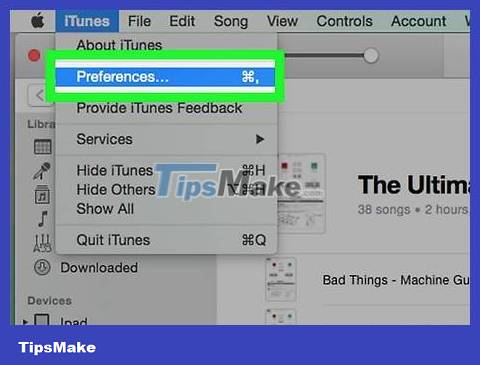
Click Preferences… (Preferences). This item is at the bottom of the drop-down menu. The Preferences window will pop up.
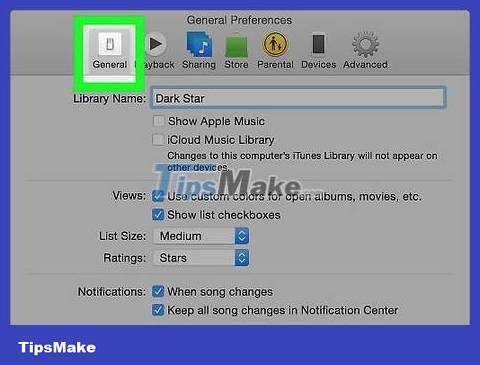
Click the General tab . This tab is at the top of the Preferences window.
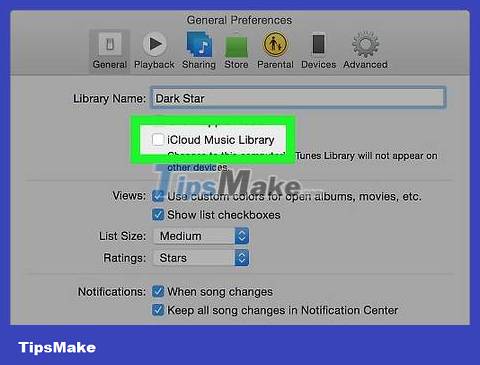
Uncheck the "iCloud Music Library" box. You'll see this at the top of the window.
If you uncheck the box, iCloud Music Library will be turned off on your computer.
If you don't see this box, iCloud Music Library is not available on your account.
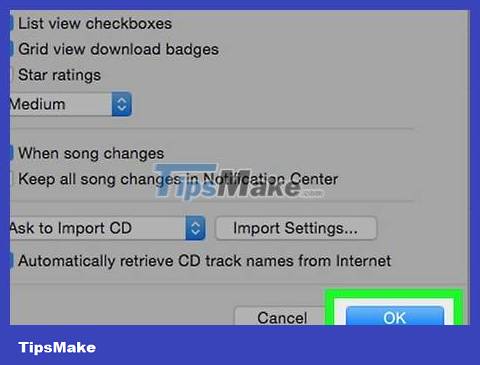
Click OK . This option is at the bottom of the Preferences window. This will save your changes and remove all saved songs from Apple Music from your library.
 Why does my phone keep saying 'emergency calls only'?
Why does my phone keep saying 'emergency calls only'? How to Power Off iPad
How to Power Off iPad How to Turn off the phone speaker
How to Turn off the phone speaker How to Turn Off Driving Mode
How to Turn Off Driving Mode How to Download apps from Google Play to your computer
How to Download apps from Google Play to your computer How to Create a Personal Mobile Hotspot on iPhone
How to Create a Personal Mobile Hotspot on iPhone