Useful tips to free iPhone memory
Like computers, after a long time of use, the memory on the iPhone will be "full". Meanwhile, phone operations will become sluggish. Therefore, you need to "free up" less memory for your "cricket". Please refer to the tips we collected below.
1. Check the amount of memory used
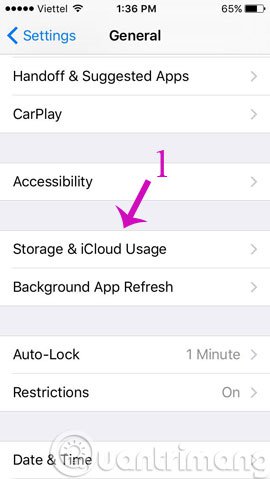
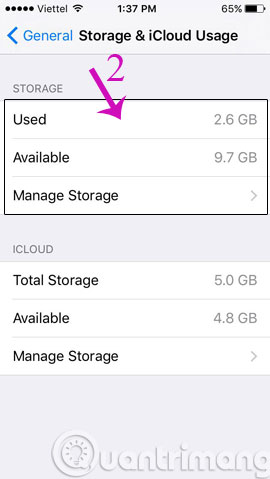
The first thing you need to do is check how much memory the kit has used and how much is left by going to:
Settings > General > Storage & iCloud Usage
2. Be careful with the Internal Downloads application
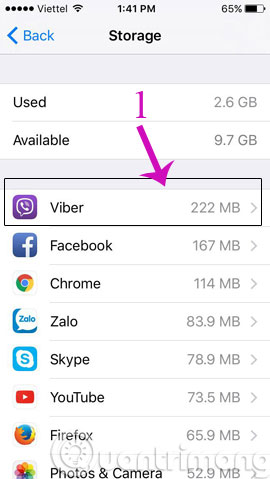
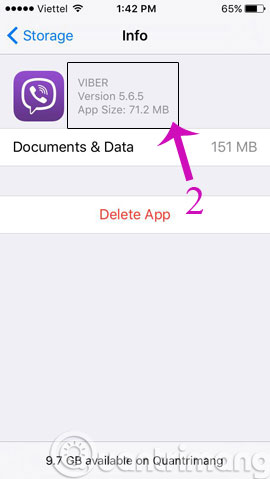
The applications you download show only a few MB but if you use it to run other files, it will go higher and the numbers when you see that application are just incorrect numbers.
3. Delete unused games
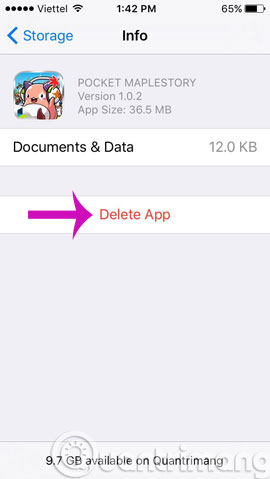
The next thing is to remove the games you play less or not anymore, it looks like it's small but quite costly.
4. Delete old podcasts and videos
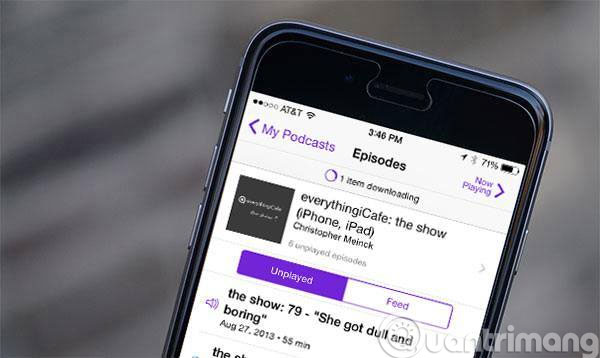
Podcasts and videos are believed to be the fastest and most memory intensive, especially for those who download movies and videos, quickly delete old videos or don't need to review them again, another method is you can upload them to youtube when need to review will be easy and save storage space.
5. Set up automatic message deletion mode
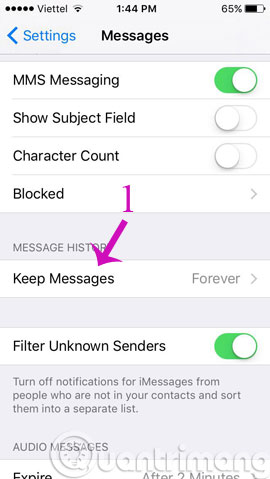
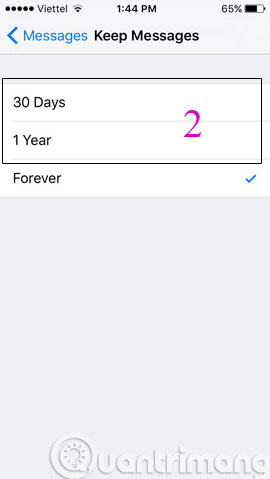
You can set your iPhone to automatically delete old messages by installing the following:
Settings > Messages > Keep Message , select a period of 30 days or a year.
6. Store photos on Dropbox or Google+
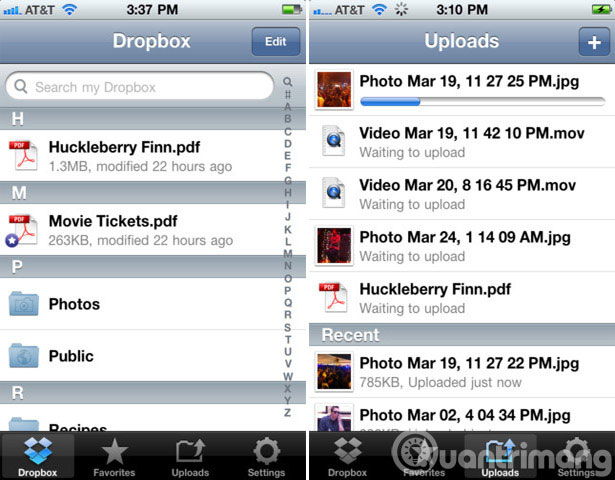
Save your photos to cloud storage tools like Google+ or Dropbox by signing up for free accounts from these providers. Also select Over Wi-Fi only to not be charged when uploading with 3G.
7. Disable Photo Stream
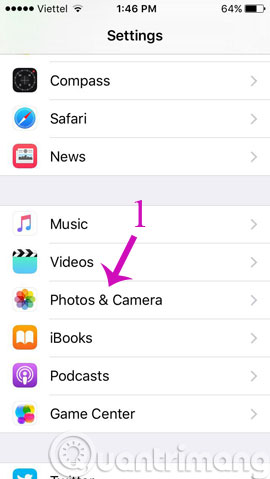
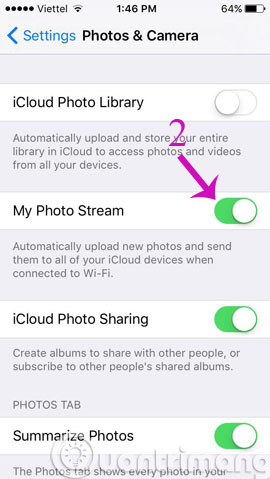
Photo Stream has the function to automatically sync 1000 latest photos, equivalent to 1GB of storage, so turn it off by going to Settings > Photos & Camera and turning off My Photo Stream.
8. Only save HDR photos
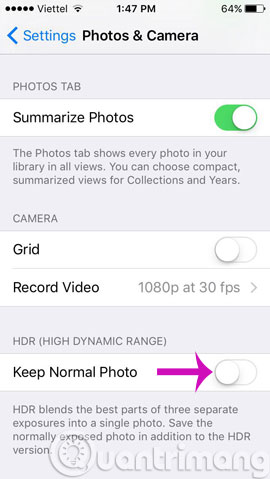
You use HDR the photos you take will be saved 2 times and the quality of these 2 photos is also different. Just choose to save images with HDR as follows, select Settings > Photos & Camera , turn off Keep Normal Photo ( Keep the image normal ).
9. Listen to music online
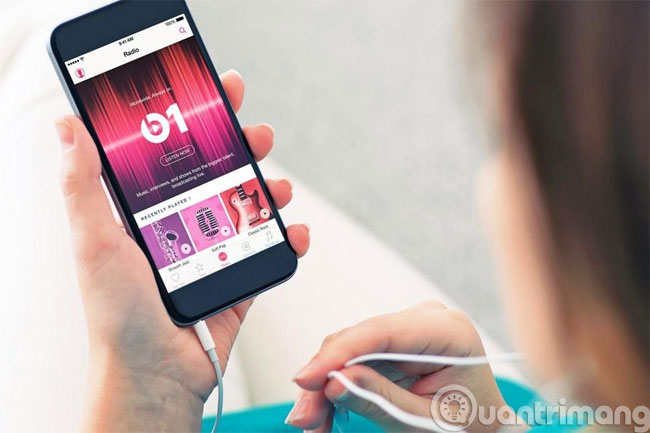
You should listen to music online instead of downloading them to your computer or just downloading songs that really like, should not download rampant or go to the store for them to copy the device.
10- Explore the "Other" area on iTunes and restore your phone
Other is the section that you connect to the computer to see that it stores other iTunes data such as email, music, browsing data . iTunes will not allow users to delete any data in it. This time to free up space.

Another way is to connect your phone to your computer, go to iTunes, select Back Up Now > Restore iPhone > Restore Backup .
The above are small tricks but will also help you to optimize your device in the best way to have more storage space for important data, to avoid wasting resources in vain.
- How to test iPhone 6/6 Plus using MLC or TLC memory
- 10 tips to free up storage on iPhone and iPad
- Check iPhone memory capacity
Good luck!
 How to take photos of iPhone, iPad screen quickly and easily
How to take photos of iPhone, iPad screen quickly and easily Steps to share iTunes library on iPhone or iPad
Steps to share iTunes library on iPhone or iPad 5 steps to turn your iPhone into Wifi hotspot
5 steps to turn your iPhone into Wifi hotspot Sync iPhone contacts with Gmail
Sync iPhone contacts with Gmail Tips for charging your phone when the laptop is in Sleep Mode
Tips for charging your phone when the laptop is in Sleep Mode The trick that iPhone users need to know
The trick that iPhone users need to know