10 Great Windows Features That Many People Don't Use
Even if you've been a Windows user for a long time, there are probably features you've never noticed. From killing apps that hang in the taskbar to automatically locking your computer when you walk away, there are plenty of tools you'll wish you'd discovered sooner.
10. Voice input
If your job requires you to type a lot throughout the day, whether it's emails, documents, reports, or anything else, you'll definitely appreciate a break from the keyboard. Voice typing can give you exactly that.
This feature instantly converts your speech to text, almost like magic. All you have to do is press Windows + H to activate it and start speaking.
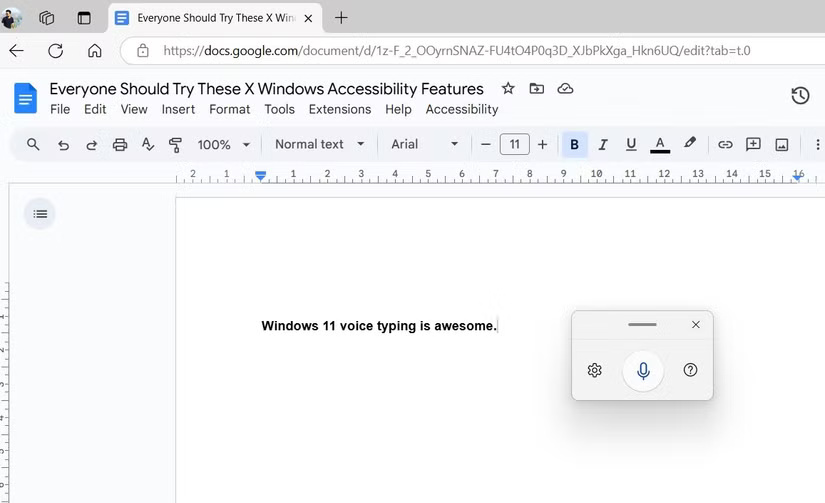
9. Extract text from images
Occasionally, you may need to copy text from an image for a variety of reasons. It could be a screenshot, a whiteboard, or a scanned document. However, unlike before, you don't need a third-party tool for this; the built-in Photos app can handle it for you.
Snipping Tool also has a similar OCR feature, allowing you to capture anything on the screen and extract text instantly.
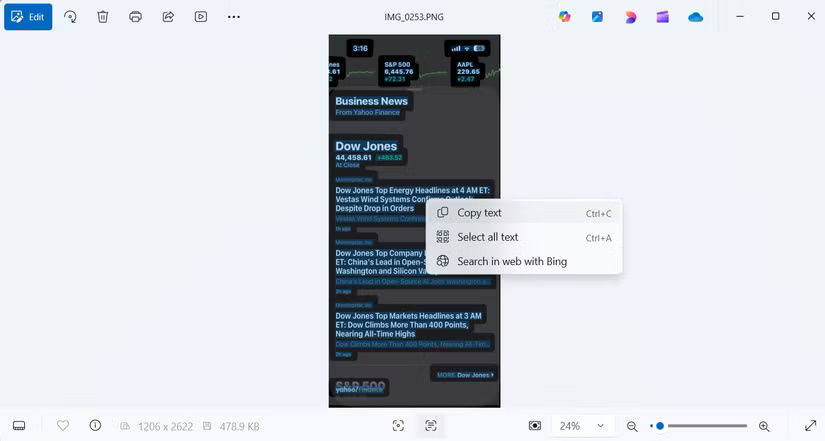
8. Clipboard History
Clipboard History is easily one of the best features of Windows, but it's not turned on by default. It keeps track of everything you copy, from text to images, so you can access it at any time.
To enable this feature, press Windows + V and turn on Clipboard History. Then, every time you copy something, it will be saved in a list that you can quickly open with the same shortcut.
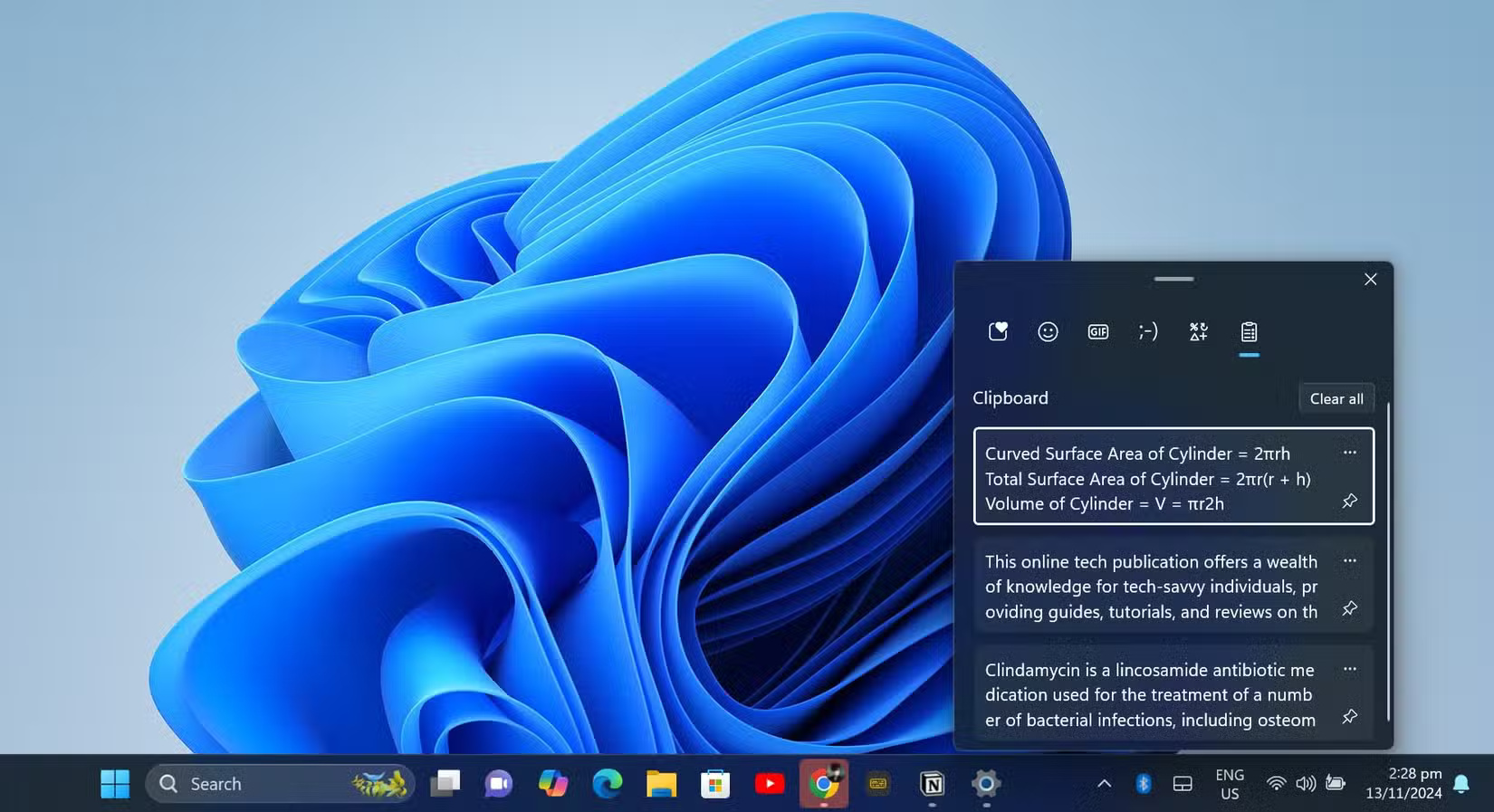
7. Virtual Desktop
When you're juggling multiple projects and personal tasks, your desktop can quickly become cluttered. And with dozens of windows open, switching between them can be difficult.
With Virtual Desktops, you can create a separate workspace for each project or task. Press Windows + Tab to access Task View, then click New Desktop to start a new workspace. Switching between desktops is simple with Windows + Ctrl + Left/Right Arrow .
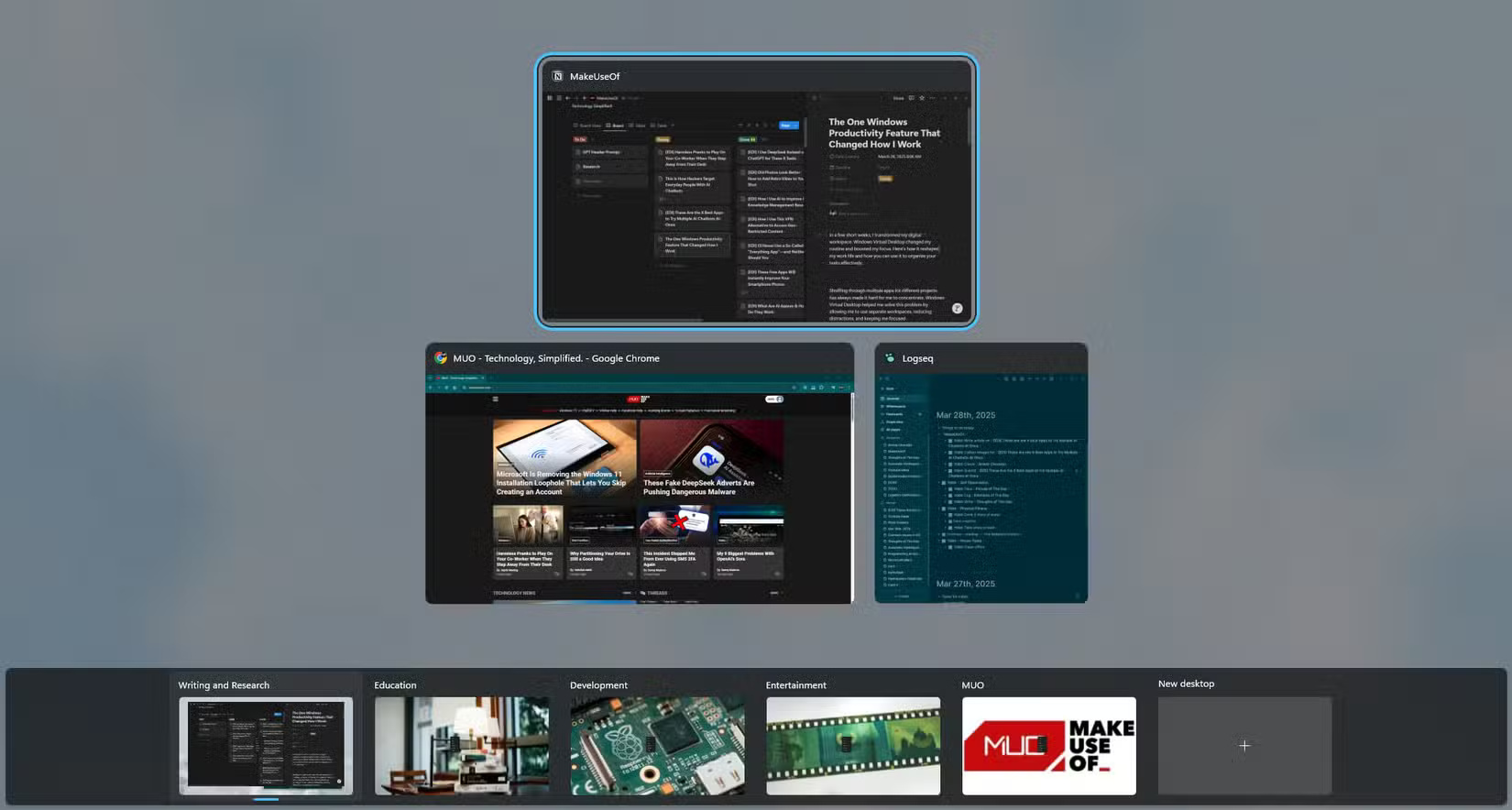
6. Touchpad gestures
Laptop touchpads are a lot more powerful than you might think. They may not be as precise as a mouse, but they make up for it with powerful gestures that can speed up your workflow.
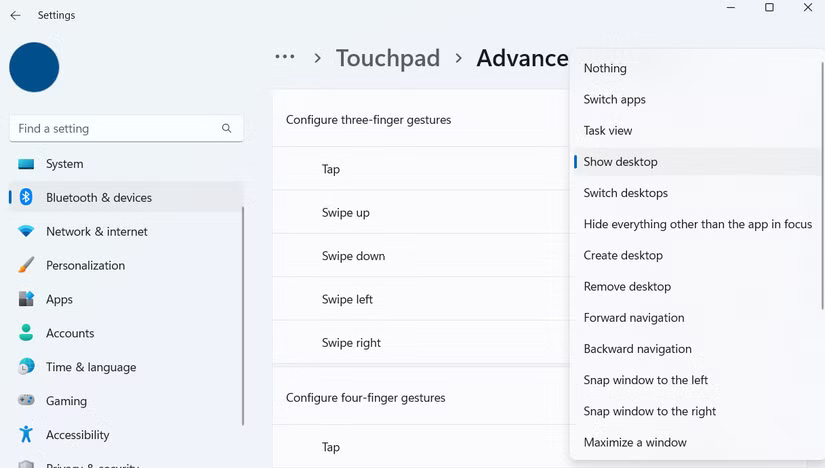
And the best part is that Windows lets you customize these gestures to your liking. Go to Settings > Bluetooth & devices > Touchpad > Advanced gestures , and you'll be able to customize each gesture.
5. Dynamic Lock
Dynamic Lock is a handy Windows feature that helps keep your computer secure. It automatically locks your device when you walk away from it, ensuring no one can snoop on it.
To enable this feature, go to Settings > Accounts > Sign-in options > Dynamic Lock , then check the box to let Windows detect your device. This ensures your PC stays secure, even if you forget to press Windows + L before leaving your desk.
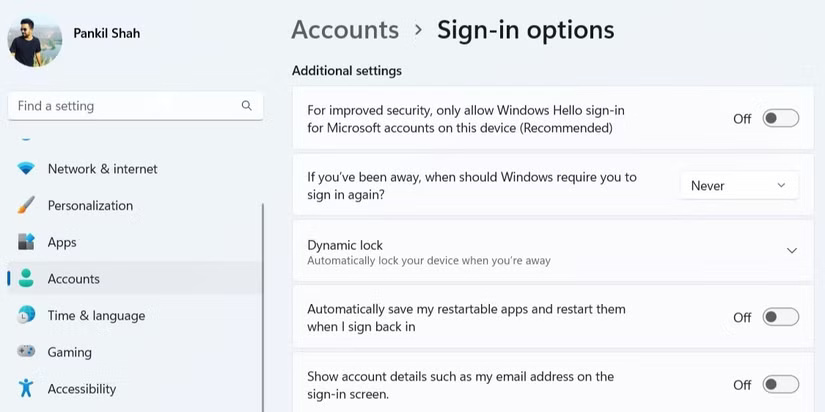
4. Secret Start Menu
The Start menu is something you use every day, but did you know it hides an incredibly powerful menu? Right-click the Start button or press Windows + X , a "secret" menu will appear with tools like Device Manager , Disk Management , Task Manager , Power Options , etc.
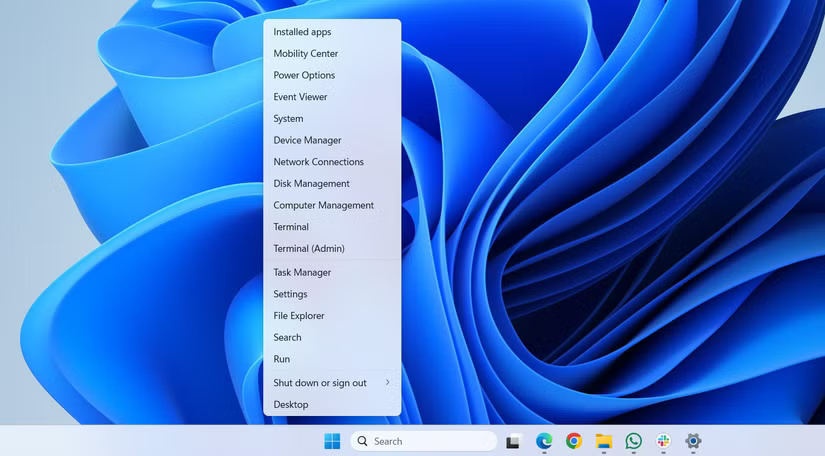
3. Nearby Sharing
To use this feature, find the file you want to share and right-click it. Then, select Share > Nearby sharing and select a nearby device. Both devices need to have Nearby Sharing turned on for this feature to work. You can enable it in Settings > System > Nearby sharing .
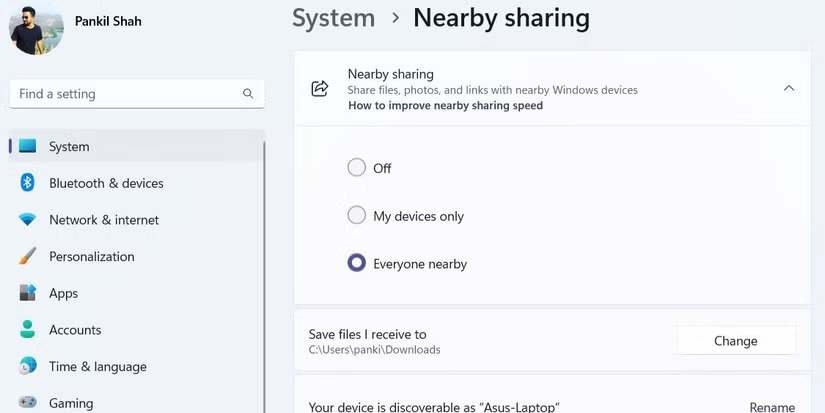
While Nearby Sharing isn't ideal for very large files, it's perfect for quickly sending documents or images across rooms. It's fast, convenient, and eliminates the need for third-party file sharing apps.
2. End unresponsive applications from the taskbar
No matter how powerful your computer is, sometimes applications and programs can freeze. When that happens, force-quitting the application is often the only solution.
You don't need to open Task Manager to do that, though . You can force close a frozen app directly from the taskbar. To do this, go to Settings > System > For developers and turn on the End task button. Now, whenever you want to close an unresponsive app, just right-click its taskbar icon and select End task .
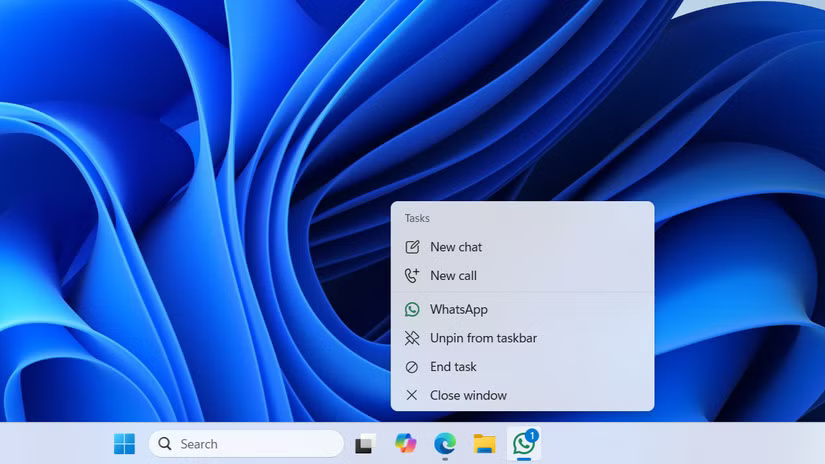
1. Adjust volume with mouse wheel
There are many ways to adjust the volume on your computer, from using the function keys to the Quick Settings panel. All of these are convenient, but there's an even faster way.
Just hover over the speaker icon on the taskbar and scroll up or down. The volume will change instantly. It's a small feature, but it makes it easy to change the volume when listening to music, watching videos, or making video calls.
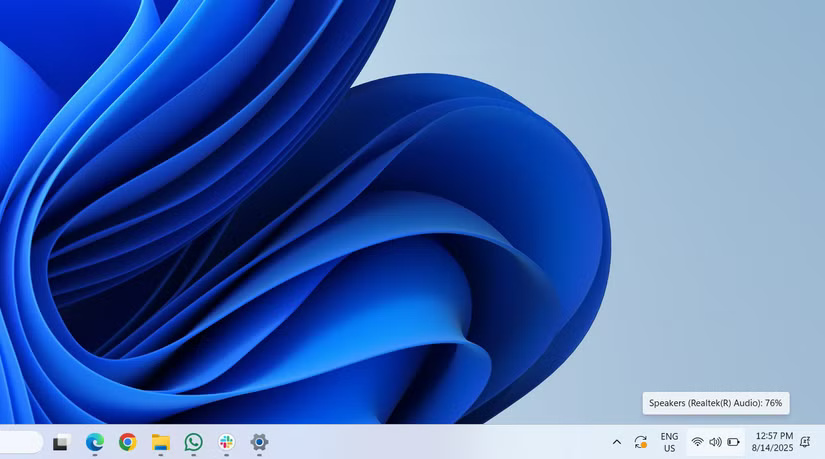
You should read it
- 7 Windows 11 features that should be used more often
- 8 new features users want to see in Windows 12
- Windows 10 Redstone 4: New features and changes are waiting for you?
- Bring 7 old Windows features back to Windows 10
- Search and activate hidden features in Windows 10 with Mach2 tool
- Explore the upcoming features of Windows 10
 8 portable Windows tools you should have on your USB to use anywhere
8 portable Windows tools you should have on your USB to use anywhere How to View All Accounts on Windows 11
How to View All Accounts on Windows 11 3 Ways to Enable and Disable Windows 11 AutoPlay
3 Ways to Enable and Disable Windows 11 AutoPlay How to enable/disable Language bar Windows 11
How to enable/disable Language bar Windows 11 How to Clear NVIDIA Shader Cache on Windows
How to Clear NVIDIA Shader Cache on Windows How to Build the Perfect, Cheap Streaming System in a Tiny Dorm Room
How to Build the Perfect, Cheap Streaming System in a Tiny Dorm Room