Search and activate hidden features in Windows 10 with Mach2 tool
Windows 10 builds often contain many hidden features used by Microsoft for debugging code, or test applications that have not been officially released. However, these hidden features will not be enabled by default and require a special method to enable it.
That's what the famous Windows expert, Rafael Rivera, decided to create and release a tool called Mach2. According to Rafael Rivera, the hidden features of Windows builds are often included in Feature Control : "This is the system used to hide new features and has not been completed in production code". Using Rafael Rivera's Mach2 tool, you can manage Feature Store - a Feature Control component - to find, turn off, and enable hidden features in a build Windows 10.
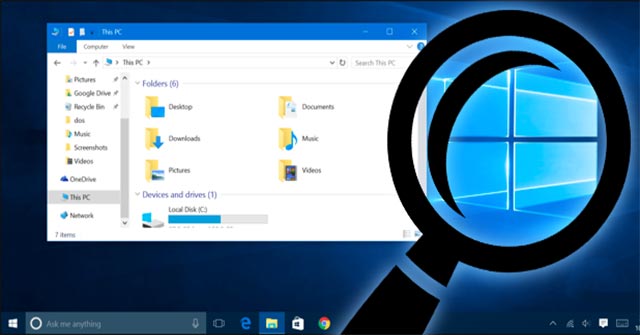
- Why does Windows 10 say your Wifi network is not secure?
However, before starting to use Mach2 to search for and activate new features, we need to take a few additional steps as required. First you will need to compile the mach2 executable file and then get the Windows symbols and use them to scan the hidden feature.
Find, turn on, and turn off hidden features in Windows 10 with Mach2
- Compile Mach2 executable file
- Download PDB files to scan hidden features
- How to use Mach2 to search for hidden features in Windows 10
- How to enable hidden features in Windows 10 with Mach2
- How to disable hidden features in Windows 10 with Mach2
Compile Mach2 executable file
Rafael Rivera has released Mach2 as an open source project on Github so anyone can modify, download and use the tool's executable file. However, if not a programmer, you will first have to figure out how to compile this executable file.
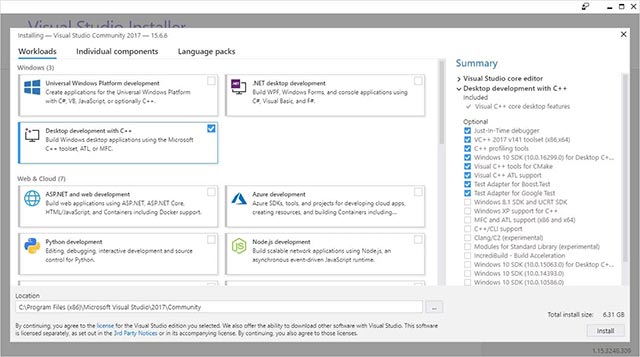
Visual Studio Express 2017
Compiling files is not a simple task for amateurs. But the good news is that you can download the free Visual Studio 2017 Express tool and use it to compile this program more easily. When installing Visual Studio 2017 Express, make sure you check the "Desktop development with C ++" option as shown in the illustration above. You then choose to install the latest version of SDK Window 10 available.
After Visual Studio has been successfully installed, you can download the mach2 project from GitHub, then insert this tool into Visual Studio and compile it. When finished, an executable file named mach2.exe will be created.
- Windows 10 mouse problems and workarounds
Download PDB files to scan hidden features
To detect hidden features, Mach2 will need to scan PDB files - also known as Program Database files - that contain debug symbols (debug symbols) for executable files. Windows. However, the problem is that these symbol files are not installed with Windows and you will need to download them from Microsoft's Symbol Server.
To do this, we first need to use a dedicated tool called symchk.exe, included in the Windows 10 SDK. When you install Windows 10 SDK, you will need to choose to install the Debug Tools for Windows (Debugging Tools for Windows) package. This is the package that contains symchk.exe .
After Symchk.exe is downloaded and you have found the location of this executable file (which can be found through the Windows search engine), it can be used to scan all executable files in the C directory. : Window and the system will automatically download the latest symbol file for all detected files. To do this, you'll first need to create a folder named C: symbols , which will be used to store downloaded PDB files and then execute the following command:
"C: Program Files (x86) Windows Kits10Debuggersx86symchk.exe" / rc: windows / s SRV * c: symbols * http:///msdl.microsoft.com/download/symbols
When you enter and execute the above command, symchk.exe will scan all the files in C: Windows and automatically download the associated icon files from Microsoft's Symbol Server.
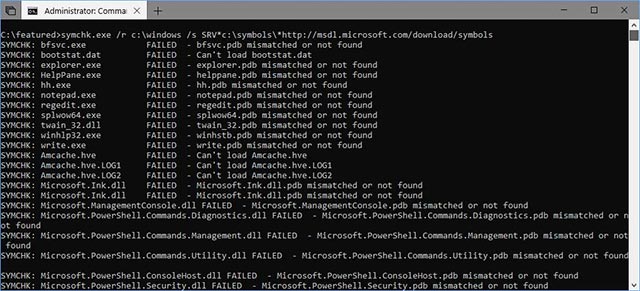
Icon files are being downloaded
When the required files have been successfully downloaded, they will be saved in the C: Symbols folder . This process may take a long time, please be patient while waiting for the files to be downloaded.
- Do you know how to create your own Windows 10 theme?
How to use Mach2 to search for hidden features in Windows 10
Before you get started, you need to be aware that adding features that are developing can cause problems with your Windows 10 settings (warnings from author Rafael Rivera). Therefore, development features should only be used on a test system, such as on a virtual machine environment.
Now that the icon files have been successfully downloaded, the next thing to do is scan these files with the Mach2 program. To do this, I recommend using the following command, which will help scan the entire C: symbols folder, delete the path for the PDB files, and then save the detected features in the feature file. -found.txt file.
mach2 scan c: symbols -s -o features-found.txt
After you enter the above command, Mach2 will start scanning the PDB files in the C: Symbols folder to find hidden features. This process may take a long time, so again, be patient.
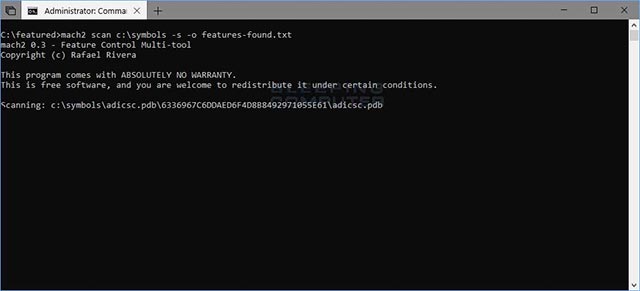
Mach2 is scanning the PDBs
When Mach2 completes the scan, you will find a file called features-Found.txt that appears in the same directory that you executed the command. This file will contain a list of features on Windows and their associated IDs. These IDs, such as 3728205 , will be used by Mach2 to activate the corresponding feature.
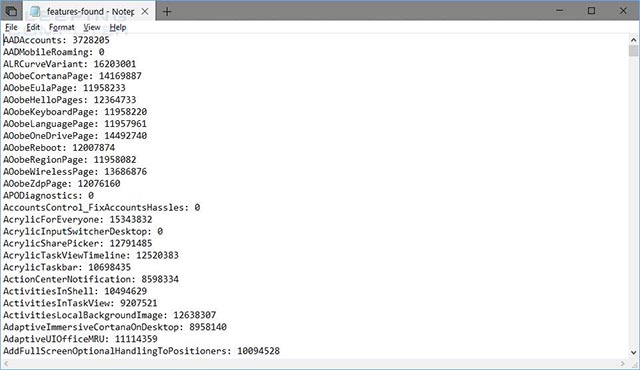
Feature-Found.txt displays a list of found features
Now that we have a list of features in hand, we can clearly see which features are currently enabled by entering the "mach2 display" command .

Show activation features
- Instructions for using Clonezilla to copy Windows hard drives
How to enable hidden features in Windows 10 with Mach2
To enable a new feature in the created list, you can use the "mach2 enable [id] " command. For example: ID for hidden feature "Screen Clip" in Windows 10 Insider Build 17643 version is 15333818 .
To enable this feature, we will have to enter the command "mach2 enable 15333818" . If Mach2 can activate the command, it will only respond with the word OK . Now if you check the list of enabled features, you will see an ID of "Screen Clip", indicating that this hidden feature has successfully activated as shown below.
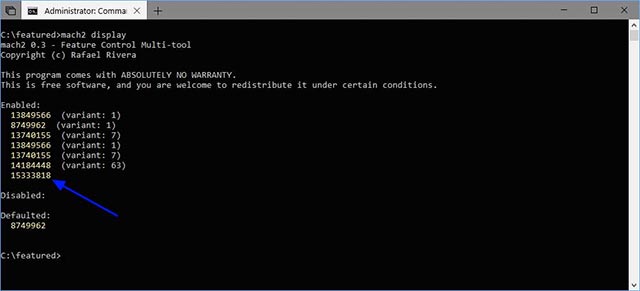
Screen Clip feature has been activated
- How to transfer User Profile to another Windows 10 computer
How to disable hidden features in Windows 10 with Mach2
Conversely, if you want to disable a feature, you can use the command "mach2 disable [id]" . For example, to turn off the Screen Clip feature that has successfully activated, we will enter the command "mach2 disable 15333818" . Note: When you turn a feature on or off, you may need to restart the computer to apply the changes to the system completely.
Now that you know how to search, display, enable and disable hidden features on Windows 10, it's time to start roaming in new builds and see if you can find hidden features. Any interesting. For example, the Windows 10 Insider Preview release 20H1 Build 18912 has just been released, containing 3 pretty hidden features. Details of the content as well as the ID for these 3 features are detailed in the article: '3 hidden features will be found in the next version of Windows 10', please consult and try Mach2 to find, turn on or turn off these features!
You should read it
- 10 interesting hidden features of Windows 11
- Top 5 hidden features available on Windows 10 that you do not know
- What is ViVeTool? How to use ViVeTool to enable hidden features on Windows
- 7 Windows 11 features that should be used more often
- The tricks in Windows 10 you may not know
- 10 hidden features in Windows 8
 Why does Windows 10 say your Wifi network is not secure?
Why does Windows 10 say your Wifi network is not secure? 8 useful Windows 10 audio control tools
8 useful Windows 10 audio control tools Do you know how to create your own Windows 10 theme?
Do you know how to create your own Windows 10 theme? How to transfer User Profile to another Windows 10 computer
How to transfer User Profile to another Windows 10 computer How to find and change Wifi passwords on Windows 10
How to find and change Wifi passwords on Windows 10 How to fix the problem of missing the Sandbox feature after updating Windows 10 May 2019
How to fix the problem of missing the Sandbox feature after updating Windows 10 May 2019