Bring 7 old Windows features back to Windows 10
As Windows grows, whenever a major version is released, some old features will be replaced with new features. If your favorite Windows feature is no longer "present" on recent versions, don't worry, the following article will bring 7 old Windows features back to Windows 10.
1. Windows Media Center
You know that Windows Media Player is Microsoft's basic music and video player. Windows Media Center is useful for streaming media from network locations, as well as streaming and recording live TV. Therefore, many people 'mourn' their departure when Windows 10 launches.

The good news is that you can bring an unofficial copy of Windows Media Center in Windows 10.
2. Desktop Gadget
Remember the Gadget that you can add to the desktop screen in Windows 7? They provide utilities and fast information like computers or weather reports. Although many users like this utility, Microsoft has given it a "retirement" after several years because they have security holes. In addition, with the advent of Windows 8 and modern applications, Live tile has replaced gadgets on computer screens.
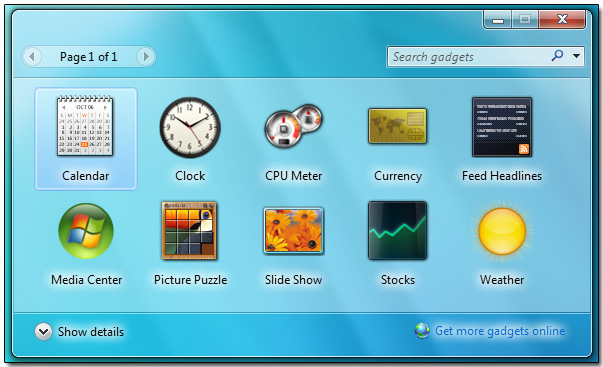
You can now restore the classic desktop gadgets on Windows 10. However, you need to be aware of security issues. Microsoft recognizes that these gadgets can be easily compromised by an unrighteous and not easy to patch, so they give up support for it.
Instead, you should try Rainmeter a lot stronger and safer. This free tool provides you with dozens of ways to customize your Windows desktop, including icon packs, animated wallpapers and, of course, gadgets.
3. File Explorer Library
The library was introduced in Windows 7, providing a new way to manage your files. Although they are really useful if you take the time to set up properly, it still confuses users. Therefore, Microsoft hid it in Windows 8.1 and Windows 10. It's still there and you just need to enable it to use it.
Open a File Explorer window, then right-click any shortcut on the left. Click on the Show libraries option and you will see the new Libraries title in the left bar. Double clicking on this item will see the Documents , Pictures and similar items. To access them, you can also type shell: Libraries into the navigation bar of any File Explorer window.
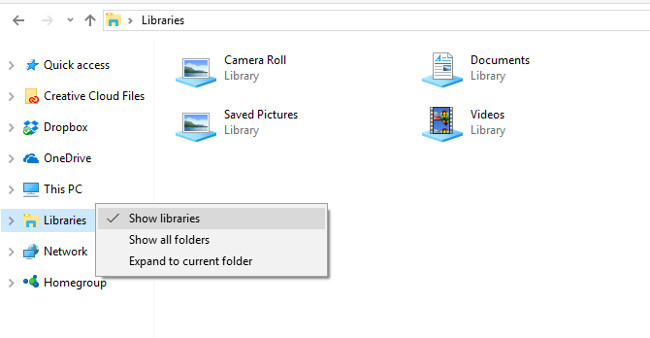
The library allows you to group multiple folders containing similar files in one location for easy access.
- How to enable File Explorer new interface on Windows 10 Creators Update
4. Classic Theme Windows 95/98 and Start Menu
Although it's quite classic compared to today's standards, many people still have nostalgia for Windows 95. In previous versions of Windows, you can activate a classic theme that looks like Windows 9x days. Whether you use it because you like it or don't want to waste system resources on eye-catching themes, it's no longer on Windows 10.
Therefore, you can use the theme installation package to restore the retro theme. However, it is not a perfect copy of the original theme, as it relies on High Contrast. First, visit the deviantArt page of kizo2703 and click the Download link on the right to download the classic theme zip file. Save it on your computer, then extract to this folder:
C: WindowsResourcesEase of Access Themes
Next, open Settings> Ease of Access> High contrast, which is where Windows stores themes. When you click on the drop down menu, you will see the Classic item you extracted. Select it and click Apply to 'cover' Windows 10 with 'Windows 98 paint'. Note that changing this theme may make Windows look pretty ugly.

You can also restore the classic Windows 9x Start menu using Classic Shell. After installation, restore the old Start menu with a column interface and you can also select the Classic Start button to complete the classic interface.
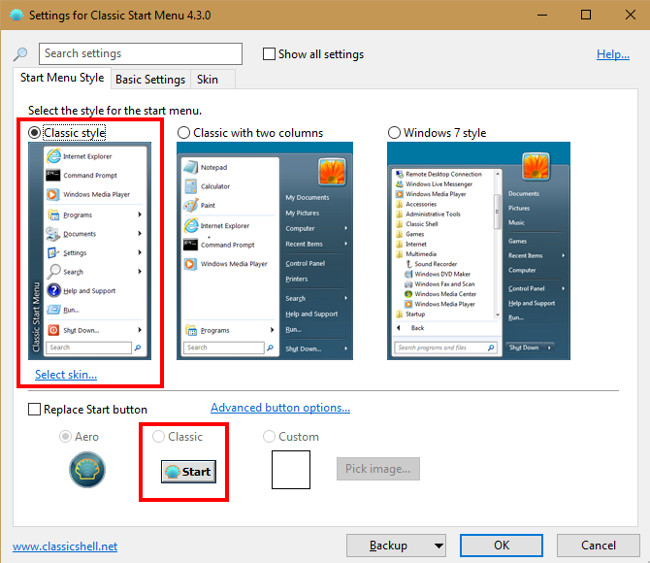
- How to restore the default theme in Windows 10
5. Play games without ads
Do you remember the games built into Windows like Minesweeper, Windows XP Pinball .? You may have been sad to realize that these games are not available in Windows 10. Microsoft still has Solitaire in Windows 10 and Minesweeper on the Windows Store but they have a lot of ads, unless you have to pay a fee. be annoyed when playing games.
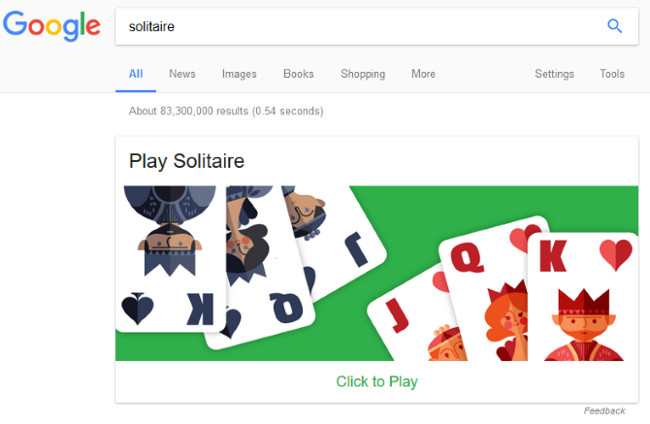
However, there is a way to help you play these Windows games without ads and at no cost. You just need to search for 'Solitaire' on Google to play solitaire right on the Google search results page. For Minesweeper you can access the MinesweeperForFree website to play without ads.
6. Aero theme throughout
Microsoft has introduced a taskbar and a transparent title bar in Windows Vista and Windows 7 called Aero and it has been popular thanks to pure aesthetics. However, since Windows 8, Aero has disappeared and replaced with simple color bars again.
With just a few tips, you can restore the transparent Aero theme on Windows 10.
7. Group Policy Editor in Windows Home
This is not a recent feature, it did not appear in many Windows versions. Group Policy is a feature of Windows Professional and earlier versions that allow system administrators to restrict certain features and change settings for multiple machines at the same time. That's why Group Policy Editor is not included in the Home 10 Windows Home revision and most common users don't need to use it.
However, Group Policy has many benefits, even for ordinary users. For example, you can use it to lock Windows for child accounts. You can refer to the article Setting up Group Plolicy on Windows 10.
- 8 "tweak" Windows Group Policy any Admin should know
Microsoft Paint!
Recently, Microsoft released a list of features that will not be available in windows updates this fall. The classic Microsoft Paint is on that list, leading to inaccurate information saying that Microsoft Paint is 'dead'. In fact not so, Paint will no longer receive updates and it will probably die in the future but not now.
Therefore, for a period of time, you will still be able to type mspaint into the Start menu to open your favorite drawing application. In addition, Microsoft will release a Paint in Windows Store application to ensure that it will be available in the next few years.
 How to turn off the Windows Defender Summary notification on Windows 10
How to turn off the Windows Defender Summary notification on Windows 10 Instructions for running Photo Slideshow from File Explorer on Windows 10
Instructions for running Photo Slideshow from File Explorer on Windows 10 How to schedule automatic maintenance of Windows 10 system
How to schedule automatic maintenance of Windows 10 system Microsoft released 14393.1613 cumulative update for Windows 10 Anniversary users
Microsoft released 14393.1613 cumulative update for Windows 10 Anniversary users How to prevent anyone from changing Windows wallpaper?
How to prevent anyone from changing Windows wallpaper? Instructions to upgrade to Windows 10 from Windows 7/8 / 8.1
Instructions to upgrade to Windows 10 from Windows 7/8 / 8.1