8 new features users want to see in Windows 12
Microsoft The new platform has not been officially confirmed, but Windows 12 - the unofficial name of the upcoming desktop operating system - is said to be in development.
Whatever Microsoft's next desktop operating system is, the new features the platform includes will likely make a huge impact. These are some of the new features that users want to see in Windows 12.
1. Context menu customization settings
The desktop right-click context menu is a great place to add software shortcuts, folders, and files. However, Windows doesn't have a built-in setting to add a shortcut to that menu or customize it in other ways. So it's time for Microsoft to fix that shortcoming by adding some context menu customization options to the Settings app.
Many third-party context menu editors also make up for the lack of Windows right-click menu customization settings. Software packages like Winaero Tweaker, WinBubble and Right Click Enhancer allow you to customize the context menu in many ways.

2. Live Wallpaper
Windows 11's default wallpaper is still a still image. The same goes for the downloadable theme packs on the Microsoft website. A built-in feature to add animated wallpapers with moving content to the desktop in Windows has been long awaited. Microsoft should include some themes and live wallpapers along with additional customization settings to add custom videos or animated GIF backgrounds.

Currently, you must use third-party software to add live wallpapers to Windows. For example, Sim Aquarium adds an aquarium background to the desktop that includes moving fish.
3. Replace the system tray clock view
The system tray clock on the far right of the Windows taskbar is a bit bland. Windows also doesn't include any system tray clock interface alternatives. It would be nice if there were some options to change the visual appearance of the system tray clock.
To see how this feature is possible, see Free Desktop Clock. That software includes a wide selection of cool clock skins that you can change in the system tray.
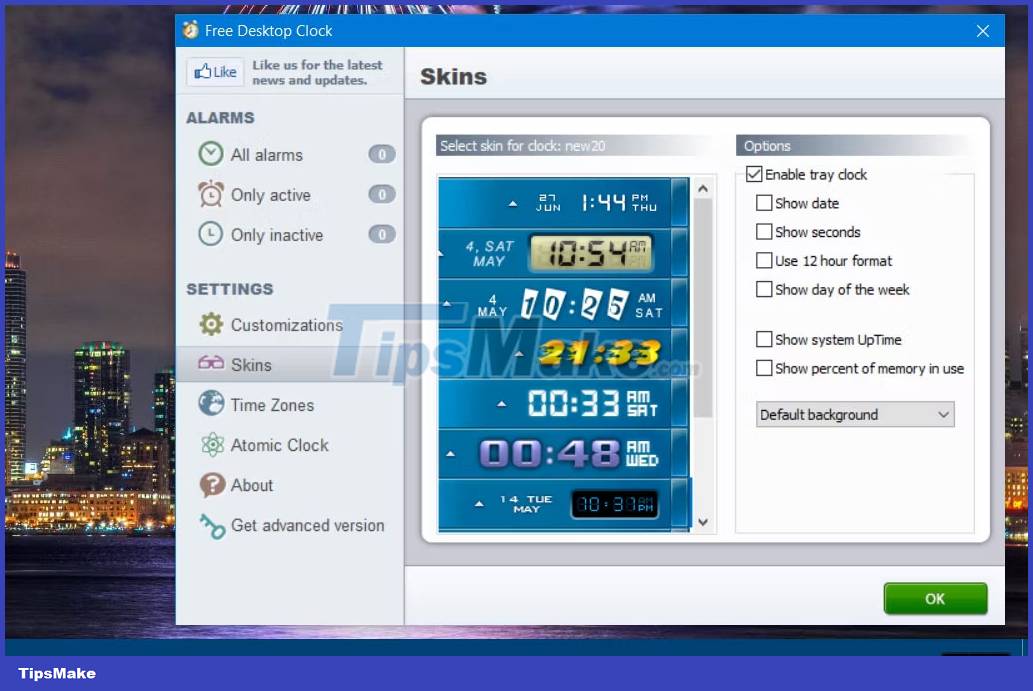
4. Customizable Start Button
The Start button is the most important part in Windows that helps users access the main menu of the platform. However, Windows does not provide any way to change the appearance of that button. The custom setting to choose alternate Start button icons would be a welcome addition to the next Windows platform.
Start Menu X is a third-party software package that allows you to customize the Start button. That software includes a basic set of 39 different Start menu buttons to choose from. You can also add a custom image to the Start button using that app.

5. Customizable keyboard shortcuts
Windows has loads of keyboard shortcuts but no option to customize them. The only shortcut customization feature this operating system has is a custom Shortcut key box for desktop shortcuts. There aren't any settings available that allow users to change the platform's default hotkeys to their preference. Such a feature could be added in the Settings app and even extended to allow users to create hotkeys with new functions.
There are all kinds of software packages available with which we can remap and customize hotkeys on Windows. WinHotkey is one of the applications where you can create new hotkeys. Or you can set up scripts for new shortcuts using the AutoHotKey script.

6. "Always on Top" window option
Why didn't Microsoft add a button to pin a window above all other windows to Windows? Such an option would allow users to pin the apps they need above all others when multitasking. The Always on Top option may be located alongside the Maximize, Restore Down , and Close buttons along the top of the windows. Or Microsoft could combine such a feature with a pin context menu option or even a hotkey.
Linux distributions have had the Always on Top feature for years, but users are still waiting for Microsoft to add such a feature to Windows. There are countless third-party apps that add such a feature to Windows.
You can add a window pin option along with other options using Chameleon Window Manager Lite. Even Microsoft's PowerToys software includes an Always on Top utility to pin windows.

7. Desktop icon group feature
It's clear that Windows lacks options for arranging desktop shortcut icons. You can organize them much better with the grouping of icons feature. That feature will allow users to group software shortcuts in different categories, much like what you can do for apps on Android tablets.
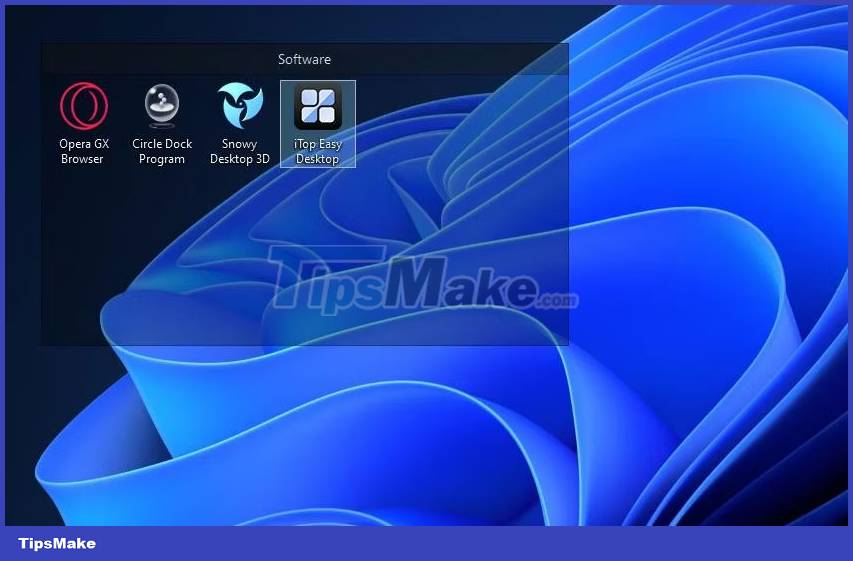
Stardock Fences is popular Windows software because it allows users to organize desktop shortcuts for files, folders, websites and software by grouping them into boxes. You can try a demo of that software to see what the Windows shortcut grouping feature will be like.
8. Add icon separator on taskbar
The taskbar also lacks a shortcut organization feature. The feature of adding separators between icons to the taskbar will allow users to arrange the shortcuts added there. Such a feature would be easy to implement on Windows and provide a way to group related shortcuts on the taskbar.
Taskbar Separator 11 is software with which you can add separators to the taskbar. It's a simple and lightweight freeware application for Windows 11 that tells you what such a feature would look like.
You should read it
- Windows 10 Redstone 4: New features and changes are waiting for you?
- Search and activate hidden features in Windows 10 with Mach2 tool
- 8 features on Windows 11 give you a better user experience
- Explore the upcoming features of Windows 10
- Windows 10 Redstone 5: New features and changes are waiting for you
- A series of new features confirmed by Microsoft will be available on Windows 11 later this year
 6 ways to change Administrator in Windows
6 ways to change Administrator in Windows Microsoft Finally Develops 'Portable Mode' for Windows Terminal
Microsoft Finally Develops 'Portable Mode' for Windows Terminal 7 ways to create photo slideshow in Windows 11 without installing additional software
7 ways to create photo slideshow in Windows 11 without installing additional software Microsoft tests a new, more intuitively tweaked Windows Widget menu interface
Microsoft tests a new, more intuitively tweaked Windows Widget menu interface How to use the option equivalent to the 'ls' command in Windows
How to use the option equivalent to the 'ls' command in Windows 5 Best Practices for Using WSL 2 on Windows 10/11
5 Best Practices for Using WSL 2 on Windows 10/11