7 Windows 11 features that should be used more often
It looks like Microsoft is taking its operating system to the future with productivity-focused design features that match the latest technology. These are some of the capabilities of Windows 11 that you may not have used to the fullest.
Here are some Windows 11 features that we think you should know and use more often:
1. Get familiar with Snap Layouts
This is one of the most effective ways to increase your productivity in Windows 11 and honestly, everyone should use this handy feature. Microsoft has introduced a new set of layout options for placing windows side by side or in a tile format on the screen. The tool is so powerful and easy to use - it's built into the operating system - that it seems obvious that Microsoft will expand this tool in the next version of the desktop operating system.
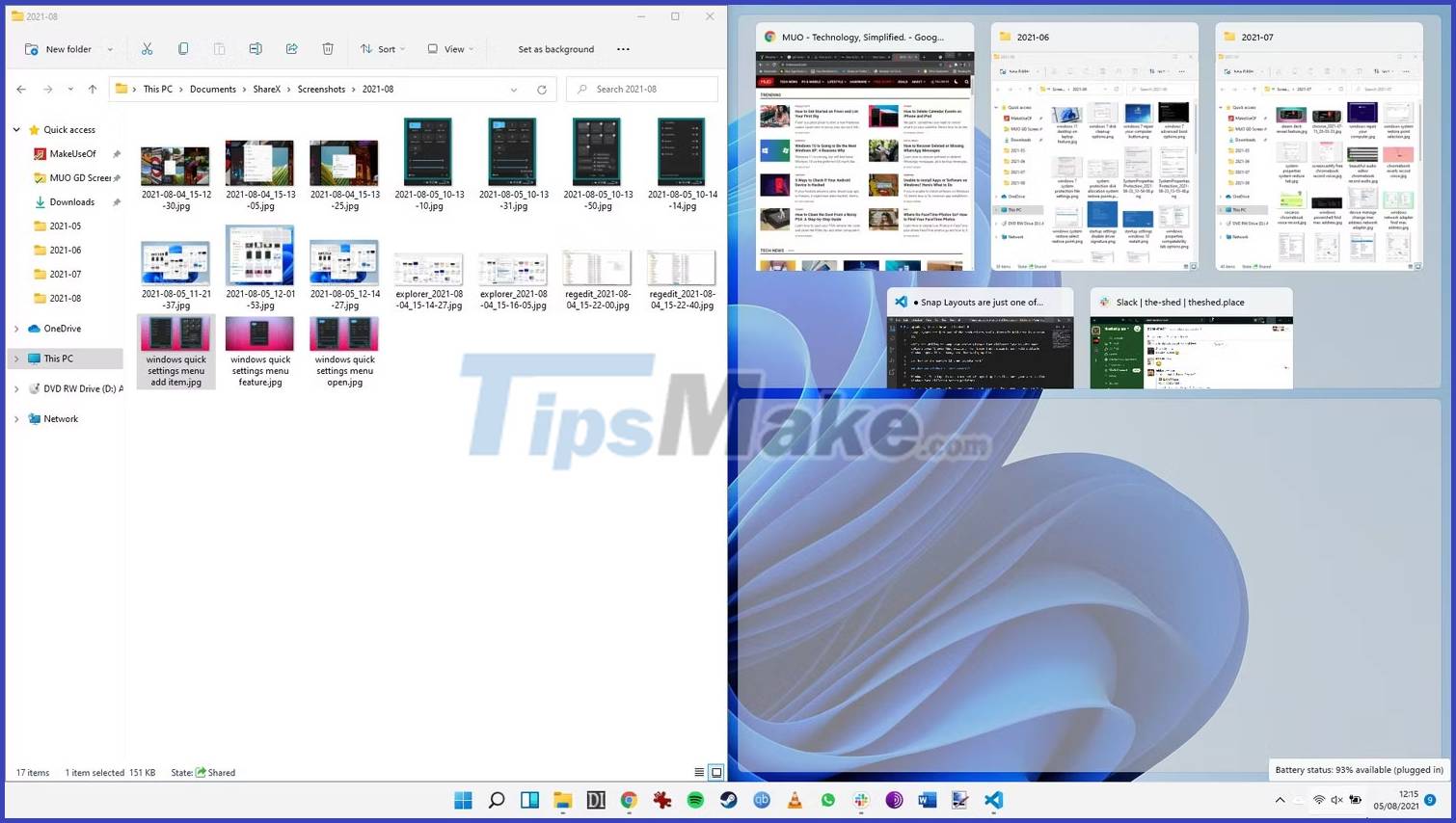
TipsMake.com has covered how to use Snap Layouts on Windows 11 in a separate article, explaining how to customize them to best suit the way you work.
2. Use widgets
We've probably all used widgets on our phones. Compact tiles give us information at a glance without having to open apps and make multiple clicks to get the information we want. And in addition to its own widgets, Windows 11 also supports third-party widgets.
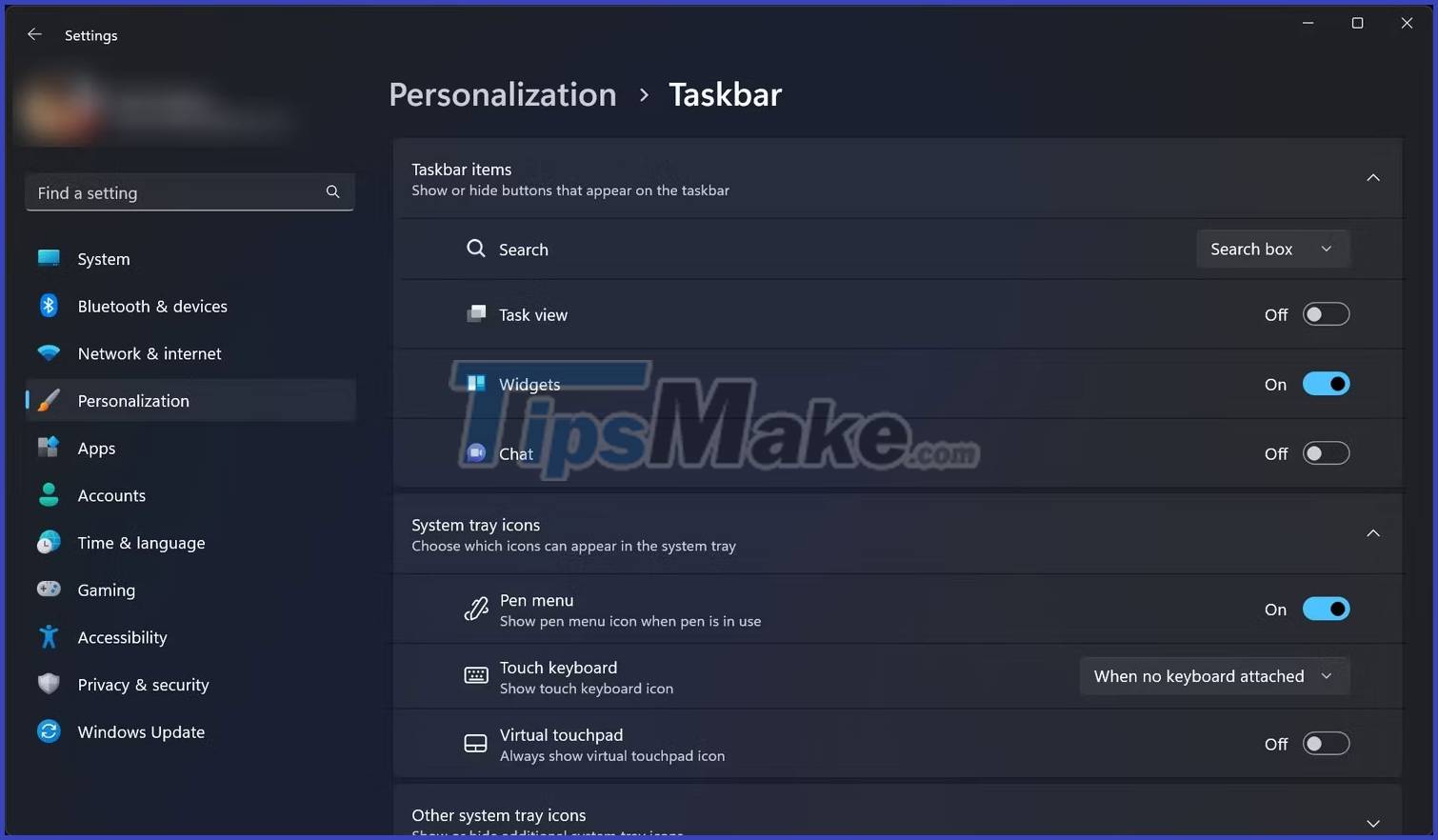
They are easy to use and extremely useful, so the article recommends that you start right away with Windows 11 widgets. And there is an easy fix if your Windows 11 widgets are using high CPU.
3. Be more productive with Focus Sessions
Windows 11's Focus Sessions feature aims to increase your productivity, eliminate distractions, and help you set goals for work. This tool can be found in the clock app and allows you to set the tasks you want to focus on each session. You can even link your Spotify account to play music in the background if that's what keeps you focused.
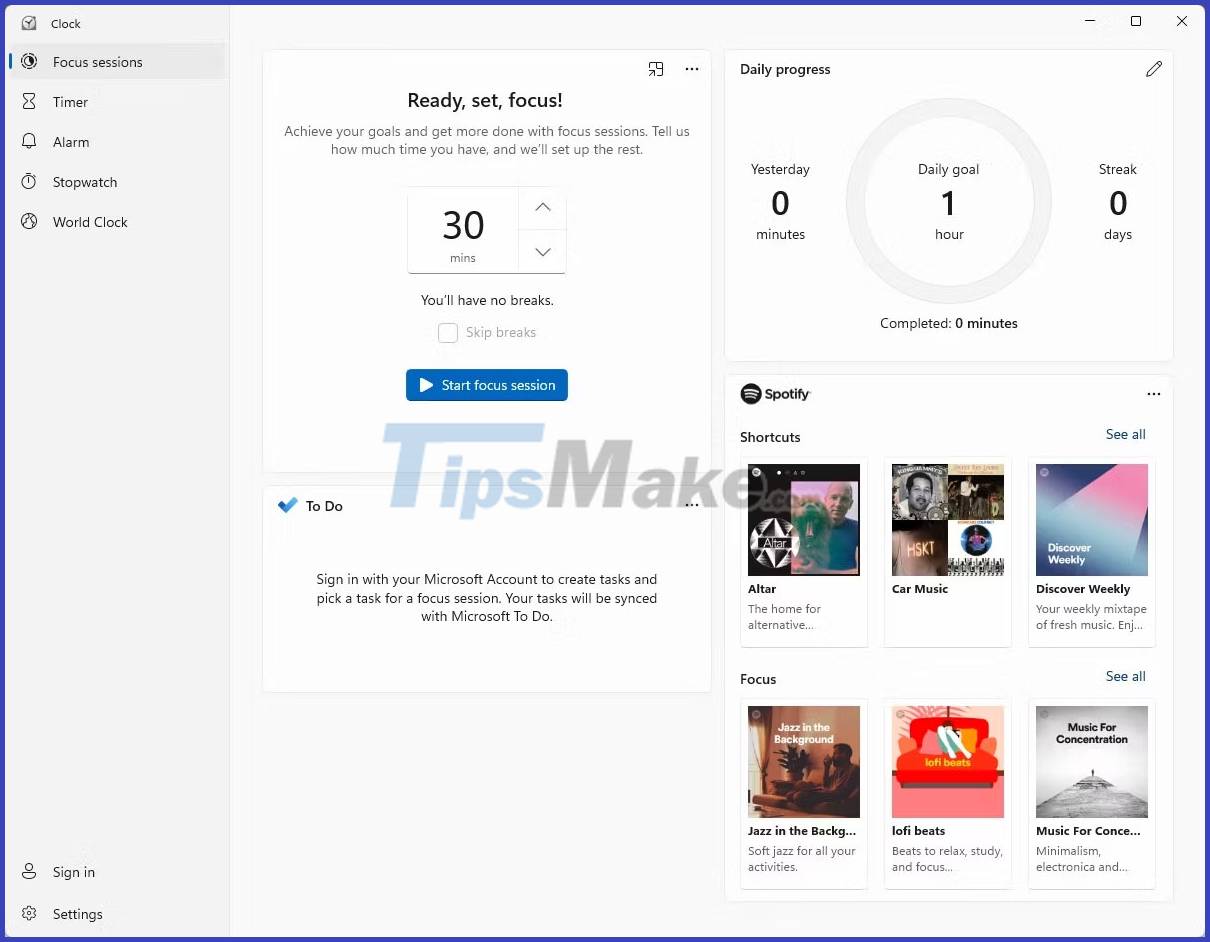
4. Take advantage of Clipboard Manager
If you find the Windows 10 clipboard somewhat limited in capabilities, you'll be happy to know that Clipboard Manager has undergone an overhaul in Windows 11. You can copy multiple items to the clipboard and access them easily. via clipboard history. Windows 11's clipboard even supports emojis and kaomoji.
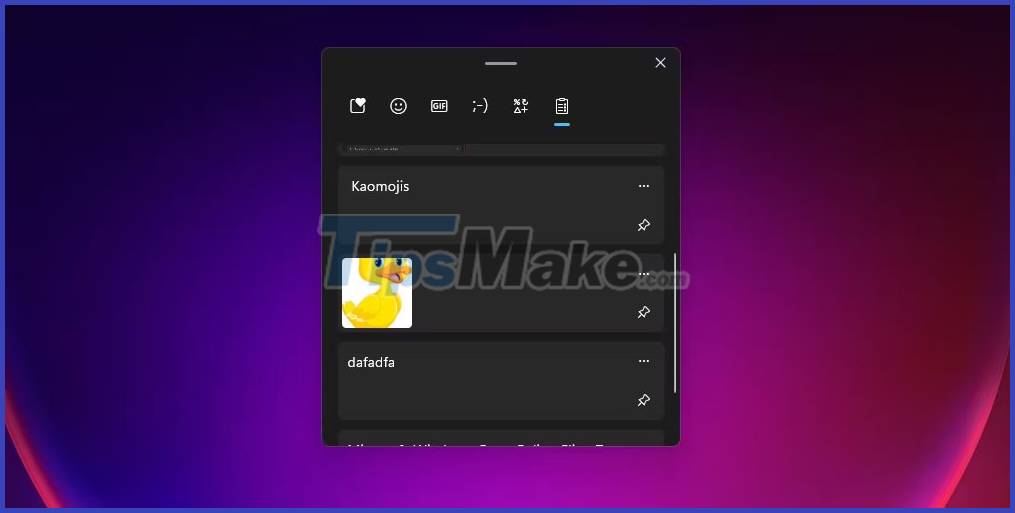
While it sounds sublime, there's nothing complicated about using the improved Clipboard Manager in Windows 11.
5. Enter text faster with voice input
This is another feature that you may have used on mobile devices. Voice input makes it easier to send text messages just by speaking into the microphone. This feature is included in Windows 11, so you don't have to install third-party software to make your work more efficient.
Microsoft's voice input engine on Windows can be powerful if used correctly, and it's not difficult to set up voice access on Windows 11.
6. Use Taskbar hotkeys for quick switching
The Windows 11 taskbar automatically sets up hotkeys when you pin items to it.

You can quickly switch to a specific window or application by using the Windows key in combination with the number key corresponding to the location of the pinned item. This will reduce the time when switching between windows and applications.
7. Android/Linux Emulator
This may not be a feature everyone is comfortable with or even needs, which is why it ranks at the bottom of the table. While it's a cool add-on, you probably won't use it unless it's a work-related necessity.
The installation process of Windows Subsystem for Android and Windows Subsystem for Linux is not so simple, so it can keep everyday Windows 11 users away. But keep in mind that running Android apps on Windows will require a top-spec PC.
You should read it
- Windows 10 Redstone 4: New features and changes are waiting for you?
- Search and activate hidden features in Windows 10 with Mach2 tool
- Explore the upcoming features of Windows 10
- A series of new features confirmed by Microsoft will be available on Windows 11 later this year
- How to enable or disable Windows features on Windows 10
- Unlock hidden features on Windows 10 with some Registry tricks
 How to change username in Windows 11
How to change username in Windows 11 How to customize the default screensaver of Windows 11
How to customize the default screensaver of Windows 11 Microsoft is about to change one of the oldest and most popular methods of taking screenshots on the Windows operating system
Microsoft is about to change one of the oldest and most popular methods of taking screenshots on the Windows operating system How to enable Auto Color Management for applications in Windows 11
How to enable Auto Color Management for applications in Windows 11 4 ways to quickly check the partition type on Windows 11
4 ways to quickly check the partition type on Windows 11 How to fix Windows 11 computer overheating problem
How to fix Windows 11 computer overheating problem