YouTube will soon bring Picture-in-Picture feature to the desktop
MacOS has brought Picture-in-Picture feature to YouTube via Safari browser since 2016, but currently, this familiar video streaming service seems to be testing features on all platforms and browsers.
According to 9to5Google sheet , this feature has been brought to only a small number of users. There will be a small player in the right corner of the screen when you scroll. If you use YouTube on mobile, you will know that the feature is already on mobile.
Those who have tried this feature on the desktop say that a separate window allows you to stop, play the current video or skip it to switch to the next video (which appears when the video is stopped).
It also seems that there is no way to turn off this feature, it will leave the main player itself when you scroll the page. On other mobile phones, users can swipe to remove the small player. The same is true for the iPad, but the clip is still displayed in a separate window if you click off the main page of the video and move the page elsewhere on the YouTube channel page.
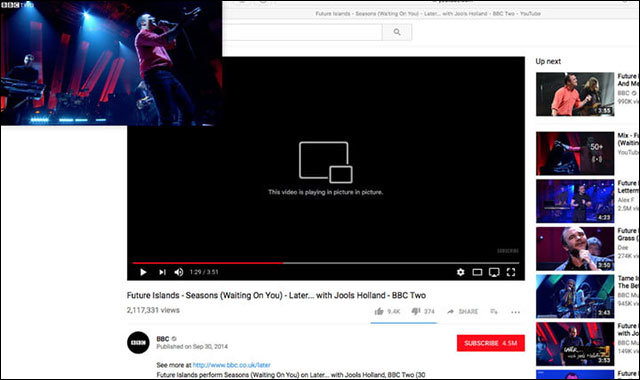
Picture-in-Picture feature on Safari browser
Unlike Picture-in-Picture in Safari (below) it seems that users will not be able to move videos on the screen or to show up on other software / windows.
There is currently no official statement from YouTube about testing new features, so we still have to wait until it is released widely. Because it is already on mobile and also increases the user experience very well, helping to watch videos while searching, the Picture-in-Picture appearance on the desktop is not surprising.
If you are using macOS from Sierra onwards, you can enable this feature on Safari browser by right-clicking on the watching YouTube video. Ignore when a menu appears and right-click again. The second menu will have the option Enter Picture in Picture. Click on it and the video will turn to the corner of the screen, and continue to run when you switch to open another browser or software.
To stop the video, click the multiplication mark on the left, and click the box with the arrow will switch to normal video view.
See more:
- Instructions for activating macOS Sierra's Picture-In-Picture (PiP) mode with YouTube
- Where does Google store your YouTube and Gmail videos?
- How to download YouTube video subtitles fast and simple?
You should read it
- Instructions for activating macOS Sierra's Picture-In-Picture (PiP) mode with YouTube
- 8 apps to help you watch YouTube videos in Chrome floating window
- Instructions for using picture-in-picture mode on Android Oreo
- How to watch YouTube videos in floating window on Edge Chromium
- Youtube videos don't play, black screen on Android, iOS, computer and Mac, this is how to fix errors
- How to handle when YouTube videos loaded with IDM is corrupted
- Useful tips with URL Youtube you may not know
- How to turn on Picture in Picture on Edge is extremely simple
May be interested
- This is the first Chrome OS tablet
 acer claims a new product just before apple's new ipad exactly one day.
acer claims a new product just before apple's new ipad exactly one day. - iPad mini 4 is more expensive than $ 70 but not as strong as the new iPad
 the machine uses an a8 chip, does not support a stylus and has a smaller screen.
the machine uses an a8 chip, does not support a stylus and has a smaller screen. - Preliminary assessment of low-cost iPad for Apple's new education
 support apple pencil, powerful processor.
support apple pencil, powerful processor. - Video shows another idea about folding phones
 techconfigurations recently published a video introducing the idea of the motorola razr v4, a new approach to the old design.
techconfigurations recently published a video introducing the idea of the motorola razr v4, a new approach to the old design. - Microsoft released a tool to run any version of Linux on Windows 10
 microsoft has just released a tool for anyone who likes linux using linux kernel versions running on windows subsystem for linux (wsl).
microsoft has just released a tool for anyone who likes linux using linux kernel versions running on windows subsystem for linux (wsl). - The last macOS also supports external GPUs
 good news for gamers and those who edit videos.
good news for gamers and those who edit videos.






 YouTube web has new miniplayer features
YouTube web has new miniplayer features Picture in Picture on iPhone: How to activate and use Picture in Picture (PIP)
Picture in Picture on iPhone: How to activate and use Picture in Picture (PIP) How to watch Youtube video in Picture-in-Picture mode on iPad
How to watch Youtube video in Picture-in-Picture mode on iPad Instructions for using picture-in-picture mode on Android Oreo
Instructions for using picture-in-picture mode on Android Oreo How to Use Picture in Picture Zoom in Mac OS X Lion
How to Use Picture in Picture Zoom in Mac OS X Lion