How to watch Youtube video in Picture-in-Picture mode on iPad
While the YouTube app now also supports Split View on the iPad, it still takes up essentially half the display space on your screen. If you get in the habit of watching YouTube videos while doing more on your iPad, Picture-in-Picture is clearly an ideal feature.
Almost every multimedia application supports Picture-in-Picture on iPad, except for YouTube. In this article, we will learn how to watch YouTube videos in Picture-in-Picture mode on iPad.
Watch Youtube videos in Picture-in-Picture iPad mode
Open the ' Safari ' app on your iPad first, then navigate to the YouTube website.
If you want, you can use your Google account to sign in to YouTube to get more access to your personalized items, including playlists and videos from channels that you've subscribed to. The desktop interface will be a little more familiar.
Search for the video you want to watch. Tap on the video to start launching it in YouTube's default player.

Now, press the Fullscreen button to switch the video to full screen play.

Once the video has shown your entire iPad screen, tap the ' Picture-in-Picture ' button in the top left corner.

The video will start playing in a small floating window on the screen.

You can touch and drag the Picture-in-Picture video playback window to another corner of the screen or move it to any position you want. In addition, you can easily resize this floating video player with some familiar drag and drop.
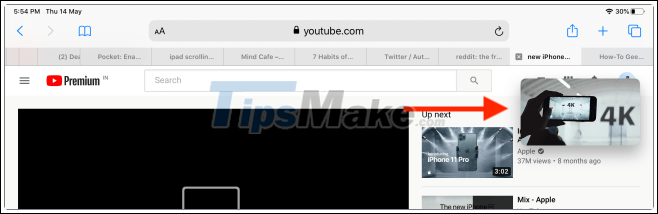
If you want to stop playing the video, click on the ' Stop ' button . You can also press the ' Picture-in-Picture ' button to return to the previous full-screen mode.
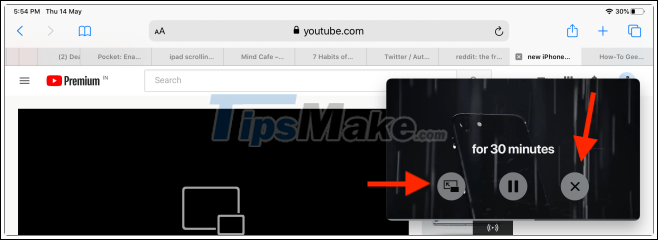
All the actions to do are simple, just that, wish you have the best experience!
You should read it
- YouTube will soon bring Picture-in-Picture feature to the desktop
- Instructions for using picture-in-picture mode on Android Oreo
- How to use Picture in Picture mode on iOS 14
- How to use Picture-in-Picture in Microsoft Edge on iPhone and iPad
- How to turn on and off the Picture in Picture (PiP) feature on Macbook
- How to watch Video in Picture-in-Picture mode on Microsoft Edge
 Top best radio application for smartphones
Top best radio application for smartphones 8 new features in iOS 14.4
8 new features in iOS 14.4 Testing iOS 14.4 battery life on iPhone 11, iPhone Xr, ...
Testing iOS 14.4 battery life on iPhone 11, iPhone Xr, ... Bphone obtained Google Play Protect certificate, marking the progress of Bkav
Bphone obtained Google Play Protect certificate, marking the progress of Bkav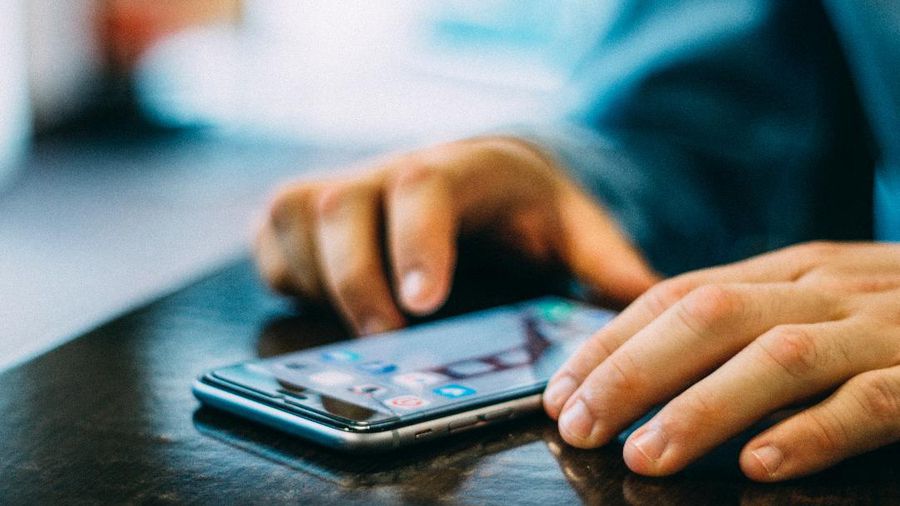 iOS 14.4 patch 3 dangerous security bugs, Apple recommends iPhone users should update immediately
iOS 14.4 patch 3 dangerous security bugs, Apple recommends iPhone users should update immediately New Features Updated on iOS 14.4
New Features Updated on iOS 14.4