How to watch YouTube videos in floating window on Edge Chromium
YouTube video mode floating window has been applied to many web browsers, but with the Microsoft Edge Chromium browser, users need Video picture in picture utility. This utility will make Youtube videos play in floating window mode, and can be viewed in many different interfaces such as other website interfaces, computer interface folders. The YouTube video with floating window will automatically play the next video, move to any position for your convenience. The following article will guide you how to watch YouTube videos floating window on Microsoft Edge Chromium.
Instructions for minimizing YouTube videos on Edge Chromium
Step 1:
First, open the Microsoft Edge Chromium browser and then install the Video picture in picture utility by following the link below.
- Download the Video picture in picture utility

Step 2:
Next we open the YouTube page and open the video you want to watch. Users then click on the Video picture in picture widget icon on the browser address bar.
Note that the utility only applies to HTML5 video websites.

The video results have now been converted to a miniature floating window in the corner of the screen. Users can zoom in or out of the video playback screen, move to any location and still watch videos in any other interface.

In the miniature video interface, there are only 2 icons that stop / play the video and return to the video view on YouTube only. To turn off the currently playing video, click the x icon in the right corner of the floating window.
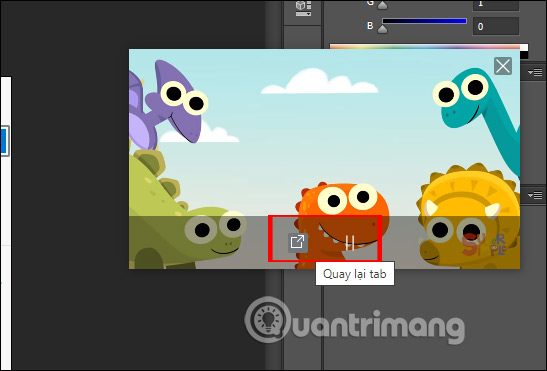
You should read it
- [Video] Admire the latest images of Microsoft Edge browser on Chromium platform
- How to watch Video in Picture-in-Picture mode on Microsoft Edge
- How to turn on Picture in Picture on Edge is extremely simple
- Edge Chromium is adding many useful new features
- How to increase audio and video on Microsoft Edge Chromium
- How to see which tabs consume RAM on Edge Chromium
 How to make notes on the Edge Chromium website
How to make notes on the Edge Chromium website How to add / remove Feedback button in Microsoft Edge Chromium
How to add / remove Feedback button in Microsoft Edge Chromium How to bring Opera's Speed Dial to Chrome
How to bring Opera's Speed Dial to Chrome How to change the default zoom level in Firefox
How to change the default zoom level in Firefox How to use the AdGuard VPN utility of AdGuard
How to use the AdGuard VPN utility of AdGuard How to export favorites to HTML files from Microsoft Edge Chromium
How to export favorites to HTML files from Microsoft Edge Chromium