YouTube web has new miniplayer features
YouTube Miniplayer is a new feature of the YouTube application on the desktop, allowing users to play videos as a smaller player in the corner of the screen.
Previously TipsMake.com reported that YouTube will soon bring Picture-in-Picture feature to the desktopand in the meantime, users can only experience this feature on mobile or thanks to support utilities.
But now, those who use YouTube may also have noticed a small icon in the right corner of the video with Miniplayer recorded, located between the icons Settings option and the Default View icon (also recently replaced by YouTube) resize).
When hovering over this icon, you will see Miniplayer text and when clicked, the view will switch from the default to this new form.
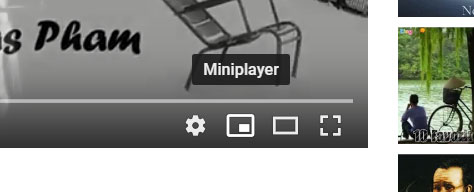
New miniplayer icon on YouTube video
Meanwhile, YouTube will display a smaller player in the right corner of the screen, completely independent of other items on the page.Users automatically switch to the previous page, optionally search for videos, open other YouTube pages without affecting the small player playing.
At this small player, you can choose to stop / play, play back when the song runs out, select the next song in YouTube's playlist, but if you choose another video on the page, the view will return to the default.When playing Playlist, there will be a key down the playlist list below.
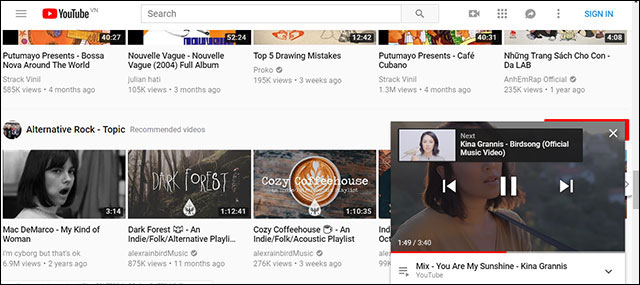
The options on the player are quite simple
Note that you only see this player when opening the YouTube page and not other websites.Just click on the video on the small player that YouTube will return to the default view state.
This feature is not only limited to Chrome, but also on Edge, Firefox, Vivaldi or many other browsers.
See more:
- How to experience Picture-in-Picture feature on Google Chrome
- Instructions for using picture-in-picture mode on Android Oreo
 Learn about MSIX, format a new installation file on Windows
Learn about MSIX, format a new installation file on Windows The standard WiFi rename is much easier to remember, preparing to welcome WiFi 6
The standard WiFi rename is much easier to remember, preparing to welcome WiFi 6 Google introduces new .page high-level domain names
Google introduces new .page high-level domain names Google Translate can translate from images of 13 languages to Vietnamese
Google Translate can translate from images of 13 languages to Vietnamese Admire KY-O1L, a small phone with a credit card
Admire KY-O1L, a small phone with a credit card The latest Windows 10 version allows users to delete preinstalled applications on the OS
The latest Windows 10 version allows users to delete preinstalled applications on the OS