Word has a letter spacing error and how to fix it
Is your Word file having strange problems when characters are far apart? Instead of normal, the file has an extremely annoying 'cachch u' error. Not only does the text become confusing. But reading documents also becomes more difficult. How to fix the problem of word spacing error? It's very simple, TipsMake has specific steps available (all versions) in the article below.
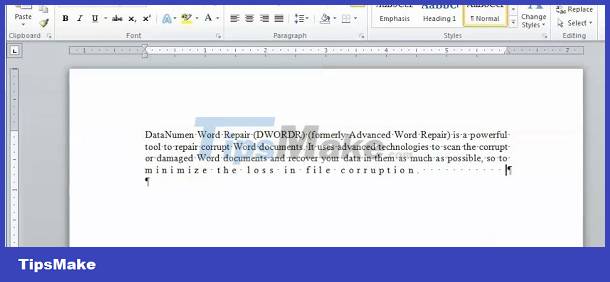
Instructions on how to quickly solve Word spacing errors
Why does the text have space errors? There are 2 main causes of self-spacing in Word: the 'Use smart cut and paste' function. Or because users use different, incompatible Vietnamese percussion methods, causing problems. Usually, this situation often occurs when you copy or download a Word or PowerPoint file to your device and open/edit it.
| NOTE: If you encounter a situation where pressing Enter in Word jumps too far. Please refer to the article 'Pressing Enter in Word causes the distance to jump too far, super easy to handle' for more details! |
The following is the most effective solution to solve letter spacing errors in Word.
Fix word spacing for Word versions from 2010 onwards
Apply this trick to Word versions 2010, 2013, 2016, 2019. Windows and MacOS operating systems work the same but the interface will be a little different.
- Step 1: In the open Word file, click on the File tab in Word's toolbar > Then, click on Options in the list on the left.
- Step 2: When the new table displays, click on the Advanced tab in the left menu > Continue, find the Cut, copy and paste area in the right pane.
- Step 3: Click on the Settings… button

- Step 4: The Setting dialog box will display, now you just need to uncheck the line 'Adjust sentence and word spacing automatically' (Automatically adjust the spacing between sentences and words) > Click OK to save this change.
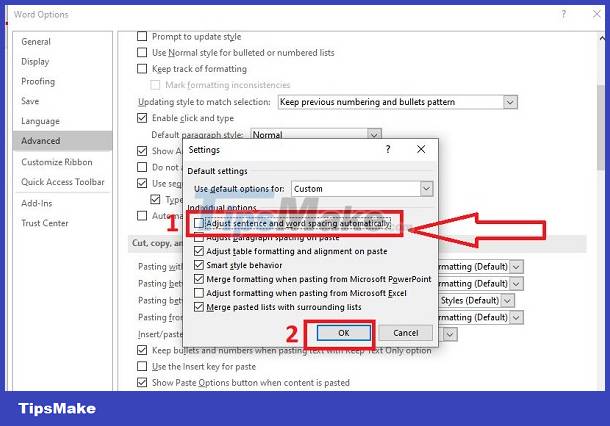
- Step 5: Save the Word file again > Close and reopen Word to check if the error has been fixed.
Fix word spacing for Word 2003 and 2007 versions
- Step 1: Open the Word document with the spacing error > Click the Microsoft icon > Next, the user selects the Word Options button.

- Step 2: Similarly, when a new dialog box appears, click on the Advanced tab > Find the Cut, copy and paste section > Click Settings.
- Step 3: Uncheck 'Adjust sentence and word spacing automatically' > Click OK to save and close the dialog box.
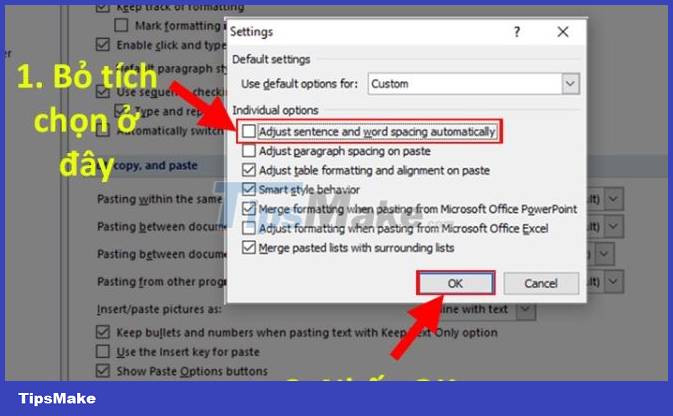
- Step 4: Save the Word file again > Close/Open Word and the spacing problem is fixed.
Instructions on how to change the spacing between characters in Word
If the above method doesn't work, try the simple solution of adjusting the line spacing. Or change character spacing in Word according to the steps below:
- Step 1: Highlight the entire text, click the Home tab > Find the Font area > Click the down arrow to expand.
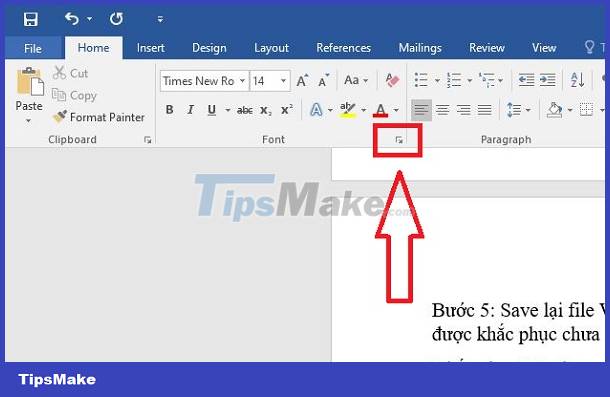
- Step 2: In the new window, click the Advanced tab > Change in the Scale section (increase or decrease the scale depending on your needs).
- For the Spacing line, users should select Expanded or Condensed to adjust character spacing. If the text is spaced wide, you should choose Condensed to narrow it down!
- Besides, you can see the change in the frame (like the photo) > Thereby, users can change accordingly. After completing the adjustment process, click OK to save the settings.
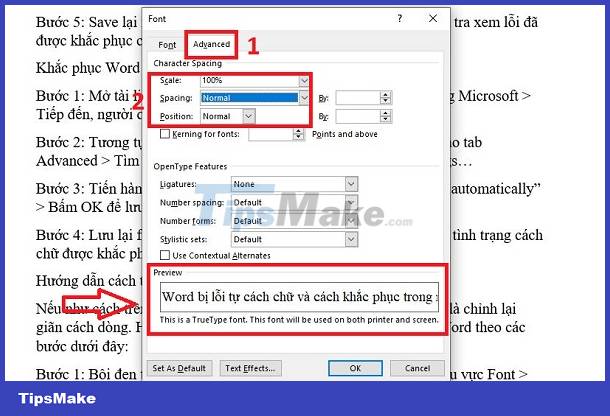
TipsMake has finished sharing how to fix word spacing error. Wishing you guys success in your implementation.
You should read it
- Recover and repair corrupted Word files - Repair Doc files
- How to fix broken data on PS4
- How to repair or restore corrupted PDF files
- Repair, decompress, restore data in corrupted rar archives, errors in 3 ways - 99% success
- Some notes when restoring Word documents
- How to fix errors that cannot open Word files
 Word has a Product Notice error and how to fix it in detail from A to Z
Word has a Product Notice error and how to fix it in detail from A to Z Excel automatically generates TMP files, why and how to delete them?
Excel automatically generates TMP files, why and how to delete them? Excel lost title bar – How to display it QUICKLY
Excel lost title bar – How to display it QUICKLY Everything you need to know about The disk is full error in Excel
Everything you need to know about The disk is full error in Excel How to fix sticky text errors in Word super fast - super easy
How to fix sticky text errors in Word super fast - super easy Tips to fix errors when multiple Excel files are grouped together in one quick tab
Tips to fix errors when multiple Excel files are grouped together in one quick tab