Repair, decompress, restore data in corrupted rar archives, errors in 3 ways - 99% success
The following article will guide you in detail 3 ways to fix corrupted .rar compressed file: Repair rar compressed file with the built-in tool in Winrar; By the option Keep broken files or by Recovery Toolbox for Rar software
Method 1: Repair the rar archive with the built-in tool in Winrar
Step 1: Open the Winrar software by clicking Start -> WinRAR .
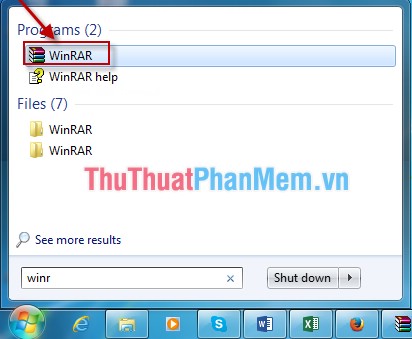
Step 2: A dialog box appears and click the path to the compressed file to fix (as shown).
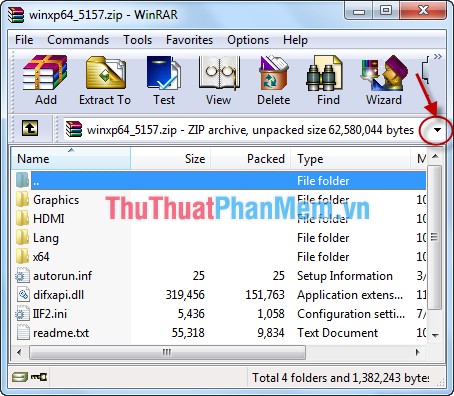
Step 3: On the card Tools -> Repair archive .

Step 4: Select the folder to save the file after editing and choose the type of file to save .rar or .zip .

Step 5: Successful data recovery process, click Close .

The process of data recovery is successful, you go back to the folder where saved data files are recovered. The filename is usually rebuild +. Original file name.
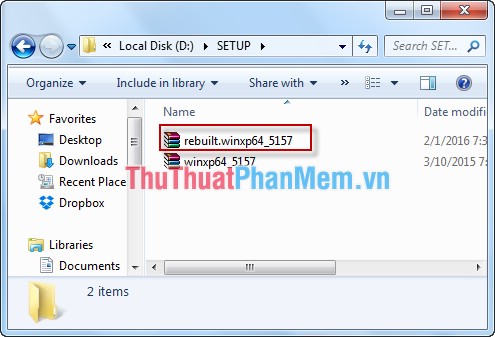
Method 2: Use the option Keep broken files when extracting
Note: This method only applies to music files, movies or a large file with many small files. This method cannot be used with compressed files that contain the setup installer
Step 1: Right-click the file to extract -> Extract files .

Step 2: Integrate select Keep broken files -> OK .
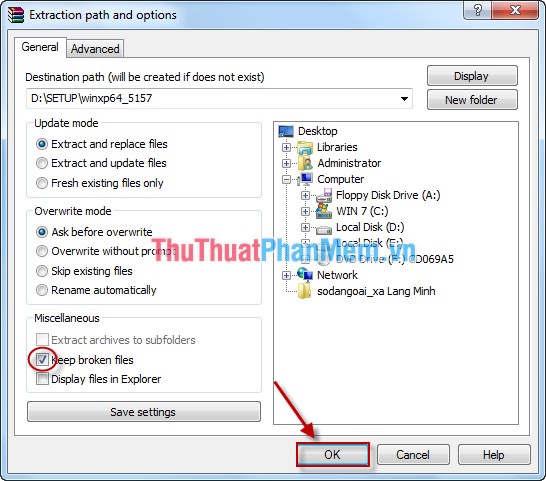
Successful decompression process, you open the result saving folder:
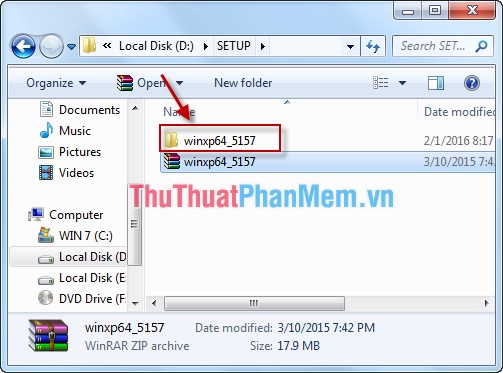
Method 3: Repair the rar file with software supporting Recovery Toolbox for Rar
You can use Recovery Toolbox for Rar software to fix the error.
1. Install Recovery Toolbox for Rar software
Step 1: Visit the website: https://rar.recoverytoolbox.com/ select Download to download the software to your computer.

Step 2: After downloading, you need to install the software -> click Run to start the installation process.

Next choose Next .

Step 3: Integrate select I accept the agrement -> Next .
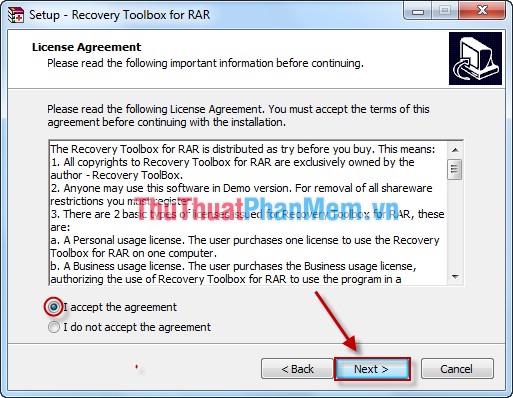
Step 4: Continue to select Next .

Step 5: Click Next to complete.

So you have completed the software installation.
2. Use error correction software
Step 1: Click to find the path to the file to fix errors (as shown).

Step 2: Select Open to open the file.
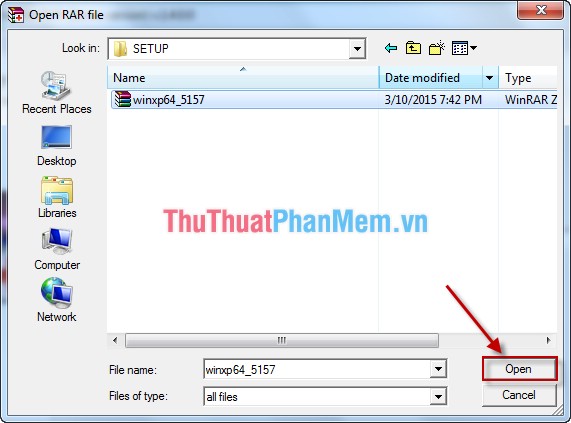
Step 3: Click the Next button to start the extraction process.
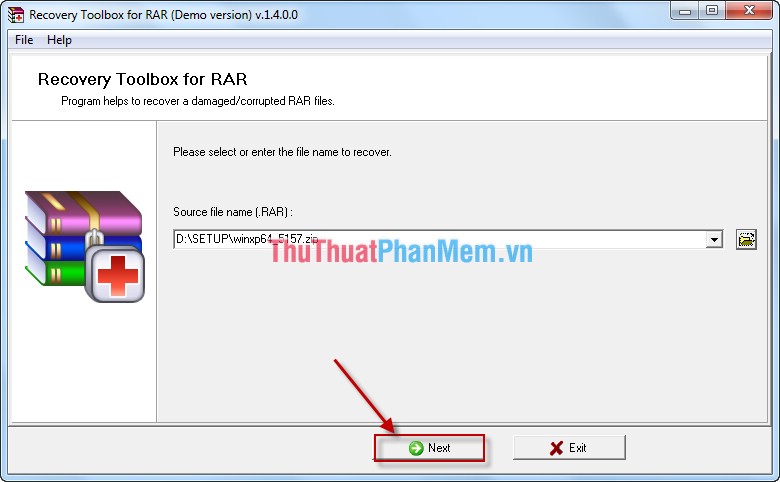
Step 4: If your file is too large, try to wait for Recovery Toolbox for Rar to fix it.
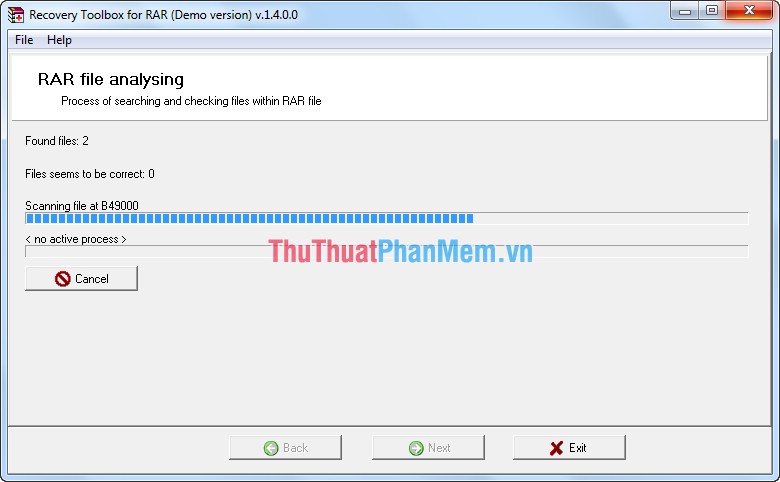
Step 5: Click the Next button .

Step 6: Select the path to save fie -> Next .
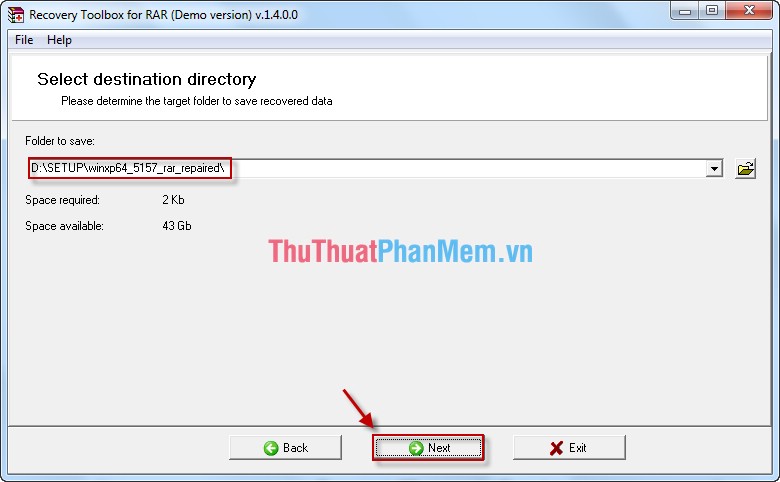
The file after correcting errors is added from repair after the name of the file.
Above are the basic ways to fix fie .rar decompression error. In case of using the above 3 methods, you cannot review whether the downloaded data is missing or not or it is only a part of a software package.
Good luck!
You should read it
- How to recover a corrupted zip file with ZIP Repair from DiskInternals
- What causes the files to be corrupt, corrupted?
- 10 ways to recover corrupted Excel files
- How to fix 'The File or Directory is Corrupted and Unreadable' error
- How to fix the compressed archive using WinRar?
- Corrupted Excel file and the most effective way to recover Excel files!
 Top 5 best typing practice software for kids
Top 5 best typing practice software for kids Top 5 software to remove the best program on your computer
Top 5 software to remove the best program on your computer Guide to find and delete duplicate photos in your computer using the Duplicate Images Finder
Guide to find and delete duplicate photos in your computer using the Duplicate Images Finder Prevent viewing password password stored on the browser
Prevent viewing password password stored on the browser How to view and delete Wifi passwords stored on the Laptop
How to view and delete Wifi passwords stored on the Laptop What is MD5, why check MD5
What is MD5, why check MD5