Recover and repair corrupted Word files - Repair Doc files
In the process of using Word, sometimes you will encounter cases of opening Word files but errors cannot open. You do not know what to do when the file is a file that does not contain much important data.
In the following article will guide you how to use the Repair feature available in Word and the software to help you recover corrupted Word files.
1. Use the Repair feature available in Word.
First you open Word, then select File -> Open -> select the location of the error file.
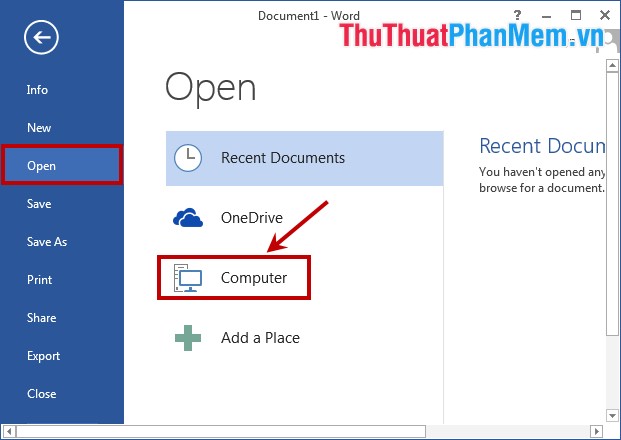
In the Open dialog box , navigate to the faulty file and select Recover Text from Any File next to the File Name box . Then click Open to open the file.

In addition, you can use the Word file recovery feature by opening the Open dialog box , instead of clicking Open to open, you select the opposite triangle next to the word Open and select Open and Repair to restore fix errors and open the file.

2. Use the software to recover corrupted files.
If you use the corrupted Word file recovery feature and still cannot open the corrupted Word file. You can use DocRepair software to fix Word file errors.
You download and install DocRepair into the system, DocRepair's error recovery process consists of 3 steps, you follow the steps on the program interface.
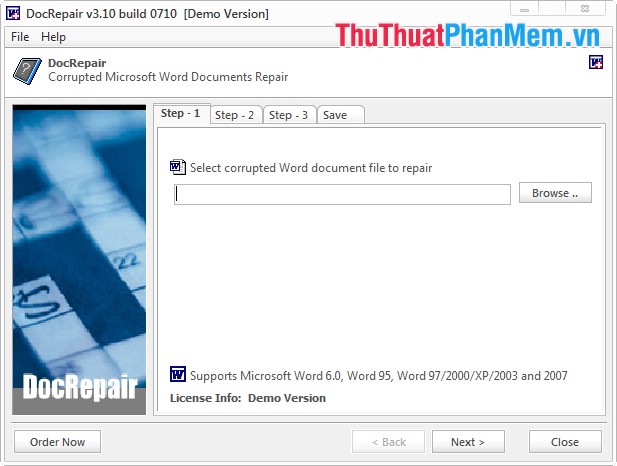
So you know some ways to recover corrupted Word files, you can apply to fix when encountering case of corrupted Word file. Good luck!
You should read it
- How to fix corrupted MP4 files with simple tips
- 10 ways to recover corrupted Excel files
- Repair, decompress, restore data in corrupted rar archives, errors in 3 ways - 99% success
- How to recover a corrupted or lost Word 2016 document
- How to recover files from a completely corrupted computer
- 10 Best Tools to Repair Corrupted Windows Files
- How to repair and recover corrupted CD and DVD data
- Corrupted Excel file and the most effective way to recover Excel files!
May be interested
- How to Recover Corrupt Excel Files
 today's tipsmake will show you how to recover and fix corrupted microsoft excel files on windows or mac computers.
today's tipsmake will show you how to recover and fix corrupted microsoft excel files on windows or mac computers. - How to Recover Unsaved Word Documents on Mac
 when working with word on a mac, sometimes the system crashes or word errors cannot be fixed, causing the content being edited to be lost. so how to recover unsaved word documents on a mac?
when working with word on a mac, sometimes the system crashes or word errors cannot be fixed, causing the content being edited to be lost. so how to recover unsaved word documents on a mac? - Summary of ways to recover corrupted Excel files
 the excel file is corrupted and cannot open the workbook, what should i do? very simple. this article will provide you with ways to recover corrupted excel files.
the excel file is corrupted and cannot open the workbook, what should i do? very simple. this article will provide you with ways to recover corrupted excel files. - How to repair damaged ZIP files in Windows 10/11
 there will be many cases where the zip file is corrupted, usually corrupted or damaged, during the process of uploading, sharing or downloading.
there will be many cases where the zip file is corrupted, usually corrupted or damaged, during the process of uploading, sharing or downloading. - How to find and recover unsaved word files (save) in Word
 how to find and recover unsaved word files (save) in word. sometimes in the process of writing documents in word, you have not saved the word file yet, the computer suddenly loses power, or the error message and forced to close word. when that word file reopens
how to find and recover unsaved word files (save) in word. sometimes in the process of writing documents in word, you have not saved the word file yet, the computer suddenly loses power, or the error message and forced to close word. when that word file reopens - 10 effective ways to fix corrupted Word files
 corrupt word files can be a major disruption to your workflow, especially if they contain important data. this can be caused by software, formatting, or operating system errors. this article will show you how to fix the error quickly and effectively, helping you recover the file content without complicated installation.
corrupt word files can be a major disruption to your workflow, especially if they contain important data. this can be caused by software, formatting, or operating system errors. this article will show you how to fix the error quickly and effectively, helping you recover the file content without complicated installation. - How to repair corrupted DWG files with Recovery Toolbox
 if there is a summary of the professional file formats that users do not often encounter, dwg may be at the top of that ranking, or at least in the top 5.
if there is a summary of the professional file formats that users do not often encounter, dwg may be at the top of that ranking, or at least in the top 5. - How to recover overwritten files on your computer
 the way to recover overwritten files on your computer is very simple, helping you get back overwritten files easily. if you close the word file but forgot to save it or the word file disappeared because the computer suddenly turned off, then try this method to recover.
the way to recover overwritten files on your computer is very simple, helping you get back overwritten files easily. if you close the word file but forgot to save it or the word file disappeared because the computer suddenly turned off, then try this method to recover. - The recover command in Windows
 the recover command restores readable information from corrupted or corrupted disks.
the recover command restores readable information from corrupted or corrupted disks. - How to recover overwritten Word files? DETAILED ANSWER
 are you struggling because you don't know how to restore overwritten word files? is there any solution to this unfortunate case?
are you struggling because you don't know how to restore overwritten word files? is there any solution to this unfortunate case?










 Instructions for taking screenshots with Snagit
Instructions for taking screenshots with Snagit Beautiful Powerpoint templates - Summary of the most beautiful Powerpoint templates
Beautiful Powerpoint templates - Summary of the most beautiful Powerpoint templates Beautiful Slide Templates - Combine the most beautiful Slide templates
Beautiful Slide Templates - Combine the most beautiful Slide templates Common keyboard shortcuts are used in PowerPoint
Common keyboard shortcuts are used in PowerPoint How to number pages in word (from the beginning or any page)
How to number pages in word (from the beginning or any page) Set of beautiful Powerpoint wallpapers
Set of beautiful Powerpoint wallpapers