How to repair or restore corrupted PDF files
If you can't open the PDF file, it may be corrupted and if you haven't backed up the data yet, this is a nightmare. Therefore the article will help you recover or repair corrupted PDF files with Windows tools and techniques. The following methods can completely recover the PDF file, restore the original state or only extract the elements in the file.
Error checking PDF reader software
Are you sure the problem is in the PDF file? Perhaps the error is due to PDF reader software?
Edit PDF reader software Adobe Acrobat Reader
The most popular PDF reader is Adobe Acrobat Reader. The PDF file was created by Adobe in the 1990s and became an open standard in 2008. If using Adobe Acrobat Reader, try some quick remedies later.
First, check the version of the PDF reader by launching it and accessing Help> Check for Updates . You will be notified that the program has been updated or that an update needs to be installed. If there is an update, install it and try opening the PDF again.
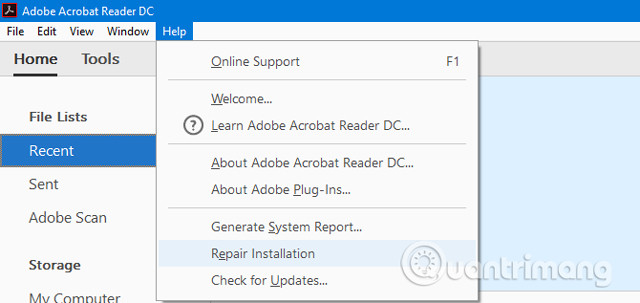
If this doesn't work, you can try navigating to Help> Repair Installation . This is probably because the files that the program relies on to run are corrupted and this method will try to patch them.
The above is still not possible? You can press Windows + I key and click on Apps , search for adobe acrobat reader , click on it in the list and select Uninstall . Then download and install the latest version. If you still cannot open the PDF file, you should try another PDF reader software.
Use an alternative PDF reader software
Adobe Acrobat Reader is not the only option to view PDF files. You should try another program to see if the PDF file can be opened. You can refer to the best Free PDF Software on Windows and Mac.
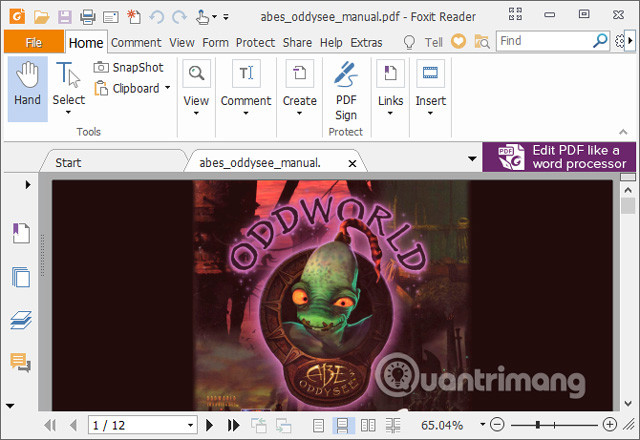
You may also find that Okular and Evince can read your PDF files when other software cannot. This is because they use a different display method than other software to view PDF files.
If you still have problems, your PDF file is corrupted or corrupted. Take measures below.
Repair or restore PDF files
Restore the PDF file version first
If you have ever used this PDF file, you can restore its old version. Windows 10 has a built-in backup utility. You can access it by pressing Windows + I and navigating to Update & Security> Backup.
If you don't use the Backup feature, you can't use it to recover PDF files. Therefore, it is advisable to activate it now to prevent these situations from happening. If you have enabled this feature, you can use the File History feature to return to the previous version of the PDF file by right-clicking on it and selecting Restore previous versions .
This will display a list of all older versions of the file in the backup. You can open the copy to check it and then use the Restore button to restore it.
A similar technique is to use a data recovery program like Recuva, which will scan the drive and find old files that have not been deleted from the system. If you have an old copy of the PDF file that you deleted, this technique can be effective.
See also: How to use Recuva to restore and retrieve data after it has been deleted
Use PDF repair applications and utilities
You can use some applications to repair PDF files. Some tools do not require installation and only run on browsers like PDFaid, Repair PDF and PDF Tools Online.
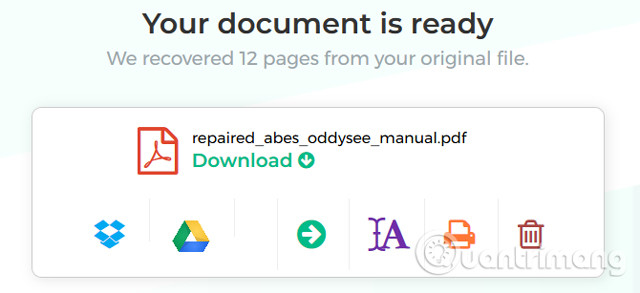
You can also try specialized file repair programs like FileRepair1. This program will scan PDF, identify errors and fix if possible.
Extract data from PDF file
If you can't edit the whole PDF file, you can still extract elements like text and images.
For text, you can use programs to convert PDFs into Word files and allow to get the text in them. You can use the PDF to Word Converter online tool provided by Nitro. Depending on the corrupted PDF file, sometimes you will get strange characters.
See also: 5 ways to extract text from PDF files most effectively
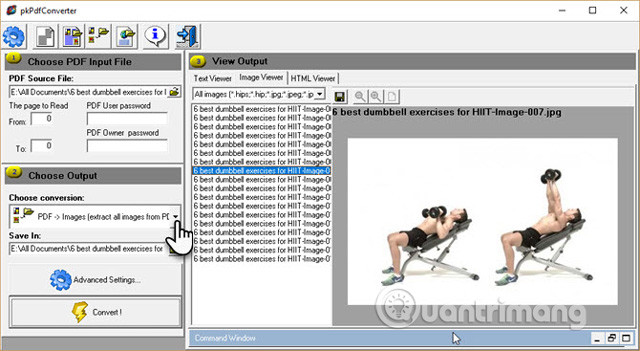
If your PDF file contains images, try following the instructions on how to extract images from PDF. Same as above the results you get will vary depending on the file is broken.
Hopefully these methods are useful even though they are not able to recover everything, but at least you get the important data of the file.
I wish you all success!
See more:
- 5 online tools to remove pdf file limits
- Recovering unsaved Word files, retrieving Word, Excel and PowerPoint files before saving
- How to remove logos in PDF files
You should read it
- Corrupted Excel file and the most effective way to recover Excel files!
- How to recover a corrupted zip file with ZIP Repair from DiskInternals
- Instructions to fix the corrupted zip file with Winrar
- What causes the files to be corrupt, corrupted?
- How to fix 'The File or Directory is Corrupted and Unreadable' error
- How to recover a corrupted or lost Word 2016 document
 How to use ConcateNate function on Excel
How to use ConcateNate function on Excel How to open links in Word, Outlook does not need the Ctrl key
How to open links in Word, Outlook does not need the Ctrl key How to turn off content suggestions on Excel
How to turn off content suggestions on Excel How to use the SWITCH function in Excel 2016
How to use the SWITCH function in Excel 2016 How to fix the error is not down the line in Excel
How to fix the error is not down the line in Excel How to use the Clipboard Master to save files and documents to the Clipboard
How to use the Clipboard Master to save files and documents to the Clipboard