Word error does not capitalize after a period and how to fix it effectively
The error of Word not capitalizing after a period brings you a lot of trouble during the editing process? TipsMake has searched and revealed each step to effectively fix this problem in the article. Click and read now!
Normally, during the editing process with Word, when you finish typing a period and space it out, the next letter will automatically be capitalized. Certainly this feature is very convenient for users. But there are also those who cannot enjoy this utility because of 'error in Word not capitalizing after a period '.
Rub! Not only you but also countless others have the same problem. The following are detailed instructions to help you fix this situation as follows.

Instructions on how to fix the error of Word not capitalizing after a period
Word does not capitalize after a period, the main reason is because the user has not set the correct mode in Word. Therefore, when you type the next word after the period, Word will not automatically capitalize it.
Instructions for capitalizing after dots in Word 2016 (Applies to Word 2010, 2013, 2019 365 versions)
To manually capitalize after a period in Word 2019/2013/2010/2016, you just need to do the following steps:
- Step 1 : In the open Word file, click the File tab on the toolbar > Then click Options (some versions are More > Options)
- Step 2 : Continue to click Proofing in the list on the left > Select AutoCorrect Options. . in the right frame.
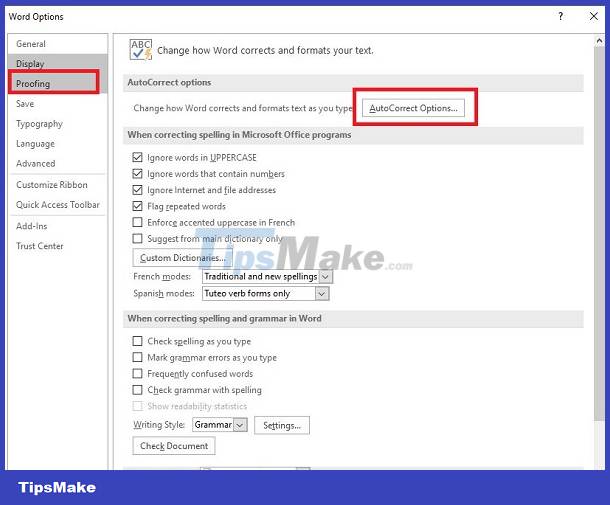
- Step 3 : In the next window, tick the box ' Capitalize first letter of sentences ' > Select OK to save the settings > Open a new Word window to check these settings!
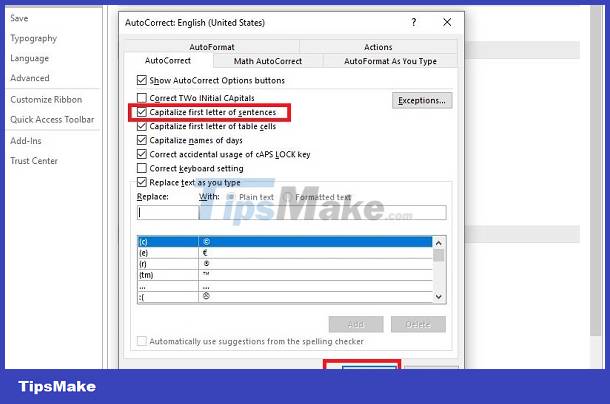
Word does not automatically capitalize after a period - In cases where editing has been completed
Do you have an error in a Word file that does not capitalize after a period and don't know how to fix it? Surely editing each word would be extremely difficult, right? So let's try doing it this way.
- Step 1 : In the Word file that needs to be corrected > You need to highlight the entire text.
- Step 2 : Click on the Home tab > Find the Aa icon > Tick the Sentence case line !
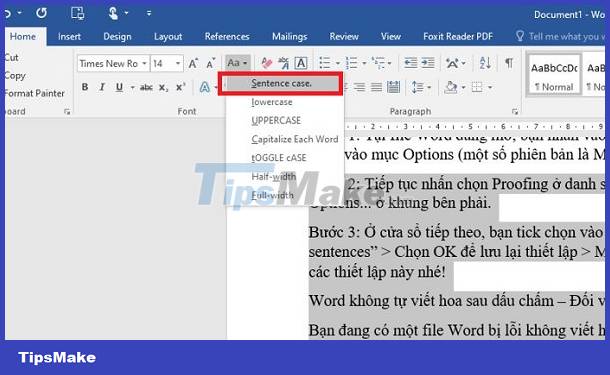
Automatically capitalize after dots for Word 2003 and 2007 versions
The way to fix Word not automatically capitalizing after dots for these versions is similar to the instructions above, but the steps are slightly different.
For Word 2003 version, do the following
- Step 1 : The user opens Word > Click the Tool tab > Select AutoCorrect Options.
- Step 2 : Check the box Capitalize first letter of sentences > Select OK to complete this process.
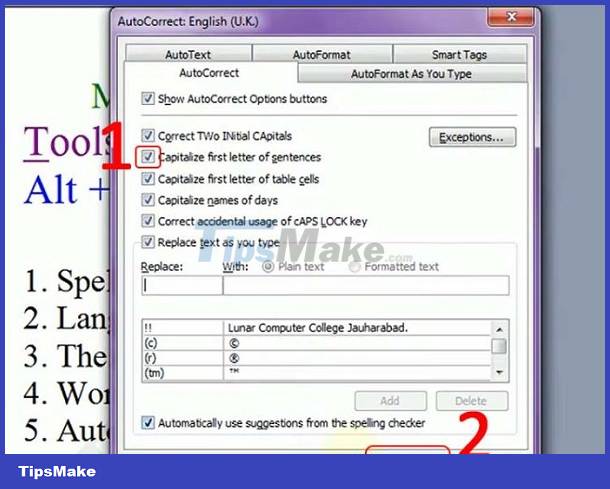
For Word 2007 version, do as follows
- Step 1 : Also in the open Word file, click on the Office Button icon > Then click Word Options .
- Step 2 : Click Proofing on the left menu > Select Auto Correct Options. . to move to the next step.
- Step 3 : Make sure the line Capitalize first letter of sentences is checked > Select OK to save this change.

TipsMake has shared how to fix the error of Word not capitalizing after a period specific to each version. Wishing you guys success in overcoming this situation!
 Fixing misalignment errors in Word is extremely easy and fast
Fixing misalignment errors in Word is extremely easy and fast Lost Paste Special function in Excel - How to find it again?
Lost Paste Special function in Excel - How to find it again? Share how to fix dates being converted to numbers in Excel
Share how to fix dates being converted to numbers in Excel Revealing how to fix image errors when converting Word to PDF
Revealing how to fix image errors when converting Word to PDF Excel cannot move cells, how to troubleshoot?
Excel cannot move cells, how to troubleshoot? Lost toolbar in Excel and very simple way to display it again
Lost toolbar in Excel and very simple way to display it again