How to capitalize the first letter in Excel
With proper nouns or proper names, when you edit content in Word or create data tables in Excel, you must capitalize the first letter. Usually during the data entry process we will capitalize the first letter using the Caps Lock key combination. However, if you have to edit the data, then using the Cap Locks key and writing each item is not feasible, time-consuming. If so, we can use the function, or use Unikey to convert uppercase to lowercase in Excel. The following article will guide you to read some of the first capital letters in Excel.
- Guidelines for importing Chemistry formulas in Excel
- How to use the auto-capitalization feature on Word
- Shortcut guide, abbreviated in Excel
- How to automatically display names when entering code in Excel
1. Capitalize the first letter Excel when entering data
When you first start typing in Excel, the simplest way is to use the Shift key and then type the capital letters. This is the fastest capitalization method in Excel. We press the Shift key and the letter we want to capitalize and release. Then enter the content at the back.
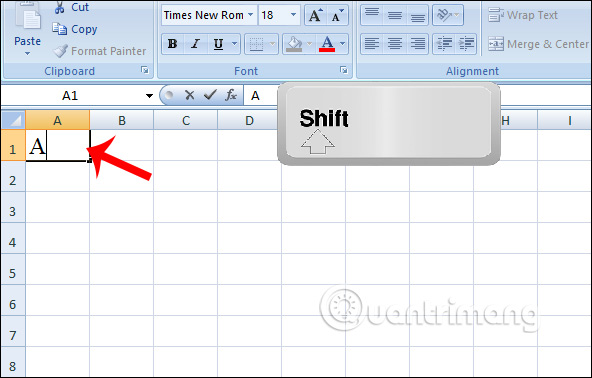
Another capitalization is using Caps Lock keys . We press Caps Lock key and enter the letter. Caps Lock keys are also used to capitalize all letters in the data box. We just need to turn on the Caps Lock key, then enter the letter. Then turn off Caps Lock to write lowercase letters. Caps Lock only applies capitalization when we turn it on.
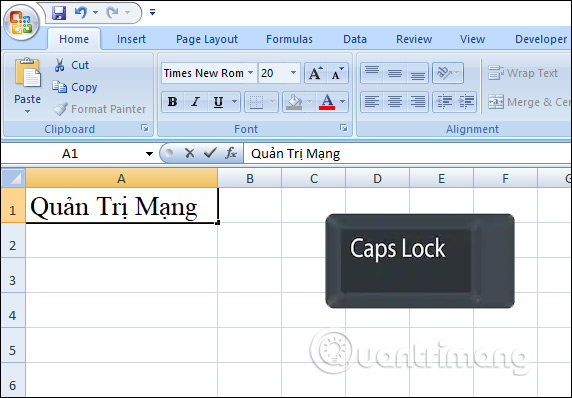
2. Capitalize the first letter Exce with the function
To capitalize the first letter in Excel, users will use the PROPER function to convert the existing text into new text, with all initials capitalized.
The formula used is = PROPER (the text needs to be capitalized in the first letter) . We can replace the text that needs to be capitalized in Excel. If you use paragraphs, you need quotation marks.
With the text in this table, when entering the function, there must be quotes 'network administrator'.
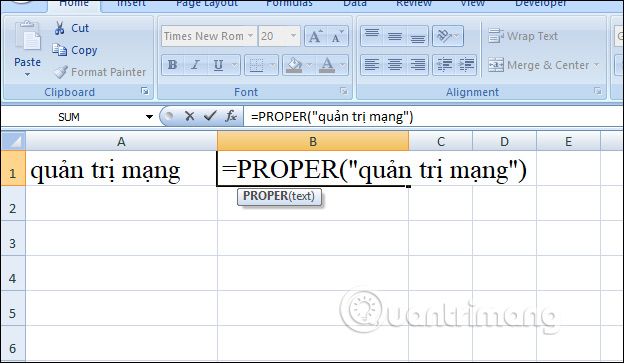
If replaced by cell position, the result will also give the initial capital letter.
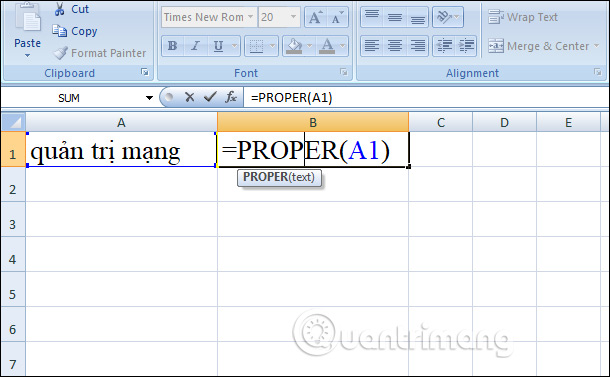
Then just copy the result of the first cell to the remaining cells.
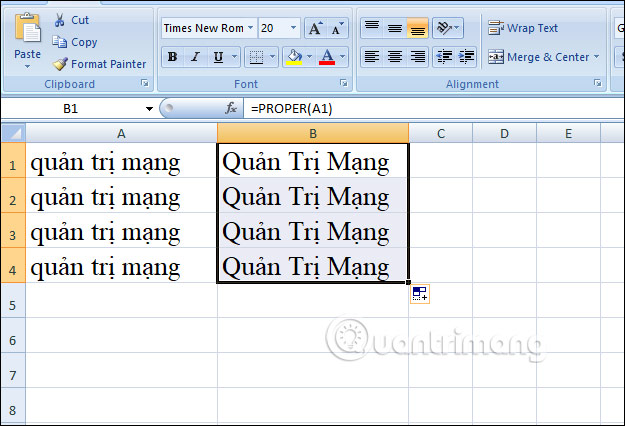
In addition to the PROPER function in Excel, we also have the UPPER function. The UPPER function is used to capitalize all letters in Excel. The use of UPPER function is also very simple, with the syntax = UPPER (the text wants to capitalize all letters) .

The results are displayed as shown below. We drag the result in the first cell down the remaining cells to apply the UPPER formula.
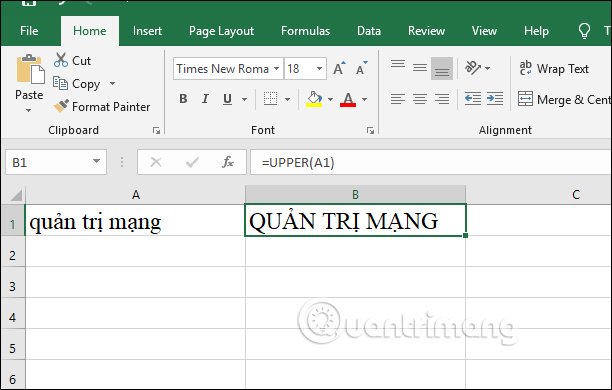
Type in capital letters in Excel is very simple, you can use the keyboard or use the capitalization function. If you have to edit the table then using PROPER function will save time, if you enter it directly, use capitalized keys like normal editing.
I wish you all success!
 How to use themes in Excel
How to use themes in Excel How to automatically calculate and copy formulas in Excel
How to automatically calculate and copy formulas in Excel How to color alternating lines in Google Sheets
How to color alternating lines in Google Sheets How to indent the first line in Word
How to indent the first line in Word How to share PowerPoint presentations
How to share PowerPoint presentations How to use Learning tools in Microsoft Word
How to use Learning tools in Microsoft Word