Instructions for using Cap lock on Iphone and iPad
Writing uppercase letters on a computer is extremely simple, just hold down the SHIFT key + the capital letter or simply turn on the Caplock, what about the phone? Maybe many new users of iphone, ipad are not used to using Caplock key. The article below, Network Administrator will show you how to use Caplock on Iphone and iPad.
For iPhones or iPads, if you want to capitalize one or more words, you only need to press the Shift key simultaneously. Note on the phone screen, Shift key is the arrow in bold.

When you don't want to capitalize again, just press the Shift key once, the Cap lock will turn off automatically.
Lock cap is default available on the phone. If you want to turn off the Lock lock for any reason, just go to Settings at the home screen.
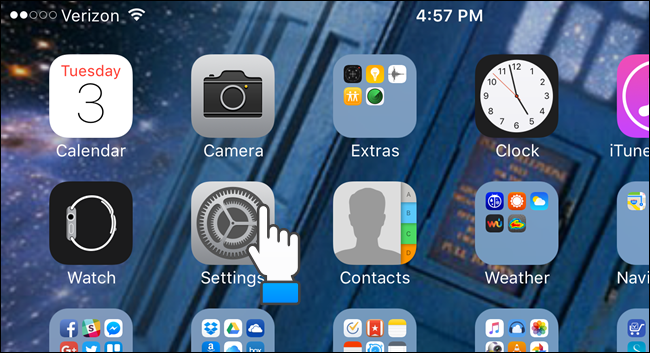
The bottom left of the Settings section in the phone screen appears the words "General" , lightly pressing on "General" .

To the right of the screen, below the "General" text , scroll down and pressing lightly on "Keyboard" will bring up many options.

Under "Keyboard" , continue to scroll down, you will see the words 'Enable Cap Lock', then slide slightly to the right hand side (white circle).

Then the lock lock has been turned off.
Good luck!
You should read it
- Sync data between iPhone and iPad in just a few simple steps
- 6 simple ways to fix the situation of iPhone and iPad crashes while downloading applications
- Complete on Photos apps on iPhone / iPad - Part 2: Anniversary features (Memories)
- How to turn off the 'Unlock iPhone to Use Accessories' warning on iPhone, iPad
- Overview of security deployment for iPhone and iPad
- Instructions on how to manage email and mailboxes in the Mail application on iPhone / iPad
 Access and control remote computers with iPhone phones
Access and control remote computers with iPhone phones Instructions for sharing Live Photos on Facebook and Instagram
Instructions for sharing Live Photos on Facebook and Instagram How to recognize iPhone / iPad in 4 steps
How to recognize iPhone / iPad in 4 steps How to remove and repair iPhone contaminated with water and liquid
How to remove and repair iPhone contaminated with water and liquid Important notes when cleaning smartphones
Important notes when cleaning smartphones 6 small tricks with Apple Music
6 small tricks with Apple Music