Windows 11 is about to have a new start menu, what's special?
Microsoft has revealed the development process for the new Start menu for Windows 11, along with test prototypes and feedback from hundreds of users. The change was announced alongside the new Surface Pro and Surface Laptop lines, promising a personalized experience and optimized performance.
The Microsoft team focused on four principles when redesigning the Start menu:
Apps at a glance: All your apps—pinned, installed, suggested—are instantly visible.
- Personalization: Menus reflect user preferences and habits, prioritizing important content.
- Speed up your workflow: Reduce unnecessary clicks for faster access.
- Respect the icon: Keep familiar elements but add new features.
From App Categorization to Built-in Widgets
During development, the design team experimented with many ideas, including:
- Unique app categorization: Group apps by function or theme.
- Segmented Start Menu: Divide the menu into separate areas for apps, recent files, and search.
- Widget integration: Add widgets to the Start menu, reminiscent of "live tiles" from Windows 8/10.
- Innovative Design: Some bold concepts with flexible layouts and new visual effects.
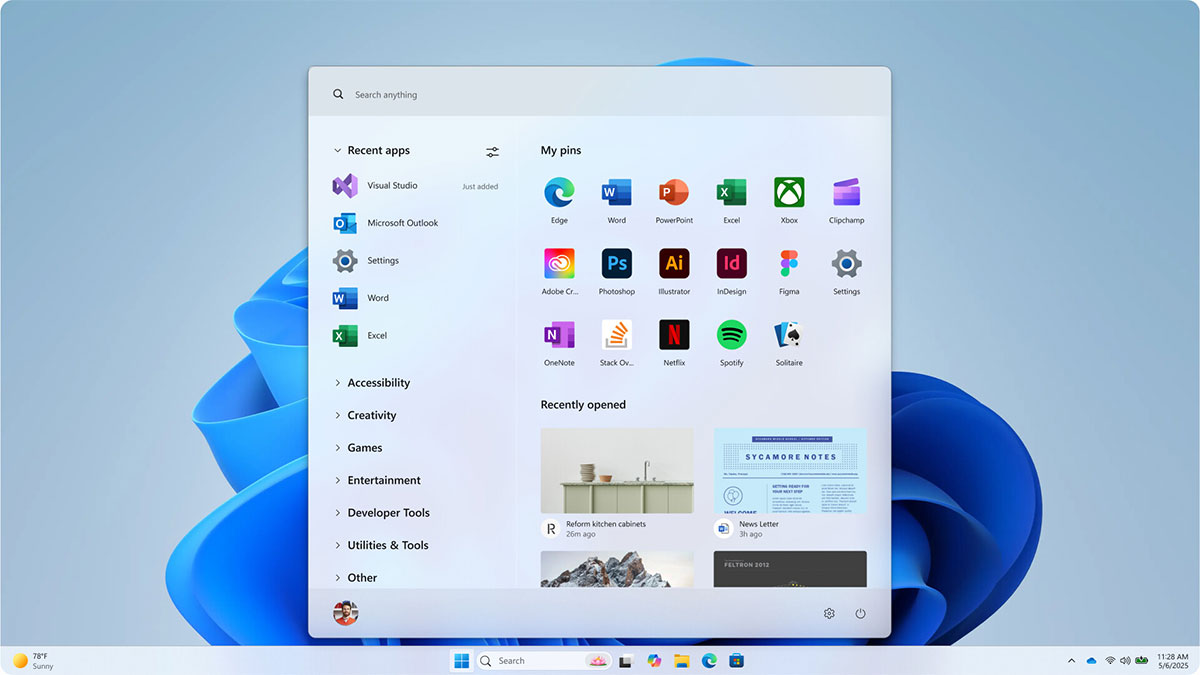
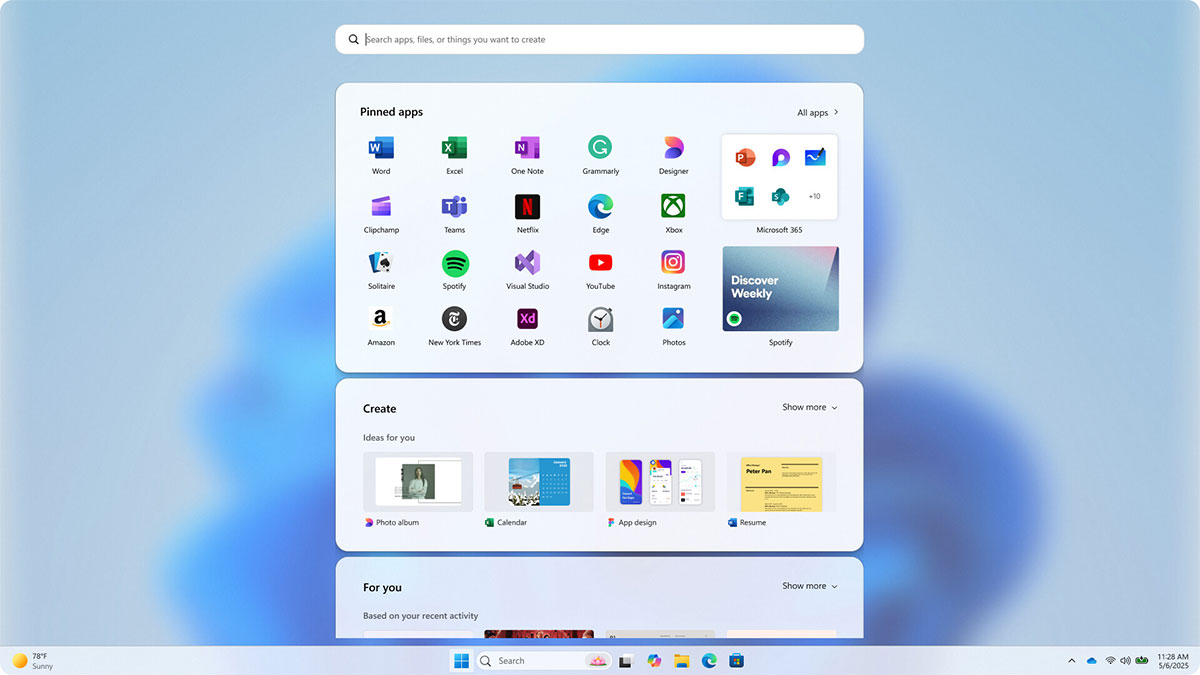
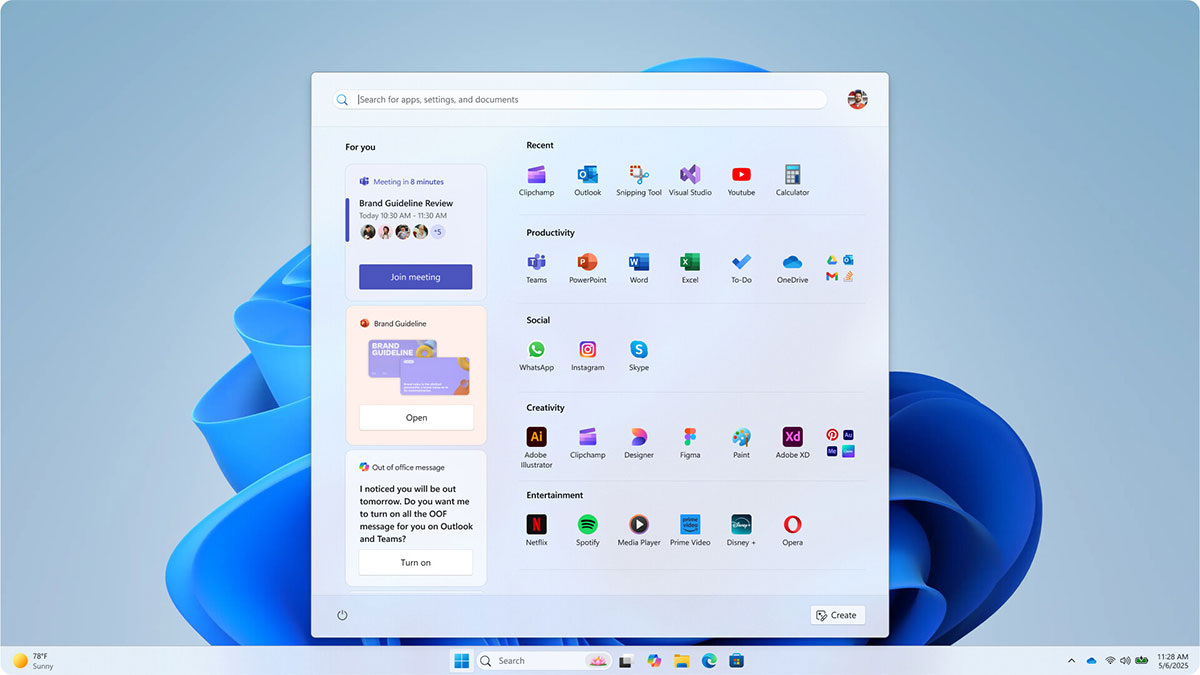
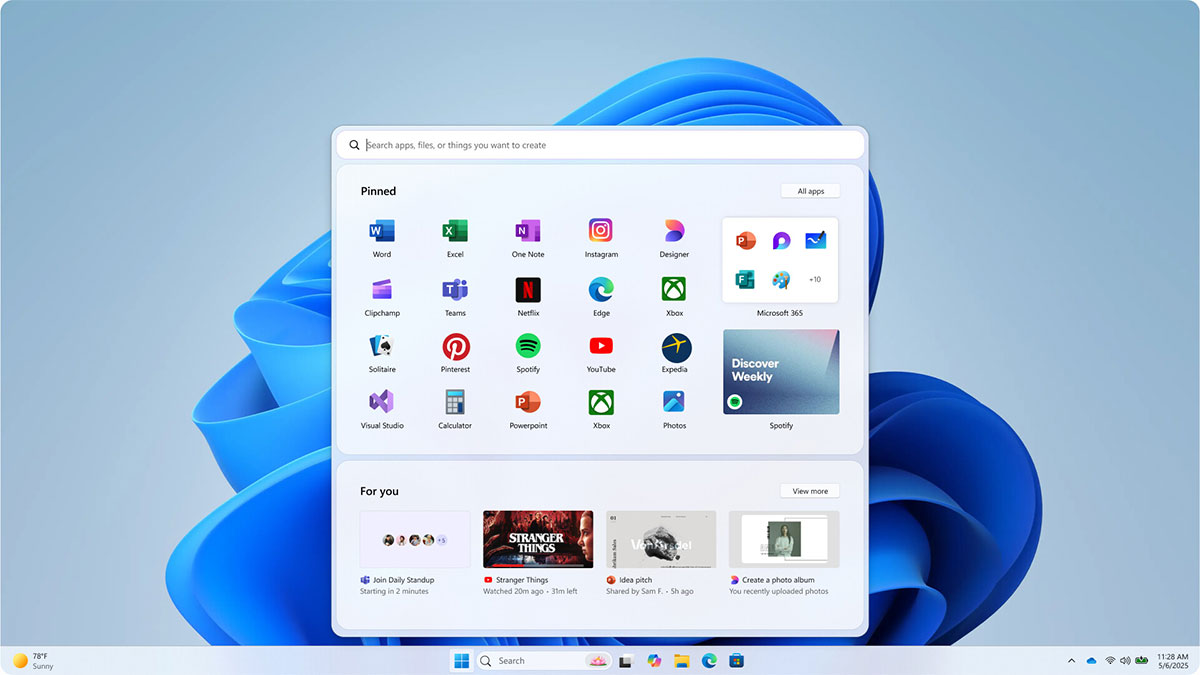
More than 300 Windows 11 users participated in the study, even directly contributing their feedback through "co-creation" programs. From there, Microsoft adjusted the Start menu based on the following practical factors:
| User Request | Solution from Microsoft |
| Find apps easier | Unified Start menu: pinned apps on top, suggestions in the middle, dynamic categories, or a full list below. No need to switch between tabs. |
| Smarter suggestions | The system learns user preferences to make appropriate suggestions. Allows to completely turn off suggestions (most requested feature). |
| More control | Priority display options: pinned or suggested apps. |
| Separate phone content | Add a separate frame for Phone Link related content. |
The new Start menu is designed to work seamlessly across devices—from the compact Surface Go to the 49-inch ultra-wide display. Microsoft hasn't announced an exact date for the public beta or official release, but preview users can already activate it early via Feature ID.
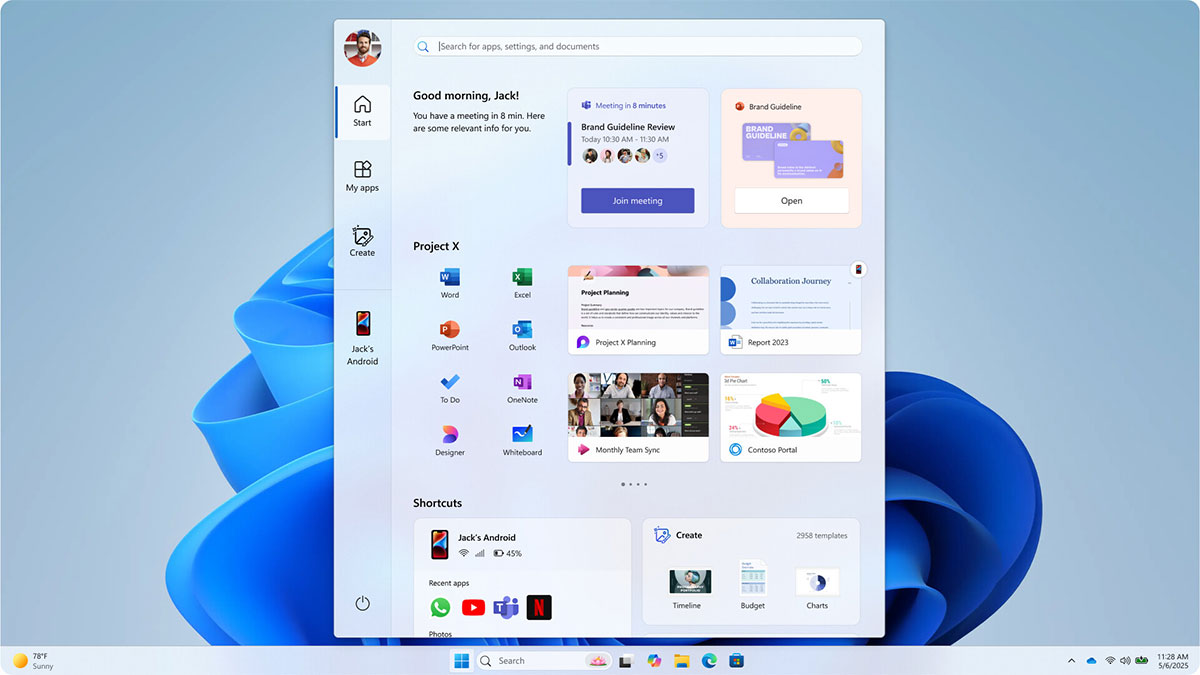
With a design focused on personalization and performance, the new Start menu promises to be an intelligent "control center" for Windows 11 users, inheriting the legacy of utilities but adding the flexibility of the AI era.
You should read it
- Personalize the Start Menu of Windows 10
- How to pin any file to Start Menu on Windows 10
- How to Use the Windows 10 Start Menu
- Details of the feature of grouping apps into folders in Windows 11's Start menu
- The Start Menu on Windows 11 will have its own floating widget sidebar
- How to bring the traditional Start and Start Menu back on Windows 8?
 6 Hidden Windows 11 Photos Features Worth Using
6 Hidden Windows 11 Photos Features Worth Using 3 Best Windows Sandbox Alternatives for Windows 11 Home
3 Best Windows Sandbox Alternatives for Windows 11 Home Instructions for testing AI models installed on Windows 11
Instructions for testing AI models installed on Windows 11 4 Ways to Change File Extensions in Windows 11
4 Ways to Change File Extensions in Windows 11 How to move window up with mouse Windows 11
How to move window up with mouse Windows 11 How to change pen button function on Windows 11
How to change pen button function on Windows 11