Details of the feature of grouping apps into folders in Windows 11's Start menu
In the latest Windows 11 Insider Preview update for the Dev Channel, build 22557, Microsoft has added a bunch of new features. Among them, the ability to group application icons into folders in the Start menu is a feature that is welcomed by many users.
Surely you are no stranger to the application icon grouping feature on mobile devices. When you need to group an app with another, just long press and then drag that app icon on top of the other app. The mobile operating system, both Android and iOS, will create a folder to hold those two apps.
When adding an application, simply drag and drop it into the folder and you're done. And if you need to get the app out, tap to open the folder then tap and drag the app out of the folder's frame and then release.
Many users have requested this feature to appear on Windows 11 and now Microsoft has responded to that request. With Windows 11 Dev Channel build 22557, you can drag and drop to create folders of similar apps.
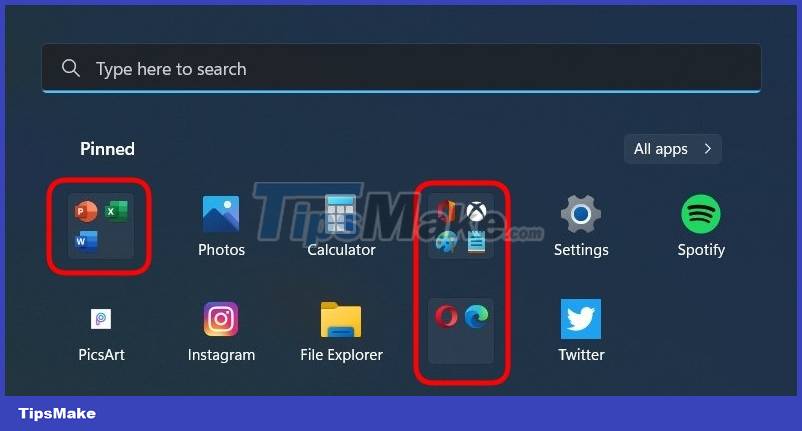
However, the new feature of Windows 11 still has the following limitations:
- There's no context menu yet, so if you want to remove all apps from a folder you'll have to manually drag and drop each app out of the folder.
- You cannot name the folder yet.
- You cannot set a different background color for the folder.
- You can't change the folder size, so a folder with 10 apps is the same as a folder with 20 apps. You can only identify the application folder by looking at the preview window of 4 applications.
- It is not known what is the maximum number of applications that a folder can contain.

Overall, the positive point here is that Microsoft has listened to user feedback, returning useful features to Windows. Currently, the experience of grouping applications into folders is still not very smooth, but this is only a beta. After taking feedback from users, Microsoft will adjust to perfect, update it with more functions.
In addition, you should also note that the Dev Channel is not tied to any specific version of Windows. Therefore, it is not clear whether the features tested on the Dev channel will be rolled out in the official Windows 11 updates.
You should read it
- How to Use the Windows 10 Start Menu
- Back up Start Menu settings on Windows 10
- Invite to admire Start Menu on Windows 10 completely new with modern design and more elegant
- Reveal the first image of the improved Start Menu, remove Live Tiles on Windows 10
- How to add tile column on Windows Start menu
- Instructions to pin web pages to Start Menu in Windows 10
 Minimum configuration to run Android apps on Windows 11
Minimum configuration to run Android apps on Windows 11 Microsoft will improve the performance of games running in windows mode on Windows 11
Microsoft will improve the performance of games running in windows mode on Windows 11 Steps to fix BackgroundTaskHost.exe error on Windows 11
Steps to fix BackgroundTaskHost.exe error on Windows 11 Microsoft brings drag and drop taskbar back on the latest Windows 11 Dev version
Microsoft brings drag and drop taskbar back on the latest Windows 11 Dev version 3 ways to turn off the Windows 11 firewall, steps to turn off the firewall on windows 11
3 ways to turn off the Windows 11 firewall, steps to turn off the firewall on windows 11 The early update of 2022 allows users to run Android apps on Windows 11
The early update of 2022 allows users to run Android apps on Windows 11