Why Tab Groups is a useful web browser feature you should use?
Juggling work, personal projects, and play can clutter your browser window, forcing you to sift through the tab bar to find and switch tabs, which can ultimately disrupt your workflow. Tab Groups keep things organized and save you valuable hours each day.
What are Tab Groups in Chrome?
Tab Groups is a tab management feature in Chrome that allows you to group multiple open tabs in a window under a single tab with a custom name and color. This feature makes it easy to identify related tabs and focus only on the current task without being distracted by unrelated tabs.
The best part is that Chrome syncs Tab Groups across all your devices using the same Google account , so you can also access them on your phone or tablet on the go. You can also manage Tab Groups on any device, and your changes will be reflected on other devices.
How can Tab Groups in Chrome improve tab organization?
Tab Groups can be a huge benefit to anyone who often opens multiple tabs in a Chrome window at once.
Imagine you're planning to give a mouse and keyboard to your sibling for their birthday. You've picked out a few products but haven't decided yet and need to get back to work. In this case, you can create two separate Tab Groups - Mouse and Keyboard - in Chrome and move the relevant tabs into each group. Once you're done, you can close both Tab Groups and open the tabs relevant to your work.
Then, once you're done working, you can open each Tab Group individually to access all of your saved tabs. You can also choose to open both Tab Groups at the same time and still work with them easily. Their color-coded and collapsible nature allows you to easily identify relevant tabs and temporarily hide unnecessary ones.
Once Tab Groups opens, you can now pick up where you left off. Depending on your needs, you can add new tabs or remove existing ones from Tab Groups.
By doing this, your Chrome window will stay clean. This not only saves you the time and effort you would have spent sifting through the tab bar to find and switch between tabs, but also helps you focus better on the task at hand.
In summary, Tab Groups can significantly improve tab organization by:
- Reduce clutter
- Simplify tab recognition
- Improve concentration
- Streamline multitasking
- Save tabs for later use
It's incredibly useful, so it's surprising that more people don't use Tab Groups all the time!
How to Use Chrome's Tab Groups to Manage Tabs
If you're using Chrome on your desktop, keep all the tabs you want to add to your Tab Group open in one window. Then, right-click a tab in the tab bar and select Add Tab to New Group from the menu.
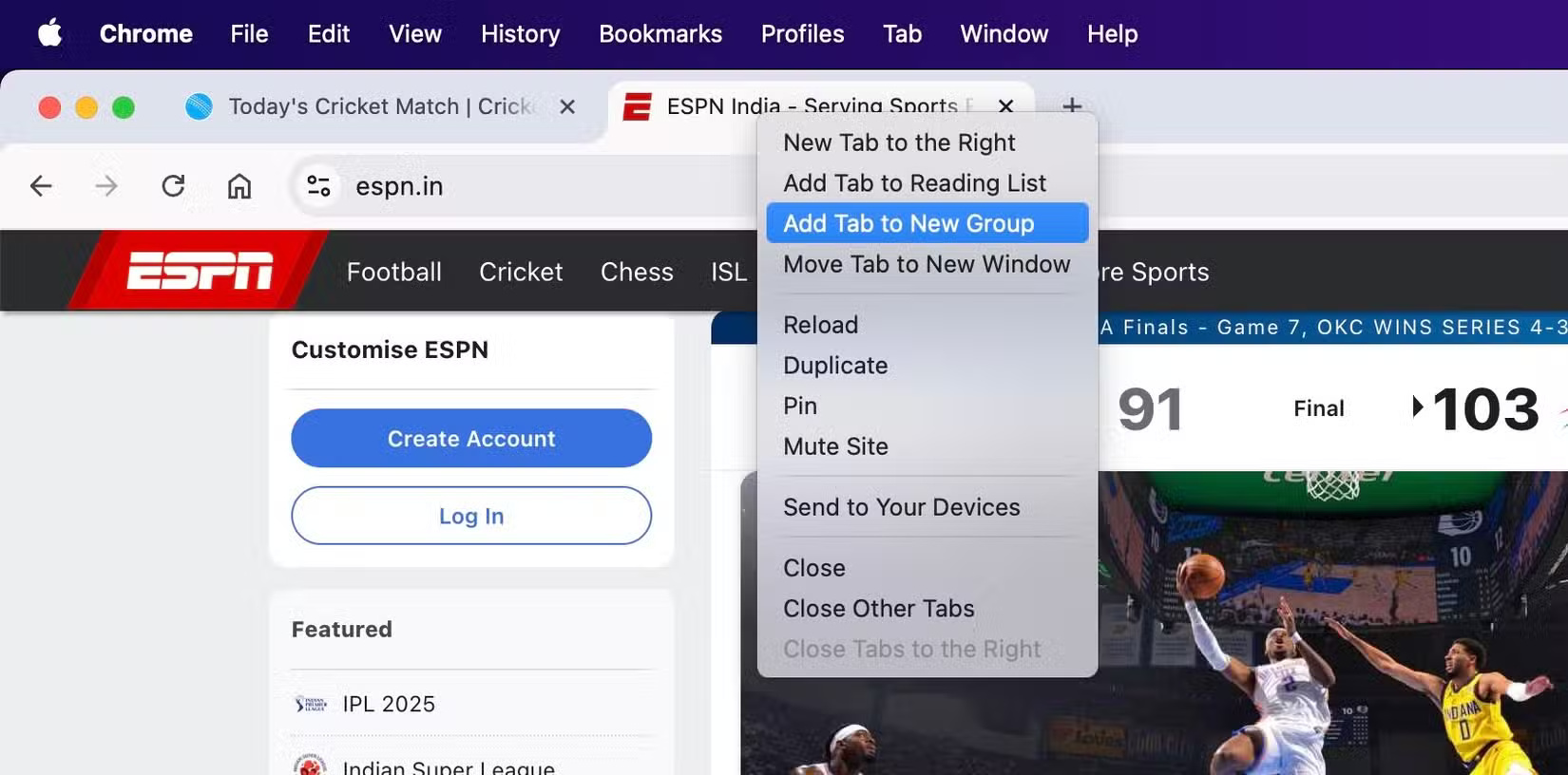
Enter a short and descriptive name for your group, then choose a color for easy identification. You can change the name later if you want.
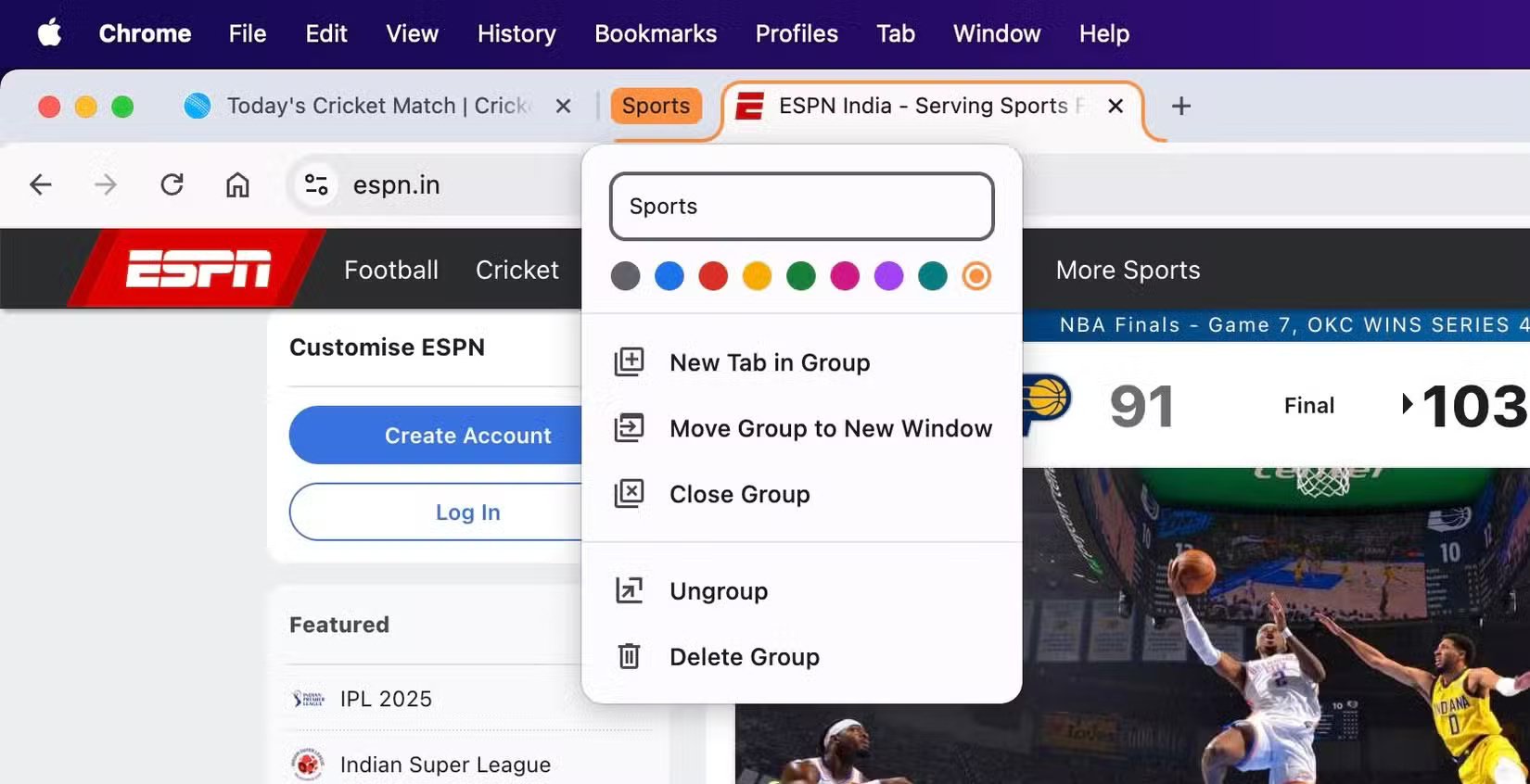
Once created, you can add more tabs to this Tab Group. There are two ways to do this. You can right-click the tab you want to add, click Add Tab to Group , and select the Tab Group you just created, or you can drag and drop tabs into the Tab Group.
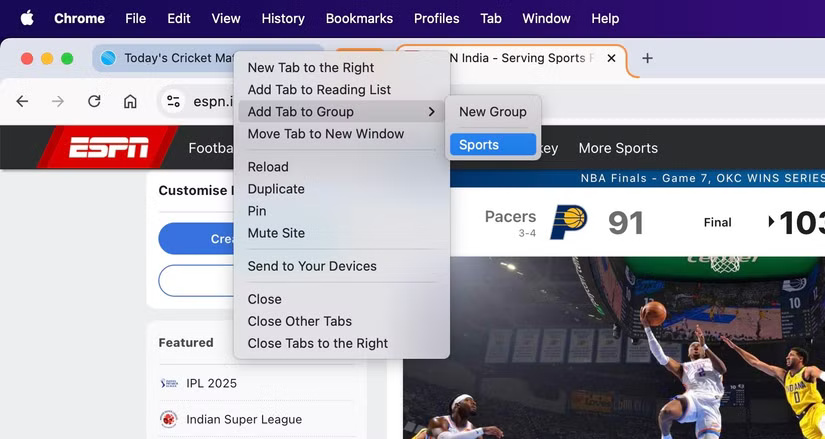
After you create a Tab Group, you can hide all of its tabs to tidy up your tab strip. Click the Tab Groups name and the group will collapse the entire group. Click again to expand it.
At any point, if you want to close a Tab Group, right-click it and select Close Group . Note that if you close a tab, Chrome will remove it from the Tab Group. In addition to closing a group, the menu also gives you options to open the group's tabs in another window, ungroup tabs, and delete the group.
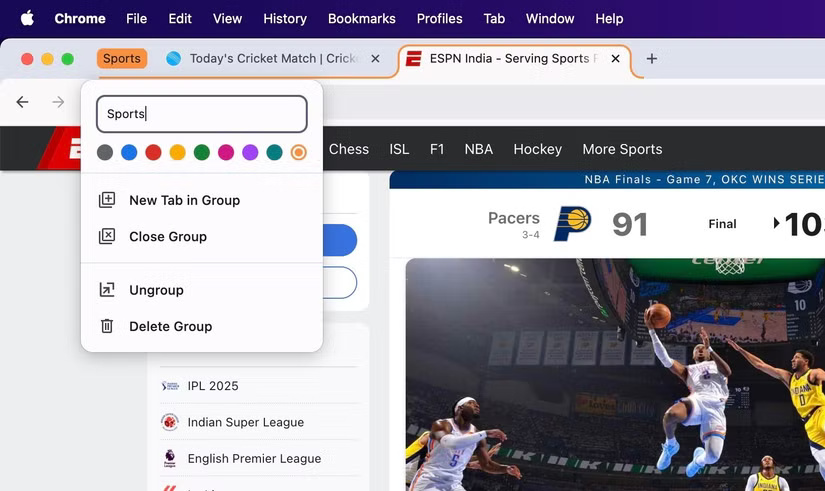
Chrome, by default, shows all your Tab Groups below the address bar every time you open a new tab. However, it hides them as soon as you open a page in the tab. To see your Tab Groups permanently, you'll need to enable the bookmarks bar. You can do this with the keyboard shortcut Command + Shift + B (on macOS) or Ctrl + Shift + B (on Windows).
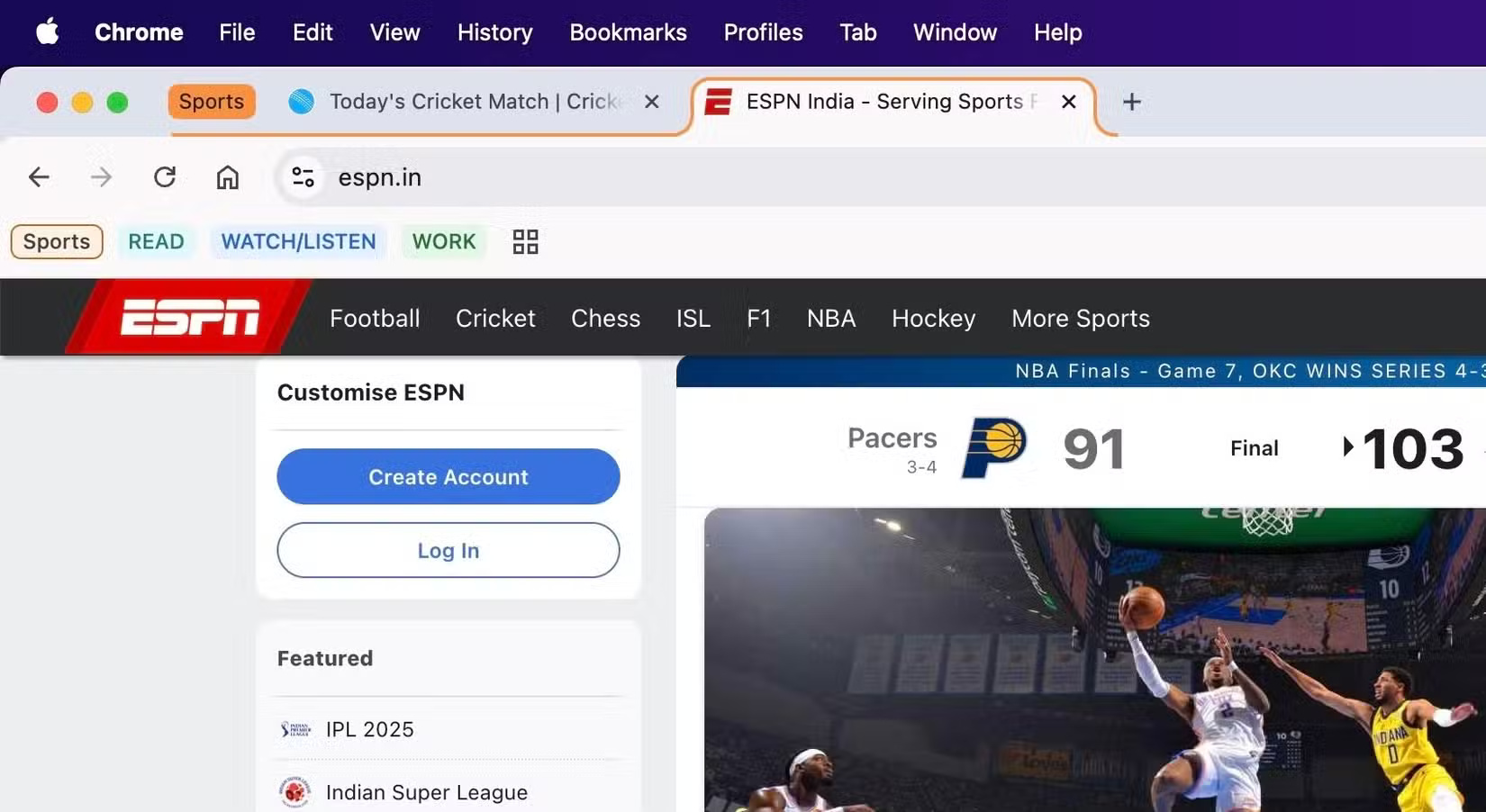
Use Chrome Tab Groups on your smartphone or tablet
Tab Groups you create in Chrome on your desktop will automatically sync and be available on your phone and tablet. You can also create Tab Groups directly on your phone or tablet whenever you want to separate and organize your searches across different tabs. The steps you need to follow are slightly different on Android and iOS/iPadOS.
On your Android device, open all the tabs you want to put into your new Tab Group and tap the tab switcher icon. You should now see all your open tabs. Tap and hold on a tab and drag it over another open tab. You should now be asked to name the group and choose a color. Do that and drag and drop your other tabs into the Tab Group you just created.
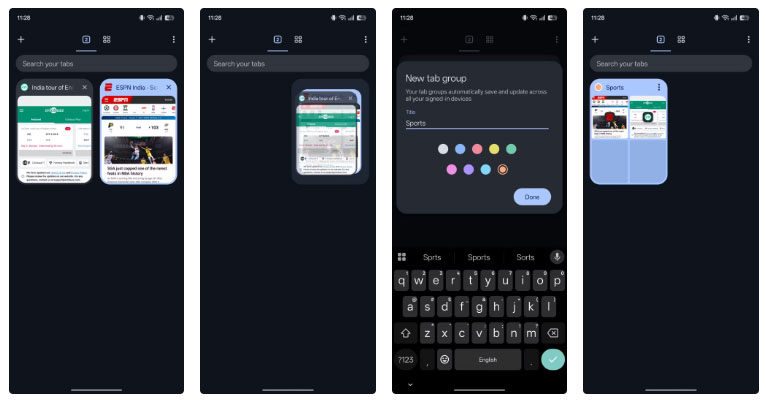
If you're on iPhone, with the tabs you want to add to a Tab Group open, tap the tab switcher icon to see all your open tabs. Tap and hold on a tab, select Add Tab to Group > New Tab Group . Name the group, choose a color, and tap Create Group .
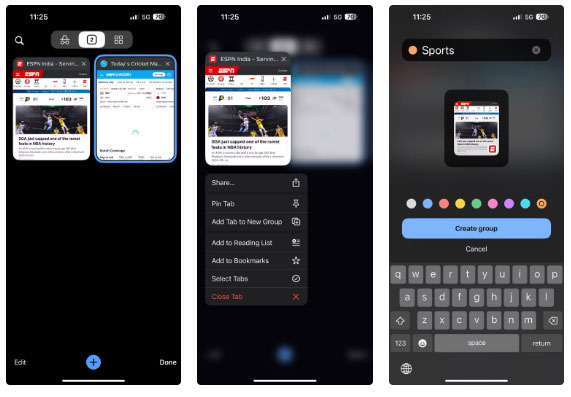
To add more tabs to this Tab Group, tap and hold on a tab, select Add Tab to Group , and select the Tab Group name from the list. Now all the tabs you selected will be added to the group.

Once you create a Tab Group, accessing and managing it is pretty much the same on both Android and iOS/iPadOS. You can see all your Tab Groups from the tab switcher. Open the switcher and tap the Tab Groups icon. You'll see all your Tab Groups here. Select a Tab Group to open it. Once opened, you can ungroup tabs, remove tabs from the group, edit the name, change the color, close, and delete.
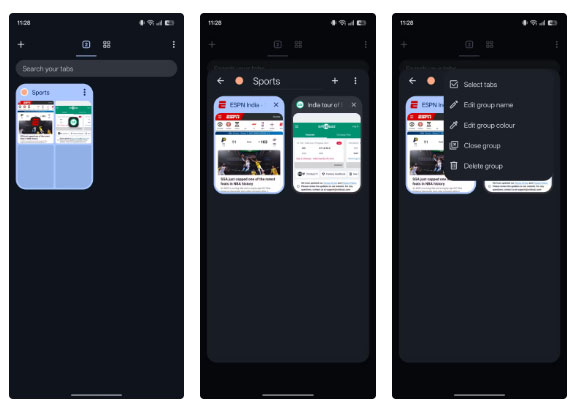
Chrome isn't the only browser that supports Tab Groups
Tab Groups aren't just available on Chrome. Many popular web browsers offer similar tab management features. While most browsers, like Firefox , Brave , Microsoft Edge , and Safari , call it Tab Groups, others, like Opera and Vivaldi , call it Tab Islands and Tab Stacks.
In addition to using different names, Opera and Vivaldi also take slightly different approaches. While they both share the same basic idea of cleaning up the browser window and improving the browsing experience, Opera and Vivaldi offer more flexibility and advanced options.
Vivaldi's Tab Stacks feature works similarly to Chrome's Tab Groups in that it also operates within a single window. However, its two-level stacking approach is extremely handy when dealing with multiple groups as it prevents the tab strip from becoming too crowded, making it easy to navigate and view your grouped tabs. Another cool feature is Tab Tiling, which opens tabs in Tab Stacks side by side within the same tab, saving you the trouble of switching back and forth between tabs.
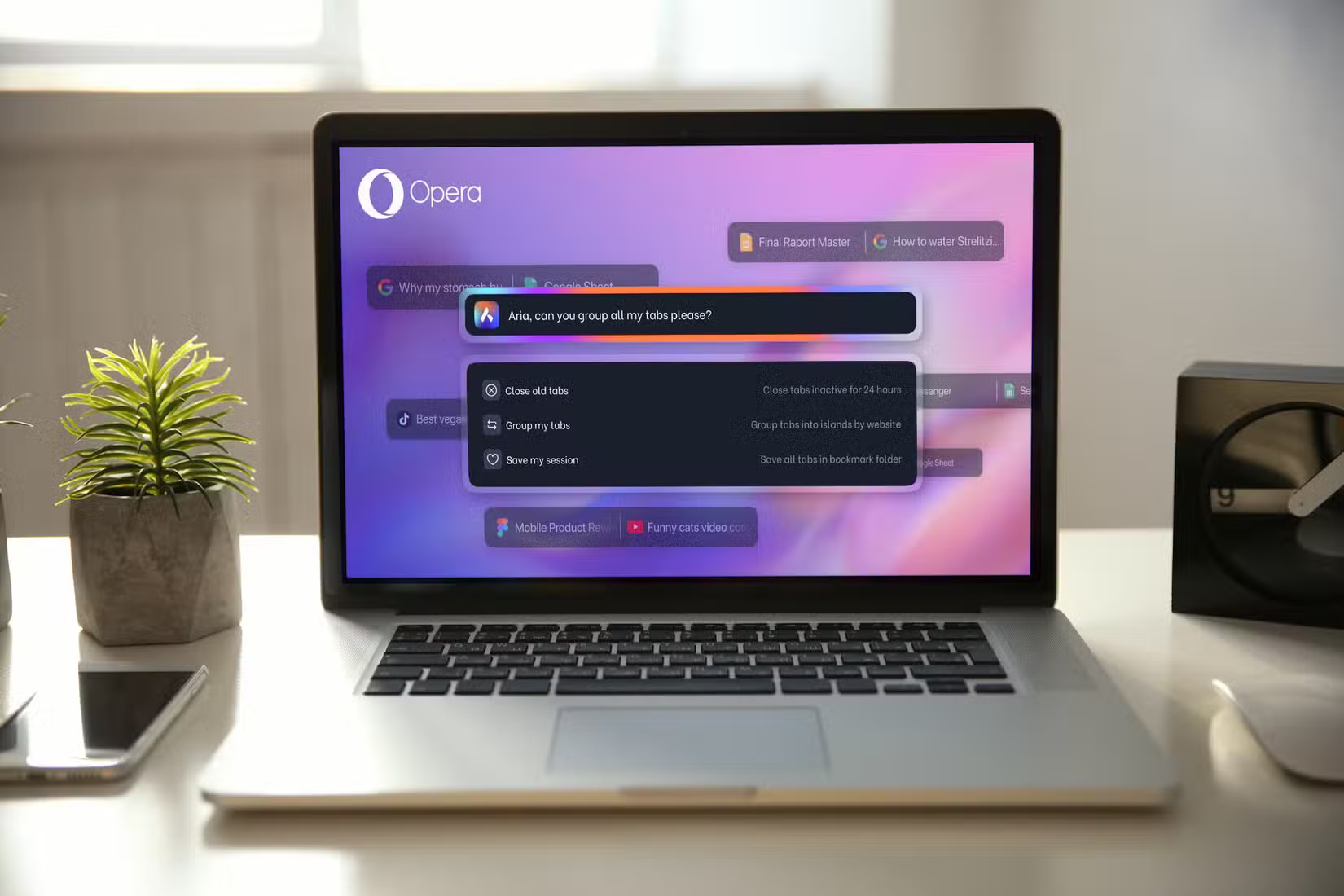
Opera's Tab Islands are similarly useful, providing an automated way to control your tabs. Instead of having to manually organize your tabs into specific groups, you can use Opera's Tab Islands to group them by session type. Now, you can organize them manually if you want, but you can also use Opera's built-in Tab Commands to organize them automatically. It's pretty handy, especially if you start building up a few different tabs and want to quickly organize them.
Above are the typical benefits of the Tab Groups feature. TipsMake.com has an article instructing how to use this feature on some popular browsers, please refer to it.
- How to Enable Tab Groups to Group Chrome Tabs by Color
- How to Use Tab Groups in Safari on iOS 15
 What is TikTok Live Studio? Instructions for using TikTok Live Studio
What is TikTok Live Studio? Instructions for using TikTok Live Studio How to build a website with Canva
How to build a website with Canva 6 Alternatives to Google Apps on Your Phone
6 Alternatives to Google Apps on Your Phone How to block ads in WhatsApp status
How to block ads in WhatsApp status 8 Ways to Make Your YouTube Experience Worse
8 Ways to Make Your YouTube Experience Worse Fix Outlook crash when opening or creating email
Fix Outlook crash when opening or creating email