How to create AI group photos in TikTok
TikTok has a new AI group photo option in the group chat to send to your friends. Users just need to upload photos of members in the TikTok group chat, and then the AI photo generation technology will automatically recognize the faces and create images with completely new landscapes. Below are instructions for creating AI group photos in TikTok.
How to Create AI Group Photos in TikTok
Step 1:
First, you will see a notification about the AI group photo creation feature on TikTok when accessing the message section as shown below. Now, click Try Now to use the feature in the TikTok chat group.
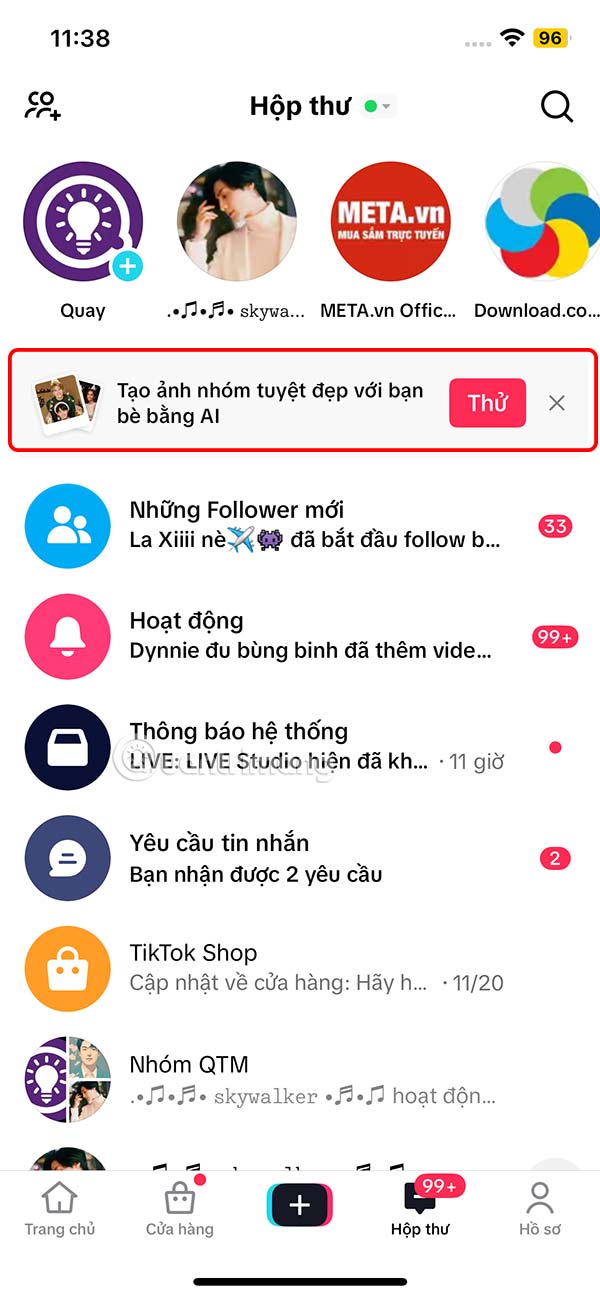
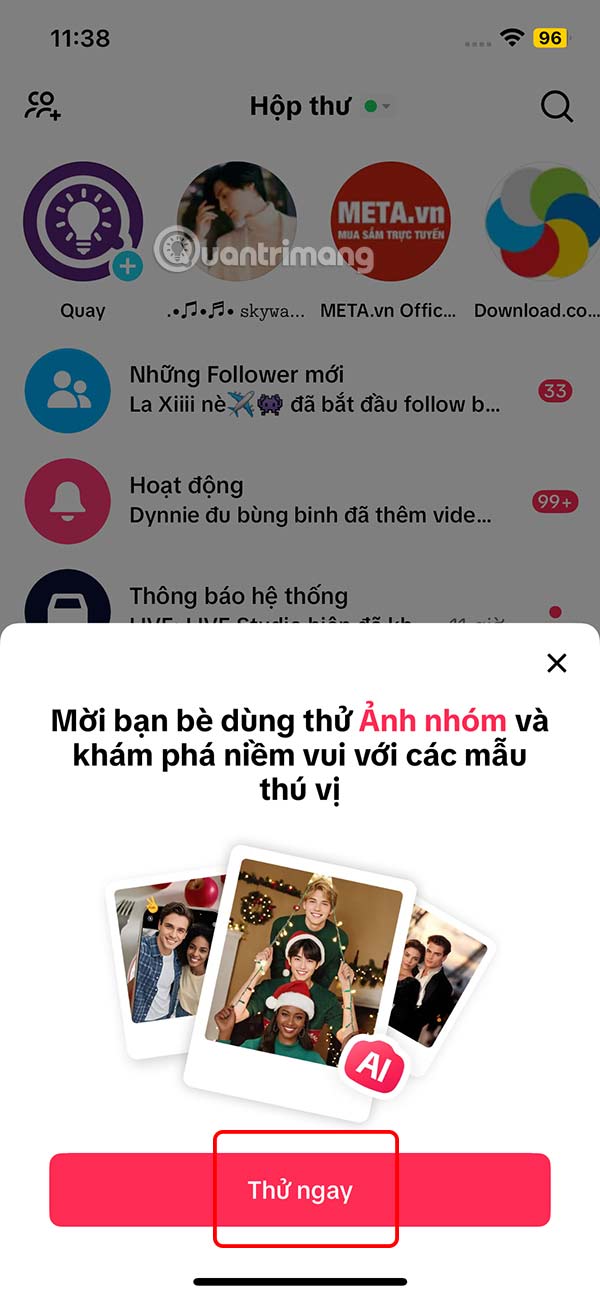
Step 2:
Next, users select a group to work with, or create a new TikTok chat group.
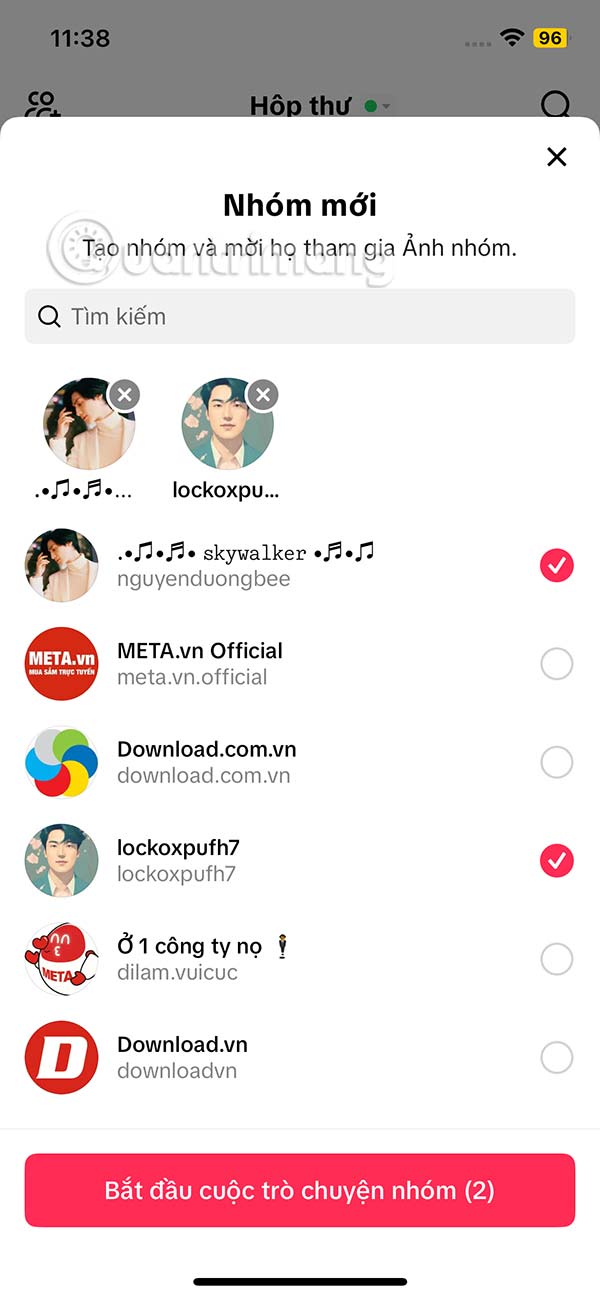
Switch to the chat group interface, we click Start to perform. Then display the AI group photo template for you to choose depending on the number of members in the AI chat group.
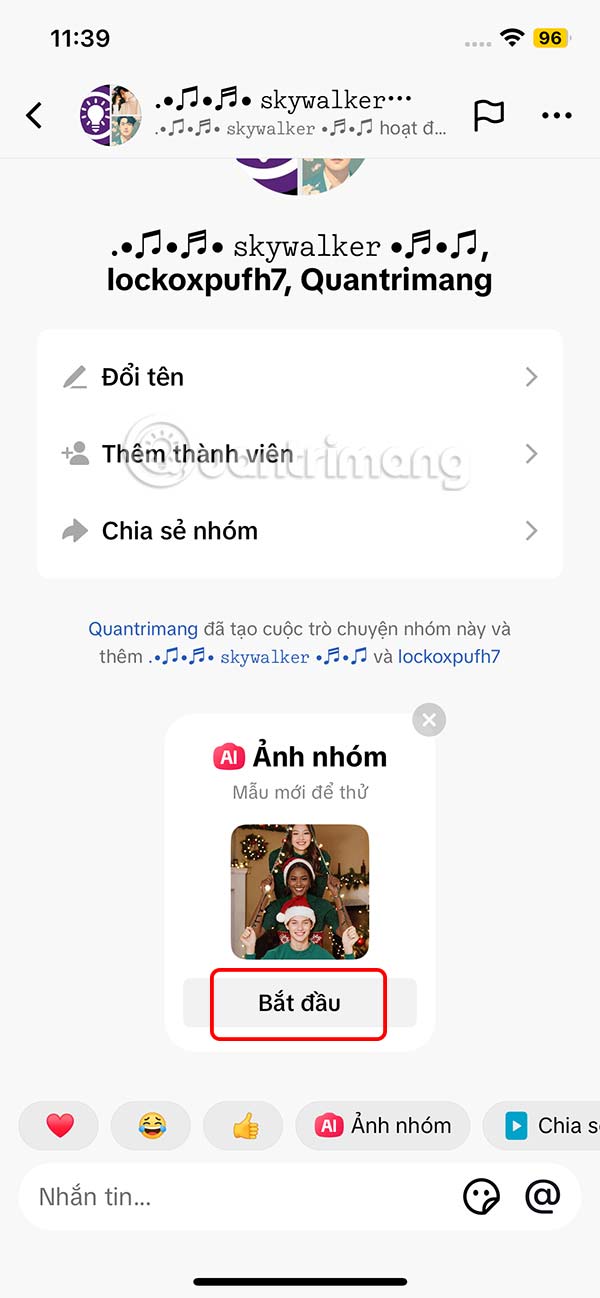
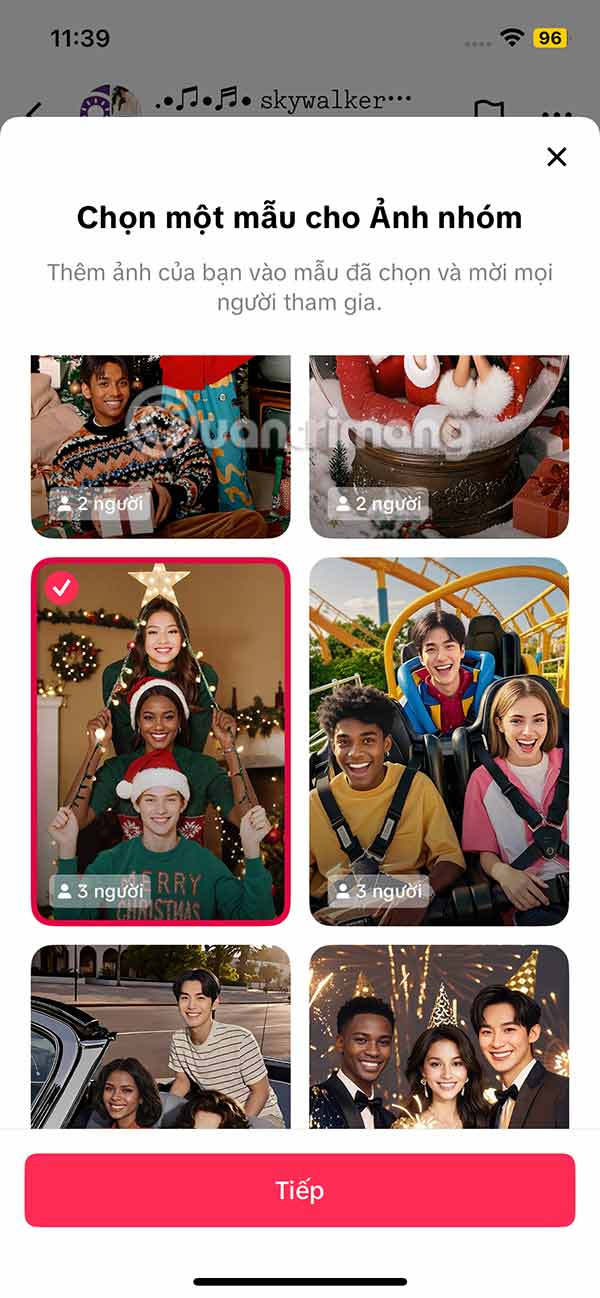
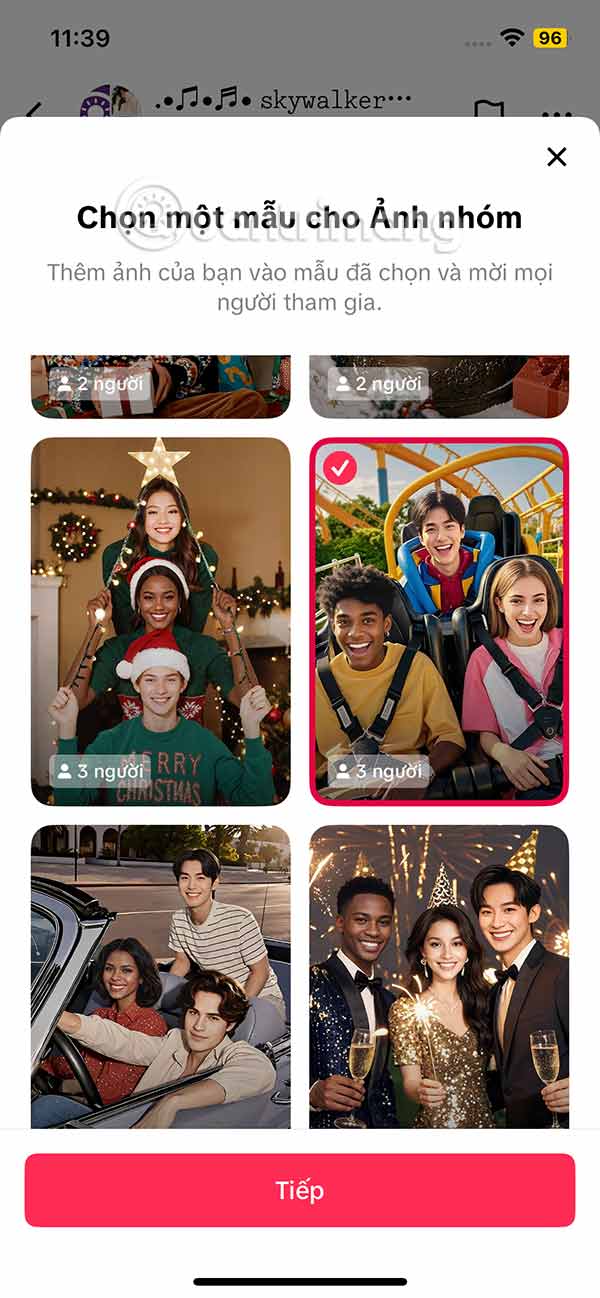
Step 3:
Now display the interface to take photos of group members or upload photos of faces . After selecting photos, click Start group photo to perform.


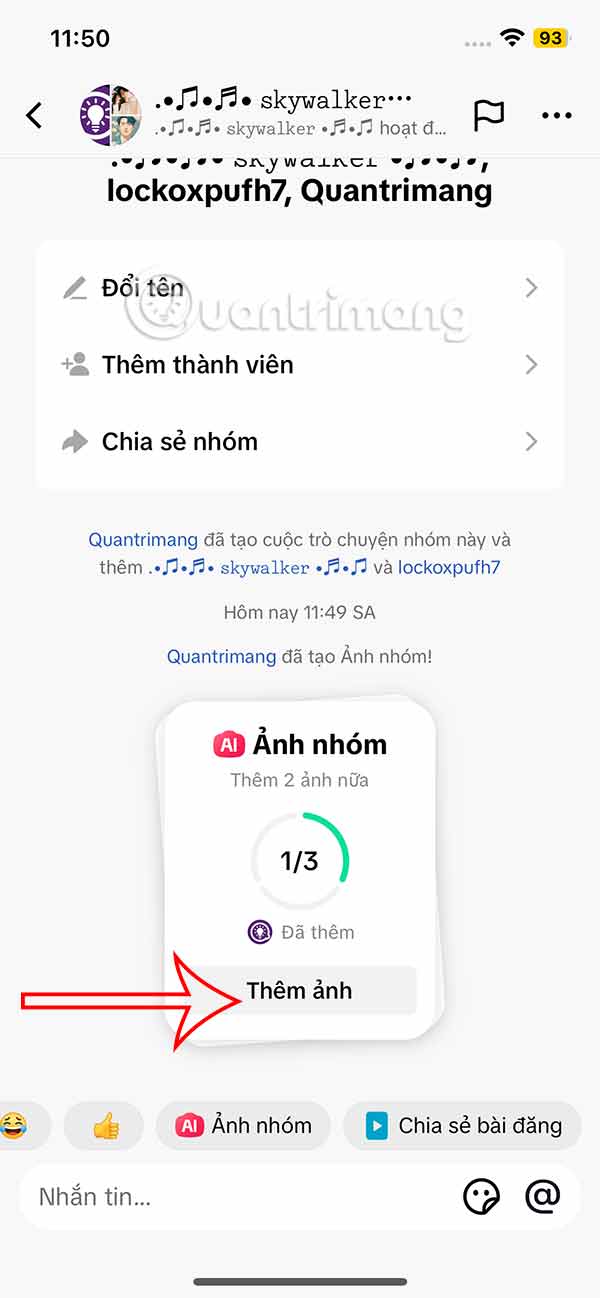
Step 4:
Continue uploading photos as required when creating an AI group photo. As a result, we will see the AI group photo created on TikTok as shown. Click on the group photo to post it to your TikTok account. Click Post to do so.
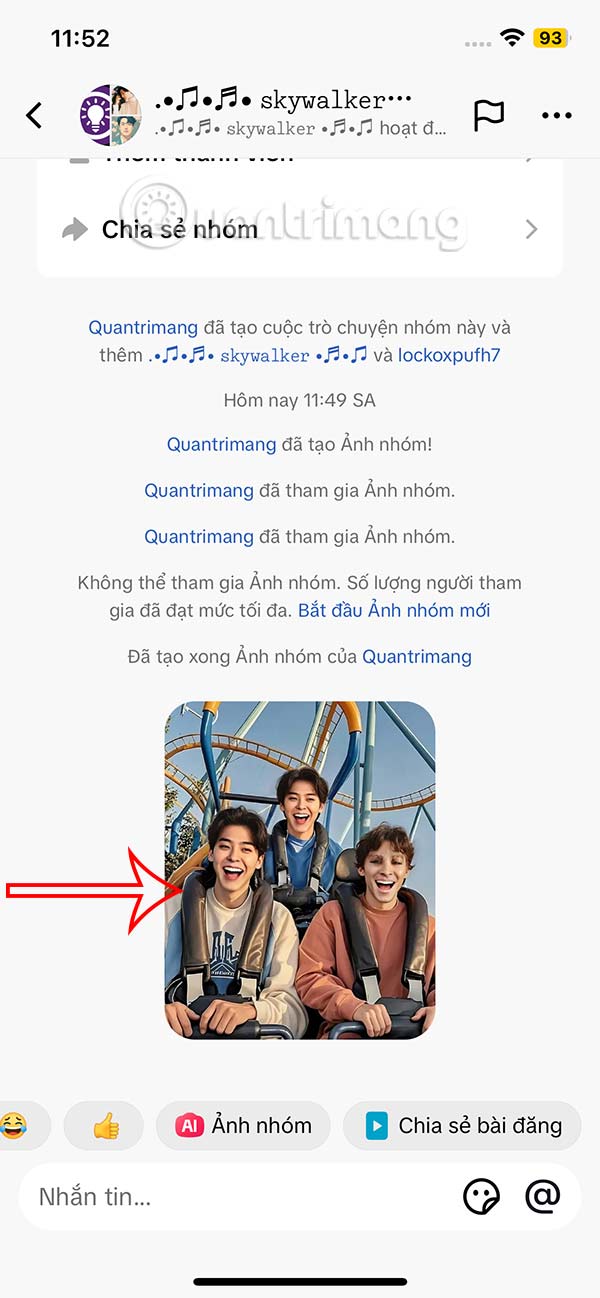

Step 5:
In the AI group chat photo, the account names of the members who uploaded the photo will be displayed. You can click on the TikTok account and select Edit , then select the TikTok account you want to change .
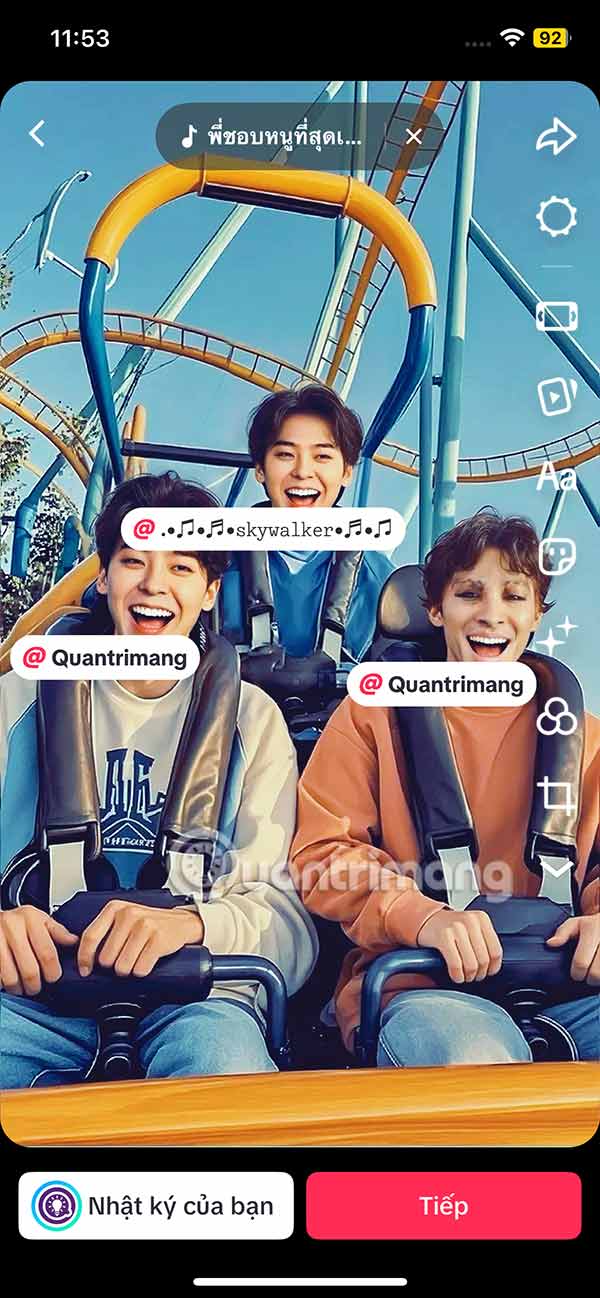
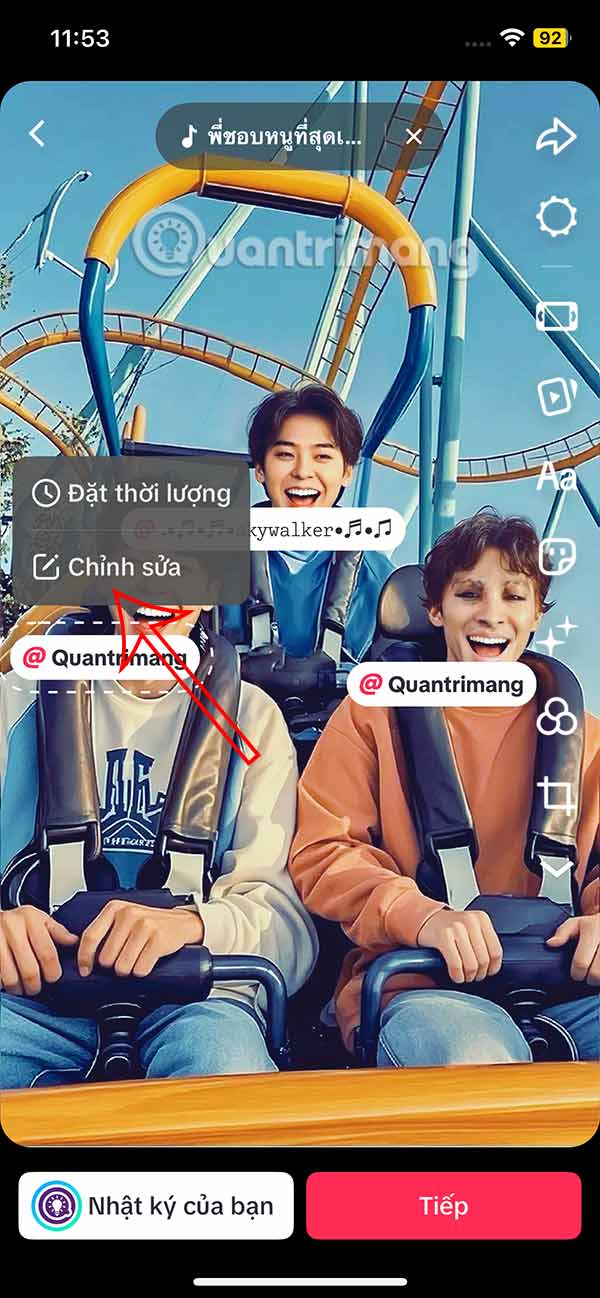
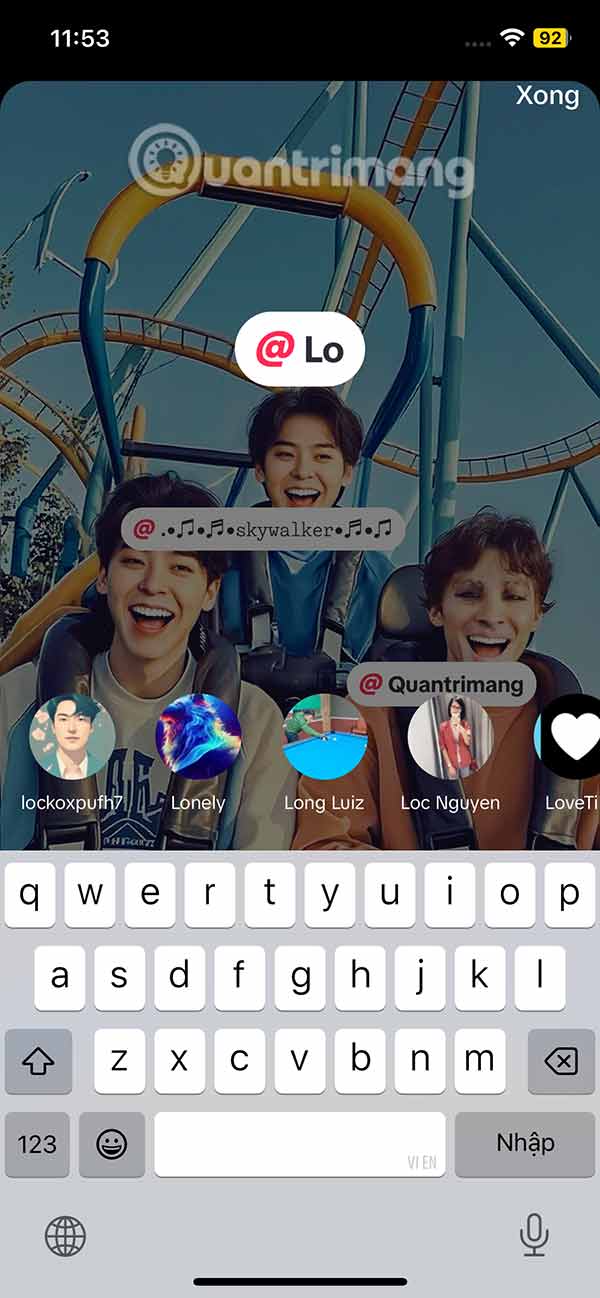
Step 6:
Users proceed to add other content to the group photo as usual. Finally, post it to your TikTok account.
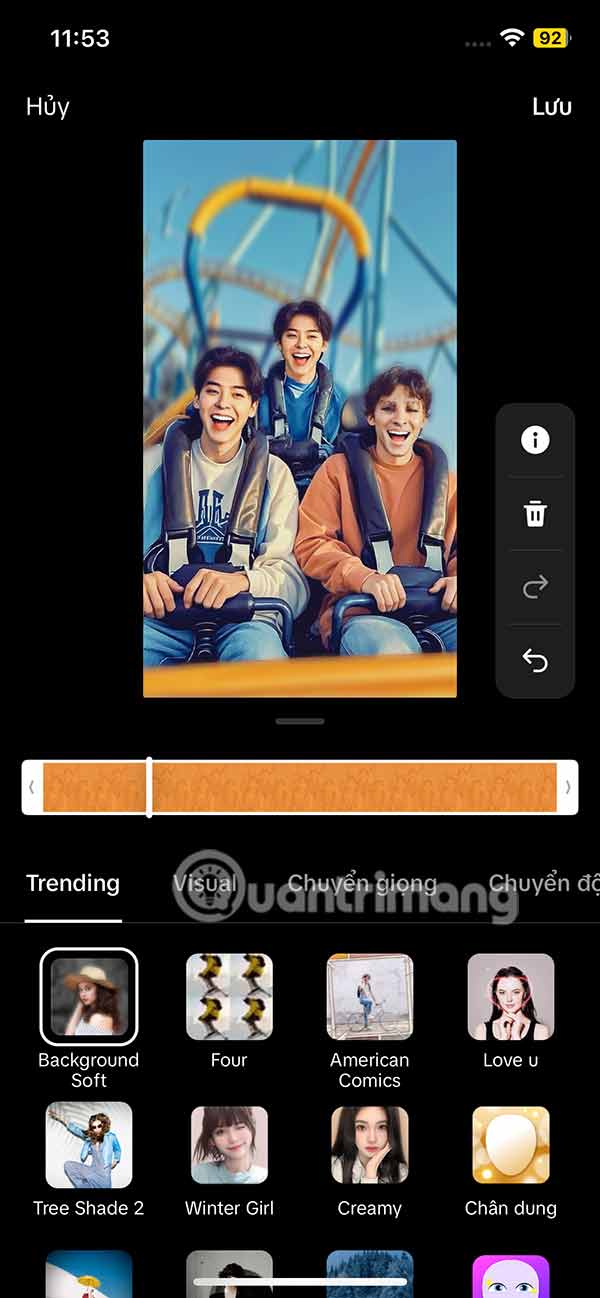
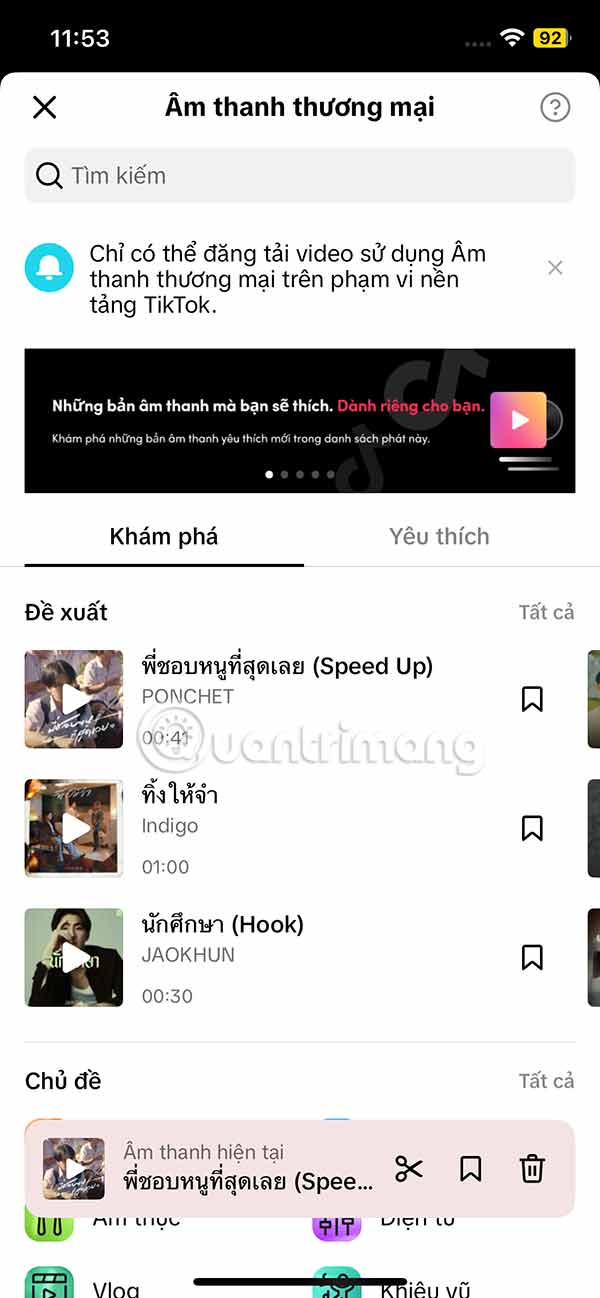
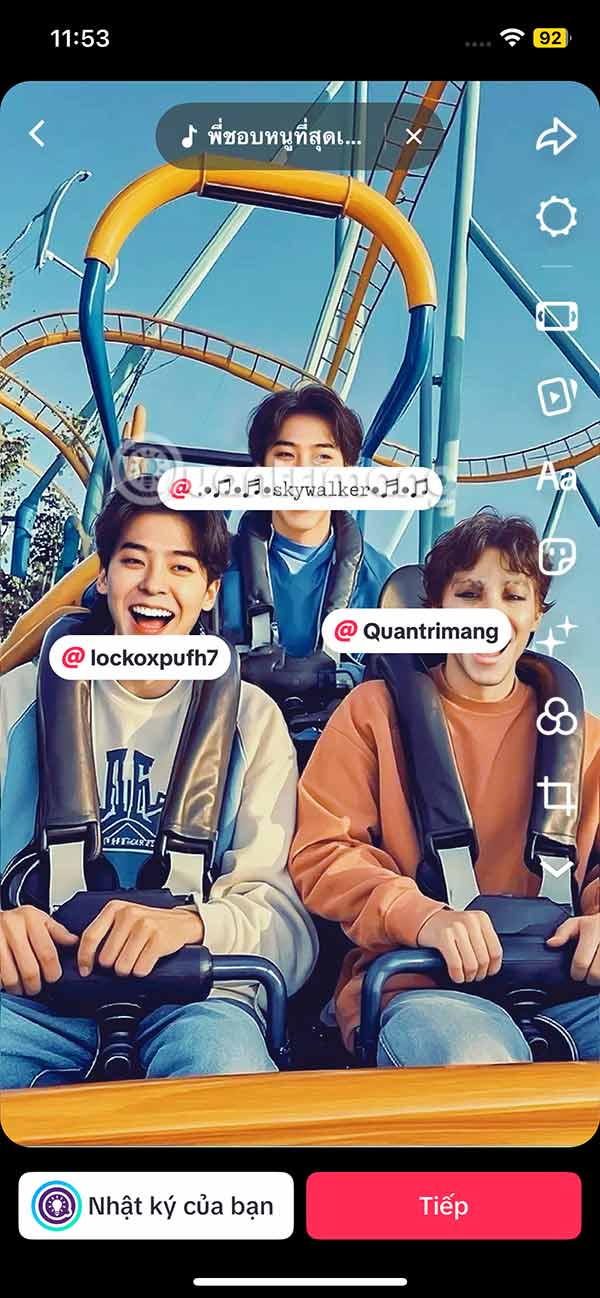
 5 free audio editing software
5 free audio editing software What is the anti-inflammatory diet?
What is the anti-inflammatory diet? How to add subtitles and live translations to make your PowerPoint presentations better
How to add subtitles and live translations to make your PowerPoint presentations better Instructions for creating lip-syncing animal videos on CapCut
Instructions for creating lip-syncing animal videos on CapCut Does Desktop or Laptop Really Save You Money Over Time?
Does Desktop or Laptop Really Save You Money Over Time? The latest Giftcode for Queen Gia Lam and how to redeem the code for rewards
The latest Giftcode for Queen Gia Lam and how to redeem the code for rewards